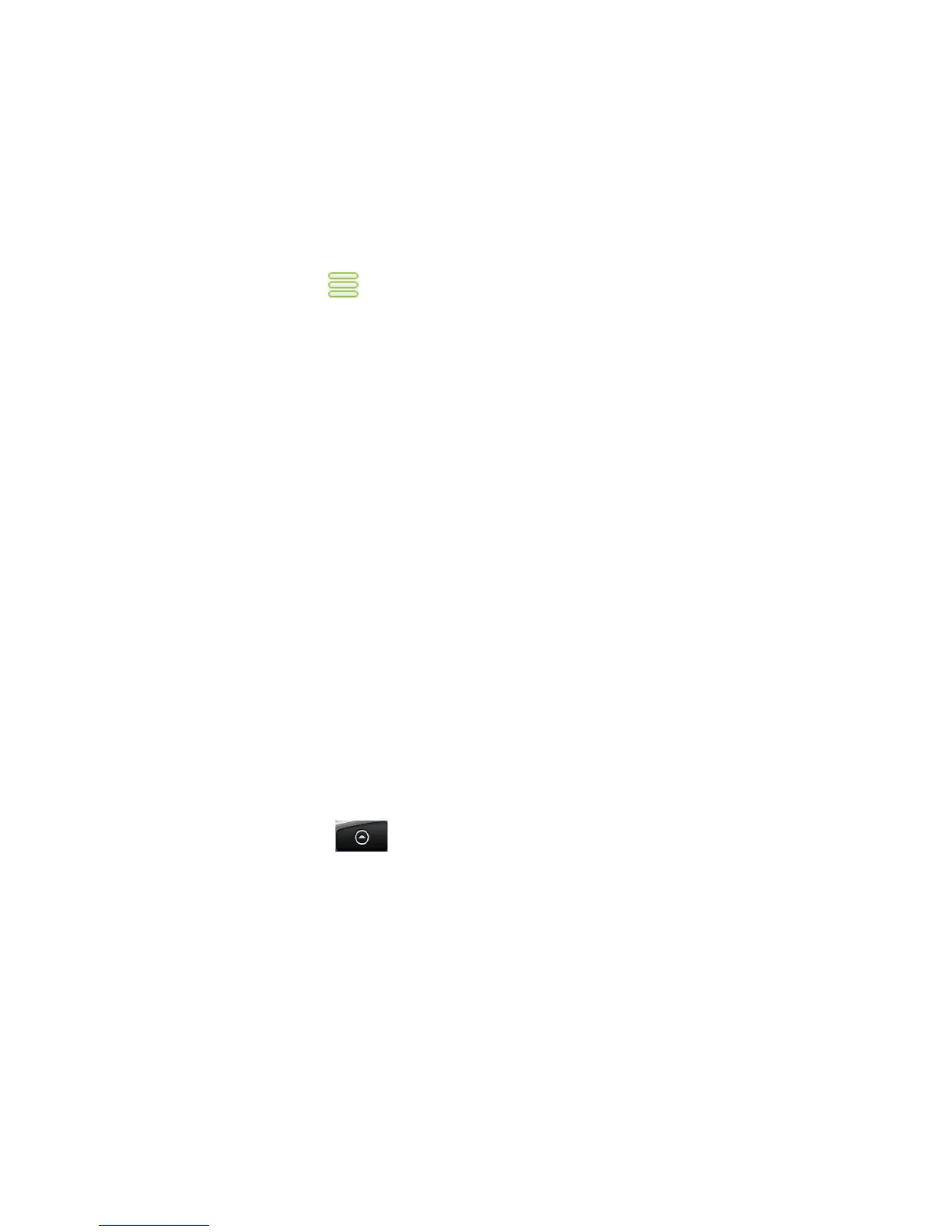Other Applications 195
Changing the list order
1. On the stocks screen, press MENU and then tap Rearrange.
2.
Press and hold at the end of the item you want to move. When the row is
highlighted in green, drag it to its new position, then release.
3.
Tap Done.
Deleting an item
1. On the Stocks screen, press MENU and then tap Delete.
2.
Select the items you want to delete and then tap Delete.
Adding the Stocks widget
Add the Stocks widget to the Home screen to let you follow your stock quotes on
the Home screen. To learn how to add widgets, refer to “To add an HTC widget” in
Chapter 1.
9.9 Using Weather
Weather lets you view the current weather as well as the weather forecast for the
next four days of the week. You can display the weather conditions in your current
location and the weather in up to ten cities.
Opening Weather
Press HOME, then tap , and then tap Weather.
If you enabled location service when you are setting the phone for the first time,
the weather in your current location displays the first time you open Weather.
