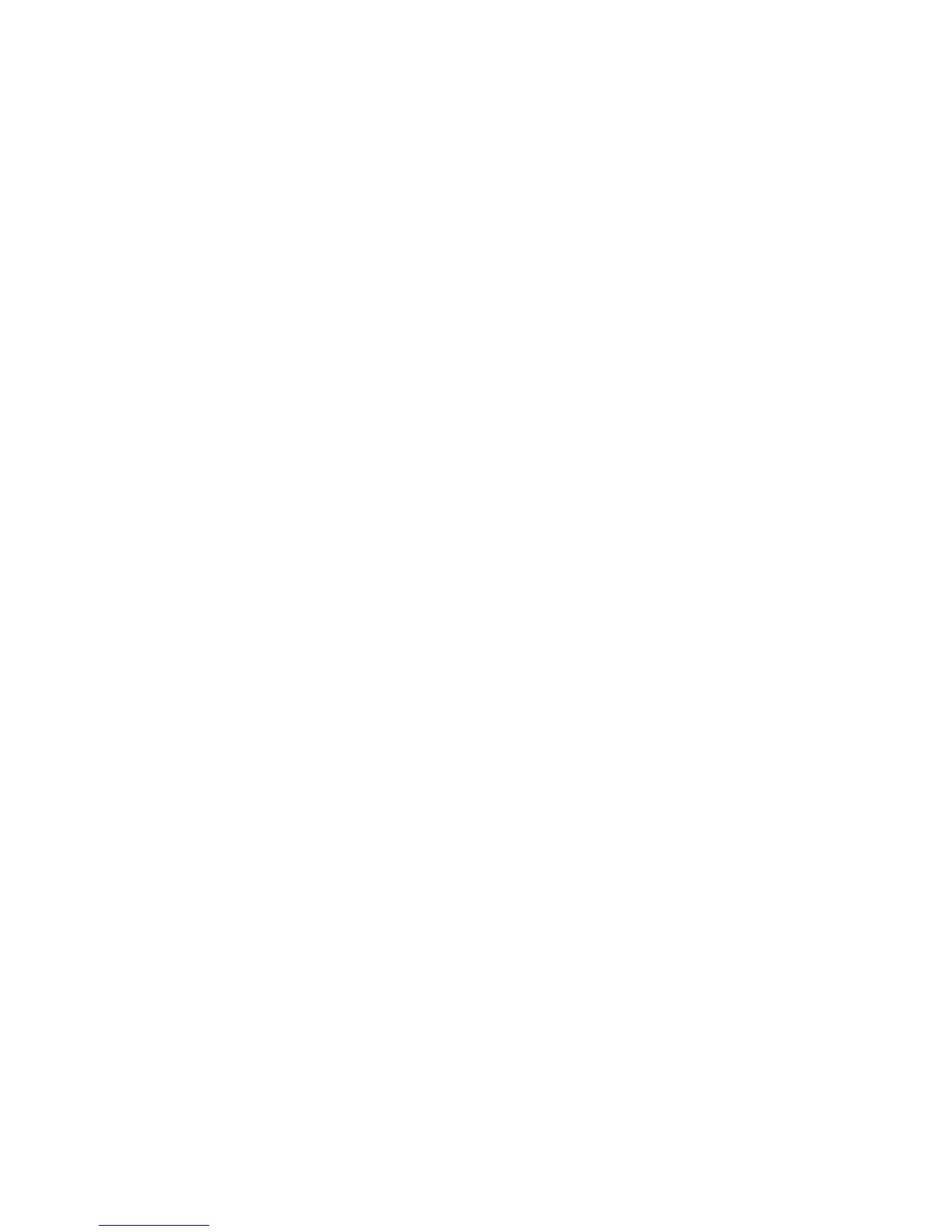Google Apps 153
Signing out
In the friends list, press MENU and then tap More > Sign out when you want to
sign out from Google Talk.
8.4 Using Google Maps
Google Maps lets you track your current location, view real-time traffic situations,
and receive detailed directions to your destination. It also provides a search tool
where you can locate places of interest or an address on a vector or aerial map, or
view locations in street level.
Notes • You need an active data (3G/GPRS) or Wi-Fi connection to use Google Maps.
• The Google Maps application does not cover every country or city.
To enable Location source
Before you open Google Maps and find your location or search for places of
interest, you must enable My location sources.
Press HOME > MENU and then tap Settings > Location.
Select Use wireless networks, Enable GPS satellites, or both.
Note Selecting Enable GPS satellites lets you locate places of interest in street-level.
However, this requires a clear view of the sky and more battery power.
1.
2.