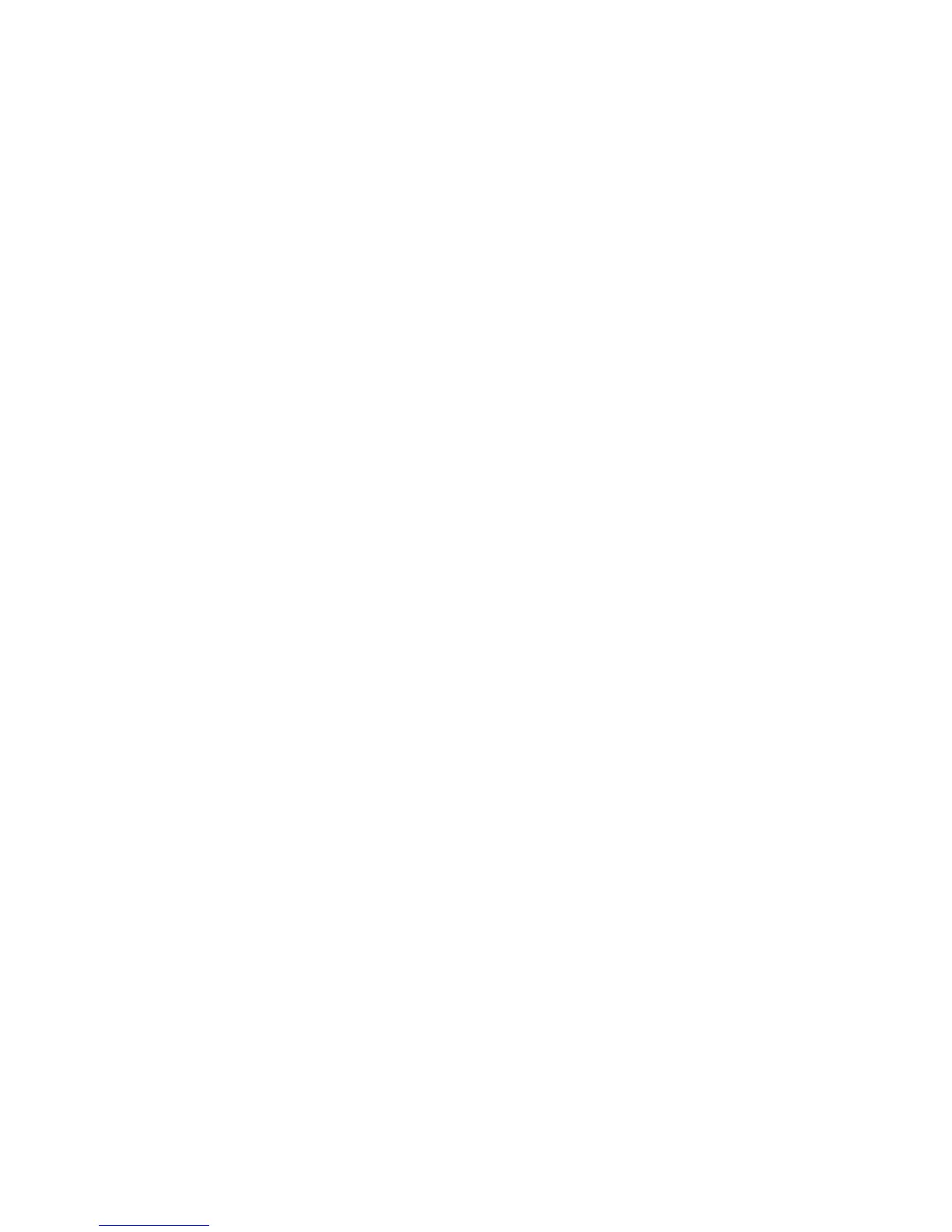44 Phone Basics
To change the Home screen wallpaper
1. Press HOME > MENU, and then tap Wallpaper.
2.
Select Home.
Note Select Lock screen to change the Lock screen wallpaper.
3. Tap Albums or Wallpaper gallery.
Tap Albums to use a picture that you have captured using the camera
or copied to your phone as a wallpaper. You can crop the picture before
setting it as a wallpaper. See “To crop a picture” in Chapter 7 to learn how
to crop the picture.
Tap Wallpaper gallery to use preset phone wallpapers.
4.
Tap Save or Set wallpaper .
To create a folder and add items to it
You can create folders on the Home screen to hold application icons or shortcuts.
1.
Press HOME > MENU, and then tap Add to Home > Folder > New folder.
A new folder appears on the screen.
2.
Press and hold an application icon or a shortcut on the Home screen to
activate Edit mode, then drag it on top of the folder.
To access the items inside a folder, tap the folder to open it and then tap the icon of
the application or shortcut you want to open.
Tip To delete a folder, follow the same procedure when you want to remove a Home
screen item. See “To remove a Home screen item” earlier in this chapter.
To rename a folder
1. Tap the folder to open it.
2.
Press and hold the folder’s title bar to open the Rename folder dialog box.
3.
Enter the Folder name and then tap OK.
•
•