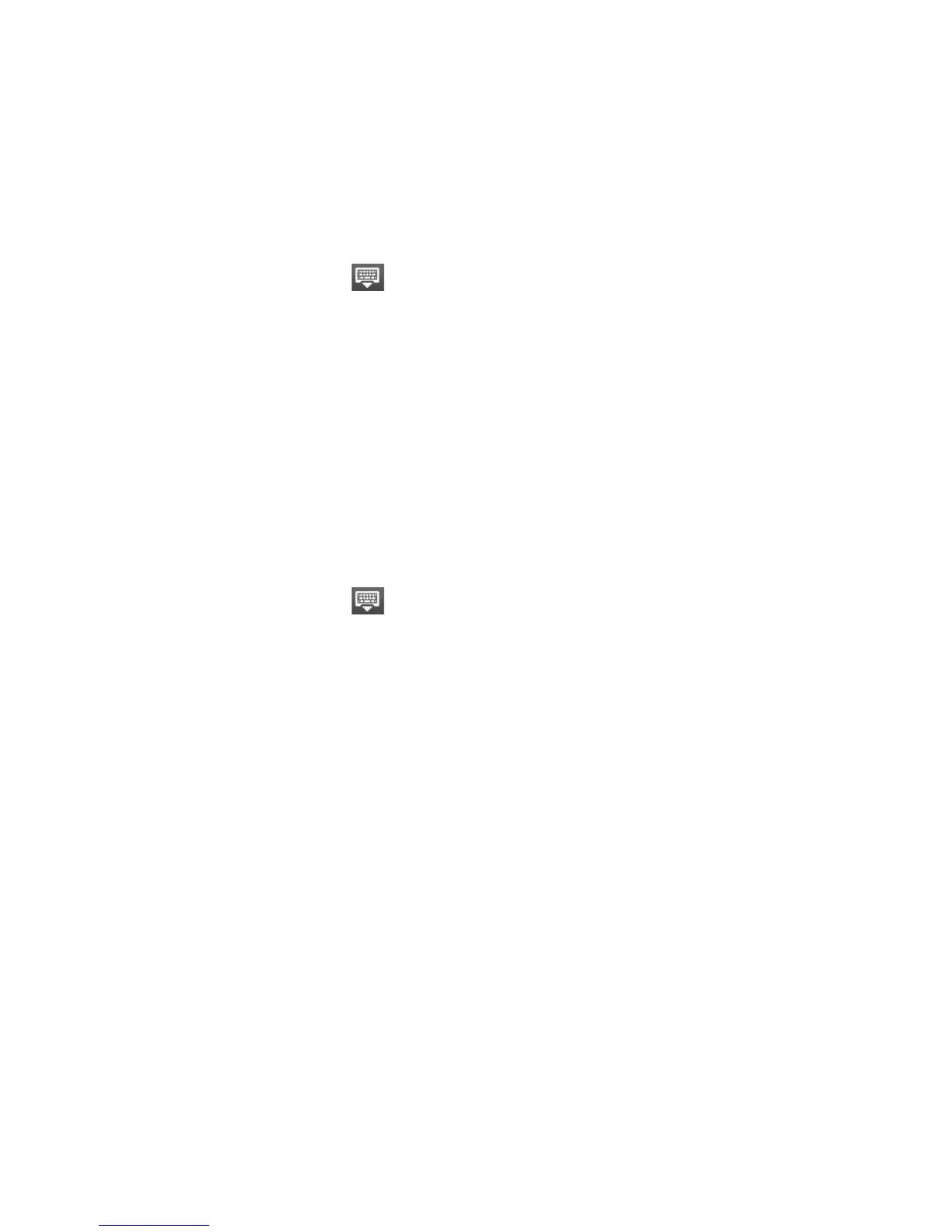72 Using People
4. Select the contacts you want in the group, and then tap Done.
Tip If your contacts list is long, you can use the search bar to search for contacts
quickly, or tap to hide the onscreen keyboard and scroll to the bottom of the
contacts list.
5. Tap Save.
To delete a group
On the Groups tab, press and hold the group you want to delete, and then tap
Delete group.
To add or remove contacts from a group
1.
On the Groups tab, press and hold the group, and then tap Edit group.
2.
To add contacts to the group, tap Add contact to group, select the contacts
you want to add, and then tap Done.
Tip If your contacts list is long, you can use the search bar to search for contacts
quickly, or tap to hide the onscreen keyboard and scroll to the bottom of the
contacts list.
3 To remove a contact from the group, tap (X) at the right side of the contact
name. Tap Save.
To sync groups on your phone with the groups in your Google account
On the Groups tab, press MENU, tap Sync groups, select the groups you want to
sync and then tap Save.
To send an SMS/MMS message to all contacts in a group
On the Groups tab, press and hold the group, and then tap Send group messages.
For instructions on composing and sending your message, see Chapter 5.
Note You will be charged by your service provider for each message sent. For example, if
you send a message to a group of five people, you will be charged for five messages.
To send an email message to all contacts in a group
On the Groups tab, press and hold the group, and then tap Send group mail. For
instructions on composing and sending your message, see Chapter 5.