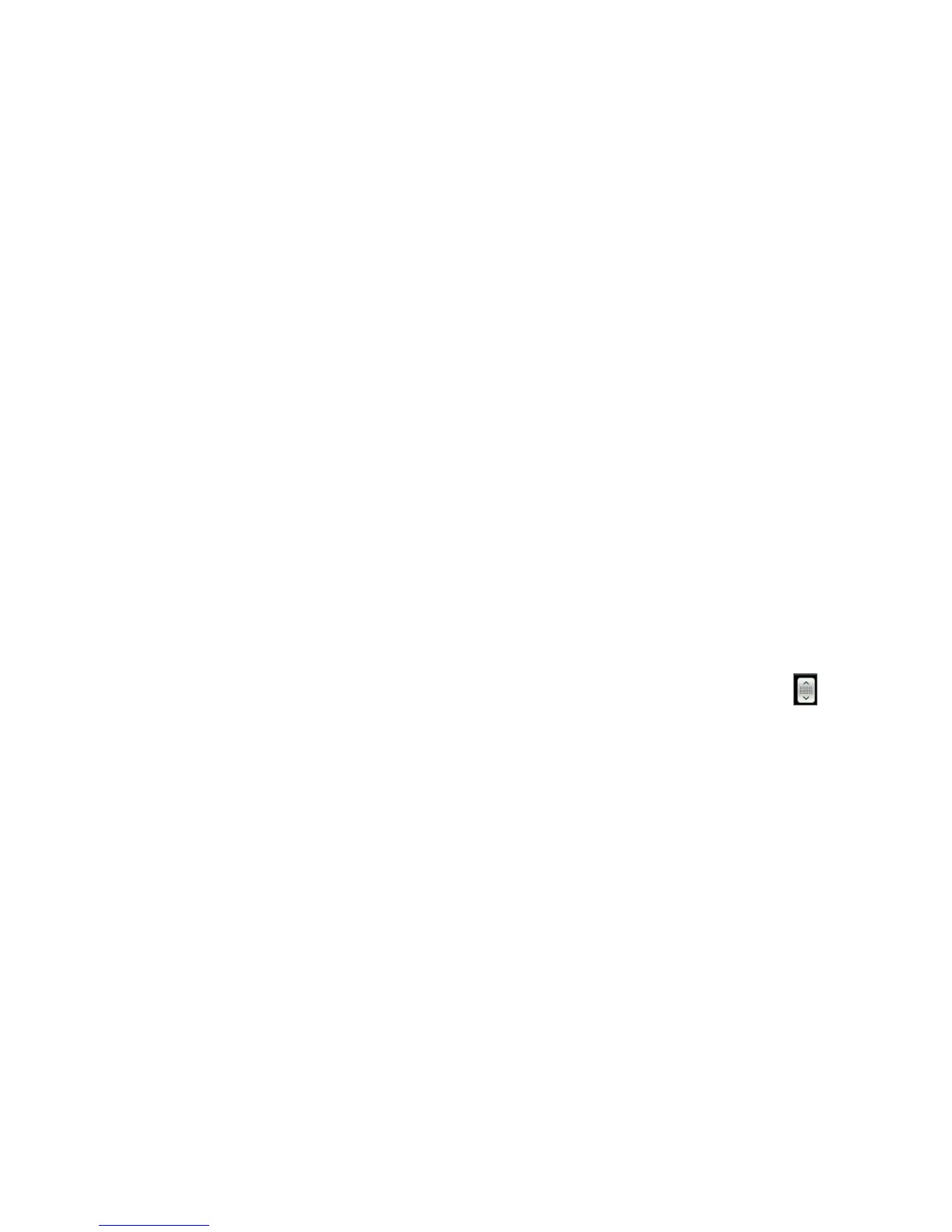Chapter 7 Camera and Multimedia 105
Creating a playlist
1. Open the Music application, and then tap Playlists.
2. If there are no playlists yet, you tap Add playlist. Or, press MENU,
and then tap Create playlist.
3. Enter the playlist name.
4. To add songs to this playlist, tap a catalogue, and then browse
for the desired songs.
5. Select one or more songs, and then tap Add.
Editing a playlist
1. Open the Music application, and then tap Playlists.
2. Tap the playlist to edit.
3. Press MENU, and then tap any of the following:
Rename playlist. Enter a new playlist name.
Add songs. Select a catalogue, and then browse for the
desired songs. Select one or more songs, and then tap Add.
Change order. Press and hold the Change order icon ( ),
drag the song to the desired song order, and then tap OK.
Remove songs. Select the songs to remove from the playlist,
and then tap OK.
Deleting a playlist
1. Open the Music application, and then tap Playlists.
2. Press MENU, and then tap Delete playlists.
3. Select one or more playlists, and then tap Delete.
•
•
•
•