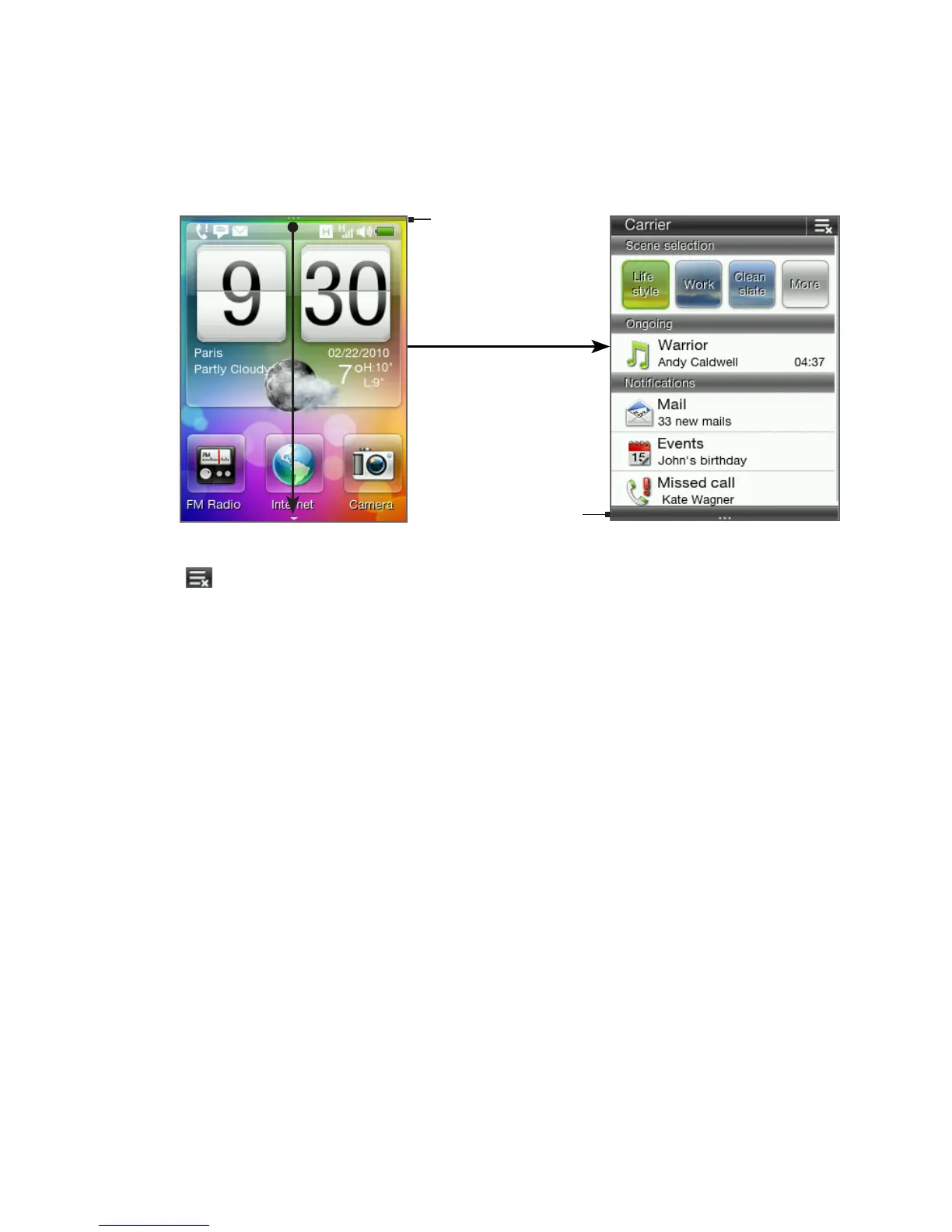Chapter 2 Phone Basics 47
Drag this thin border
down to open the
Notifications panel.
Notifications panel
Drag this bar
up to close the
Notifications panel.
Tap to clear all notifications in the Notifications panel.
Tip You can also press the BACK/HOME button to close the
Notifications panel.
2.5 Connecting Your Phone to a Computer
Whenever you connect your phone to a computer using the USB
cable, a selection screen opens on your phone and prompts you
to choose the type of USB connection. You can select one of the
following choices:
Mount SD card. This option is available only when you have
inserted a microSD card on your phone. Select this option to
connect your phone’s storage card to your computer as a USB
drive so you can copy files between the storage card and your
computer.
•