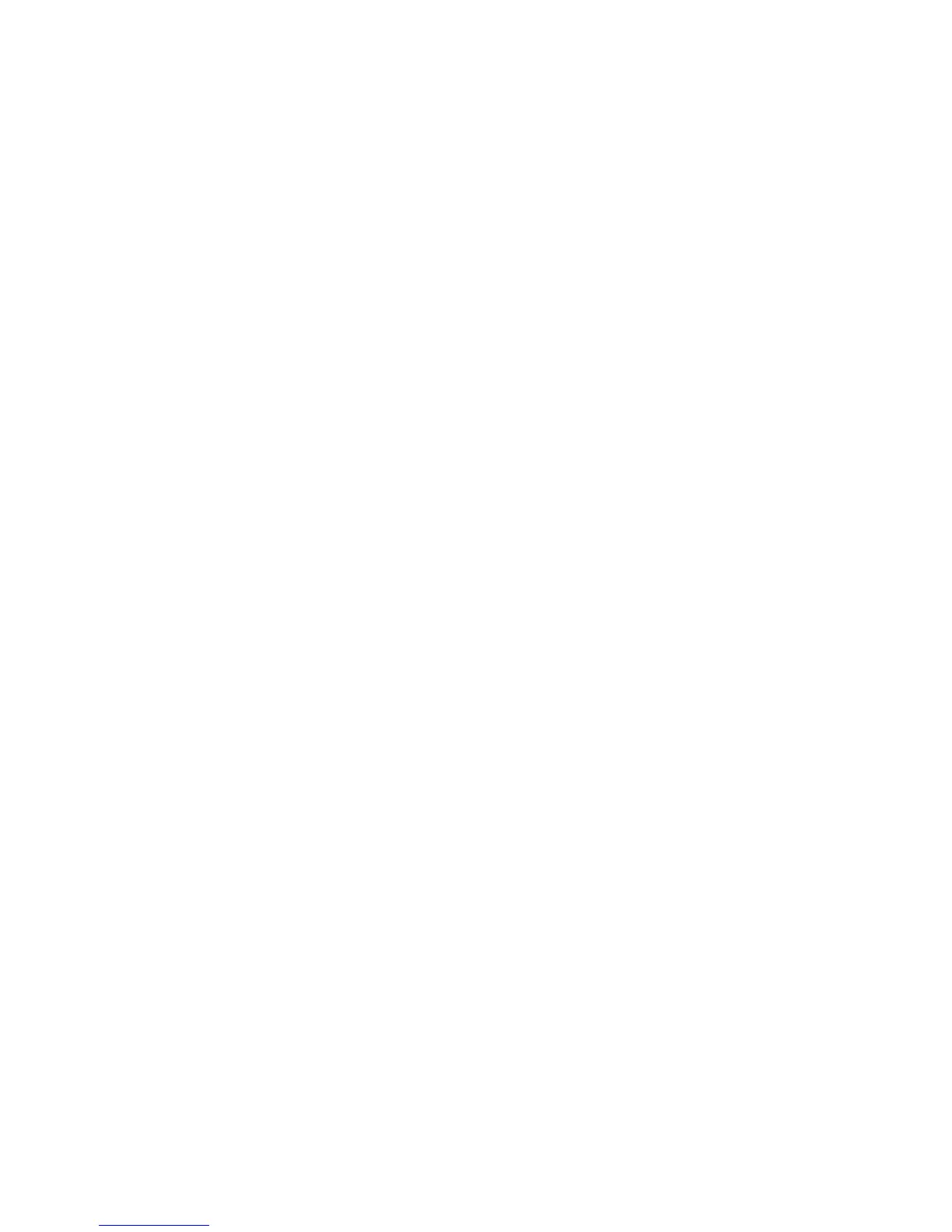Chapter 6 Getting Connected 91
Connecting a Bluetooth headset for the first time
Listen to music using a Bluetooth stereo headset, or have hands-free
conversations using a compatible Bluetooth headset.
1. Turn on the Bluetooth headset and make sure that it is set to
discoverable mode.
To find out how to set it to discoverable mode, see the
documentation that came with the headset.
2. On your phone, turn Bluetooth on. (See “Turning Bluetooth on or
off” in this chapter).
3. On the Wireless controls screen, tap Bluetooth settings.
4. Press MENU and then tap Scan.
Your phone starts searching for Bluetooth devices within range
and displays all detected devices.
5. Tap the name of the headset.
6. Enter the passcode supplied with your headset.
Tip You can try “0000” as the passcode. If that does not work, look for
the correct passcode in the headset documentation.
Your phone then tries to connect to the headset. After it’s connected,
you’ll see the name of your headset in your phone’s Bluetooth device
list.
Tip The steps for connecting your phone with a computer or another phone
that has Bluetooth are just about the same as connecting to a Bluetooth
headset. One difference is, you can specify your own passcode to use
for connecting, and the same passcode needs to be entered in the
computer or other phone.