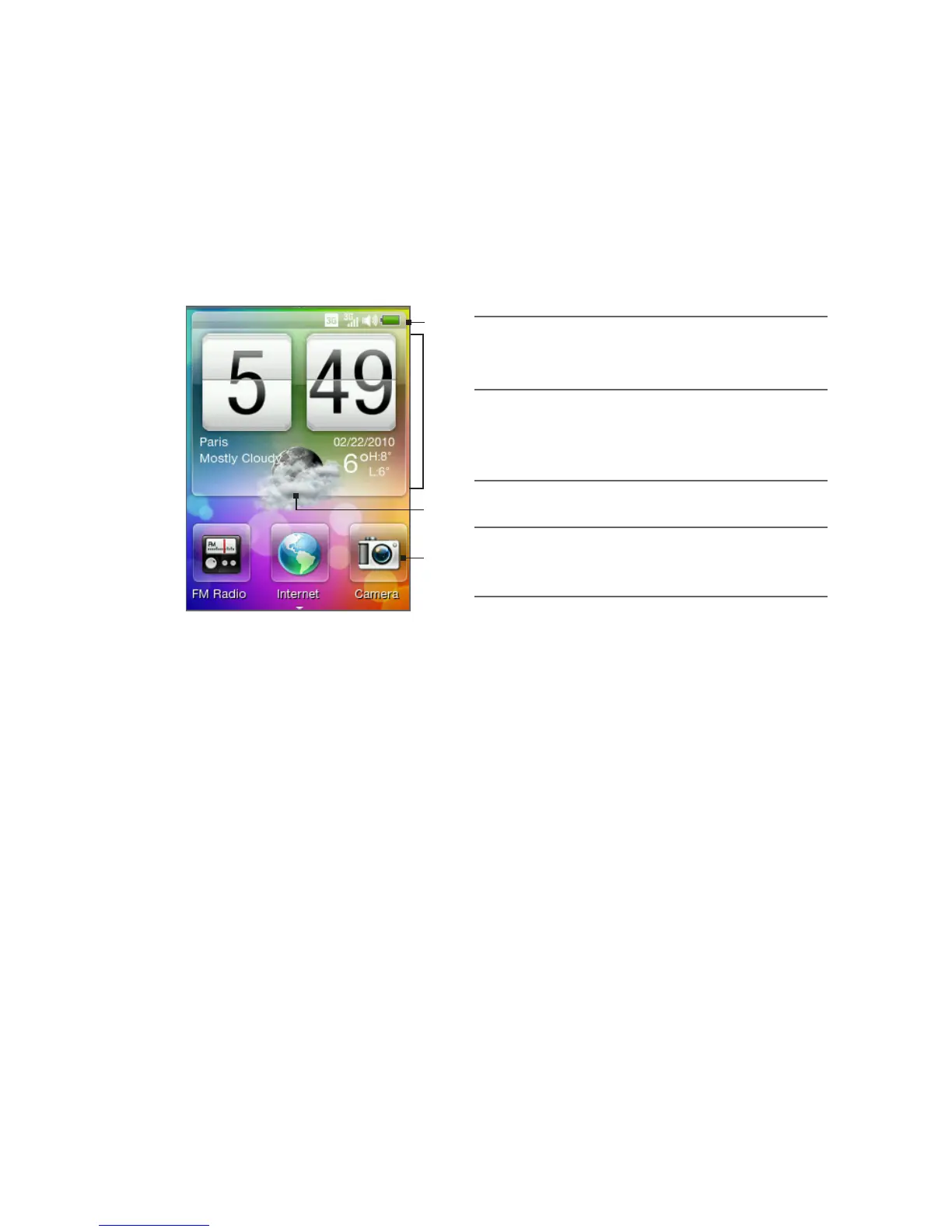Chapter 2 Phone Basics 31
Main Home screen
On the main Home screen, you can check the time, date, and weather
of your current location, or add shortcuts to your favorite applications.
1
1 Status bar. For details, see
“Phone Status and Notifications”
in this chapter.
2 Weather clock. Tap the time in
the weather clock to set up the
clock with alarms. For details,
see “Alarm” in Chapter 8.
3 Current weather. Tap to update
the weather information.
4 Home shortcuts. Your one-
touch access to frequently-used
applications.
2
3
4
Slide your finger up the screen to show more Home shortcut slots so
you can add more shortcuts. For details, see “Adding and removing
Home shortcuts” in this chapter.
Returning to the main Home screen
If you’re on another part of the Home screen, simply press the BACK/
HOME button to return to the main Home screen.
If you’re in an application or a settings screen, you can press and hold
the BACK/HOME button to directly go to the main Home screen.
Tip Pressing the BACK/HOME button while on the main Home screen opens
the All programs panel. For details, see “Accessing Applications in the
All Programs Panel” in this chapter.