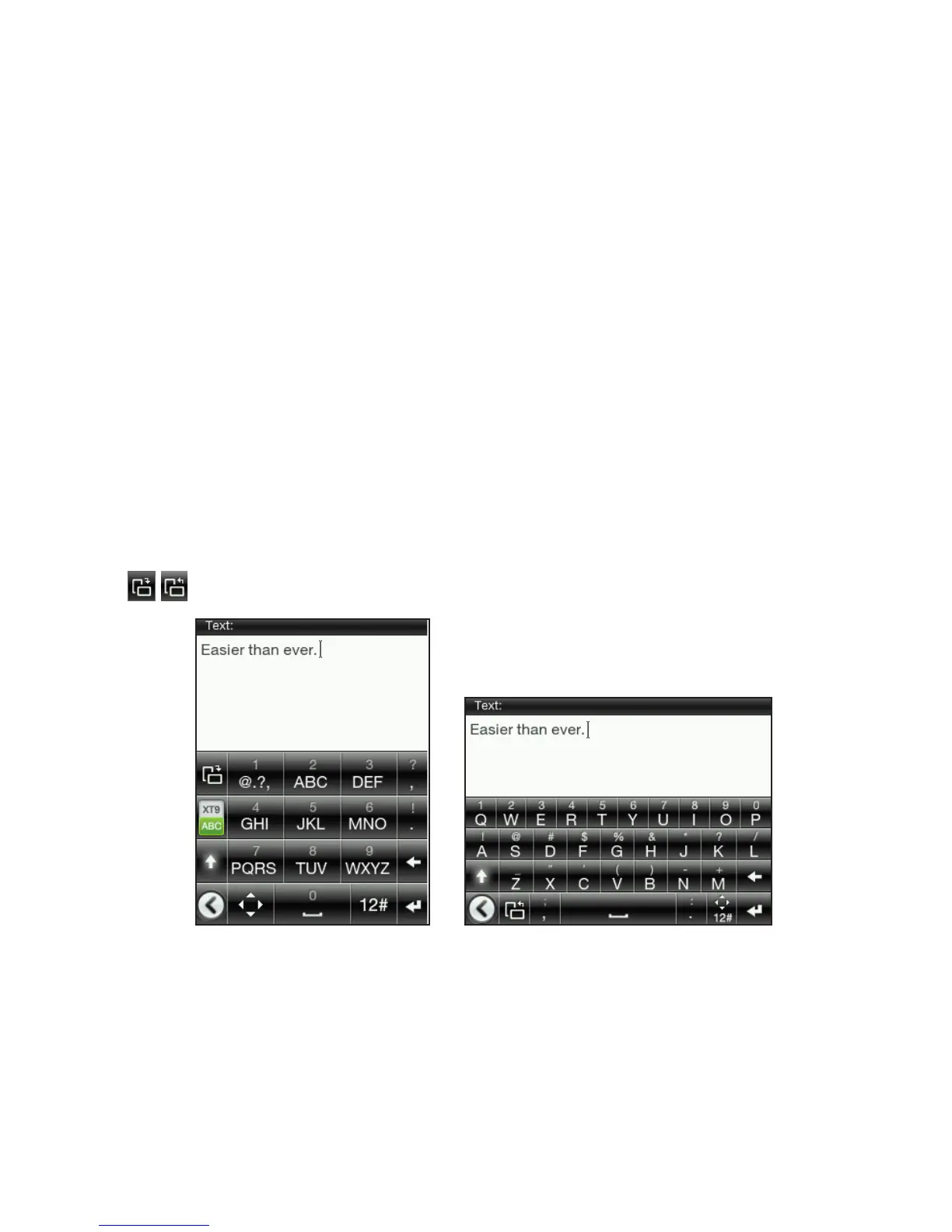24 Chapter 1 Getting Started
1.7 The Onscreen Keyboard
When you tap an item and it requires you to enter text or numbers,
the onscreen keyboard becomes available.
Choosing a keyboard layout
When entering text, you can choose between these keyboard layouts:
Phone Keypad. This layout resembles the traditional mobile
phone keypad. When you select this keyboard layout, the whole
screen becomes Portrait orientation.
QWERTY. This layout is similar to a computer keyboard. When
you select this keyboard layout, the whole screen becomes
Landscape orientation.
Tap these keys to switch between Phone Keypad and QWERTY.
Phone Keypad QWERTY
Note Some keys may change when multiple keyboard languages are enabled.
For details, see “Enabling multiple keyboard languages” in this chapter.
•
•