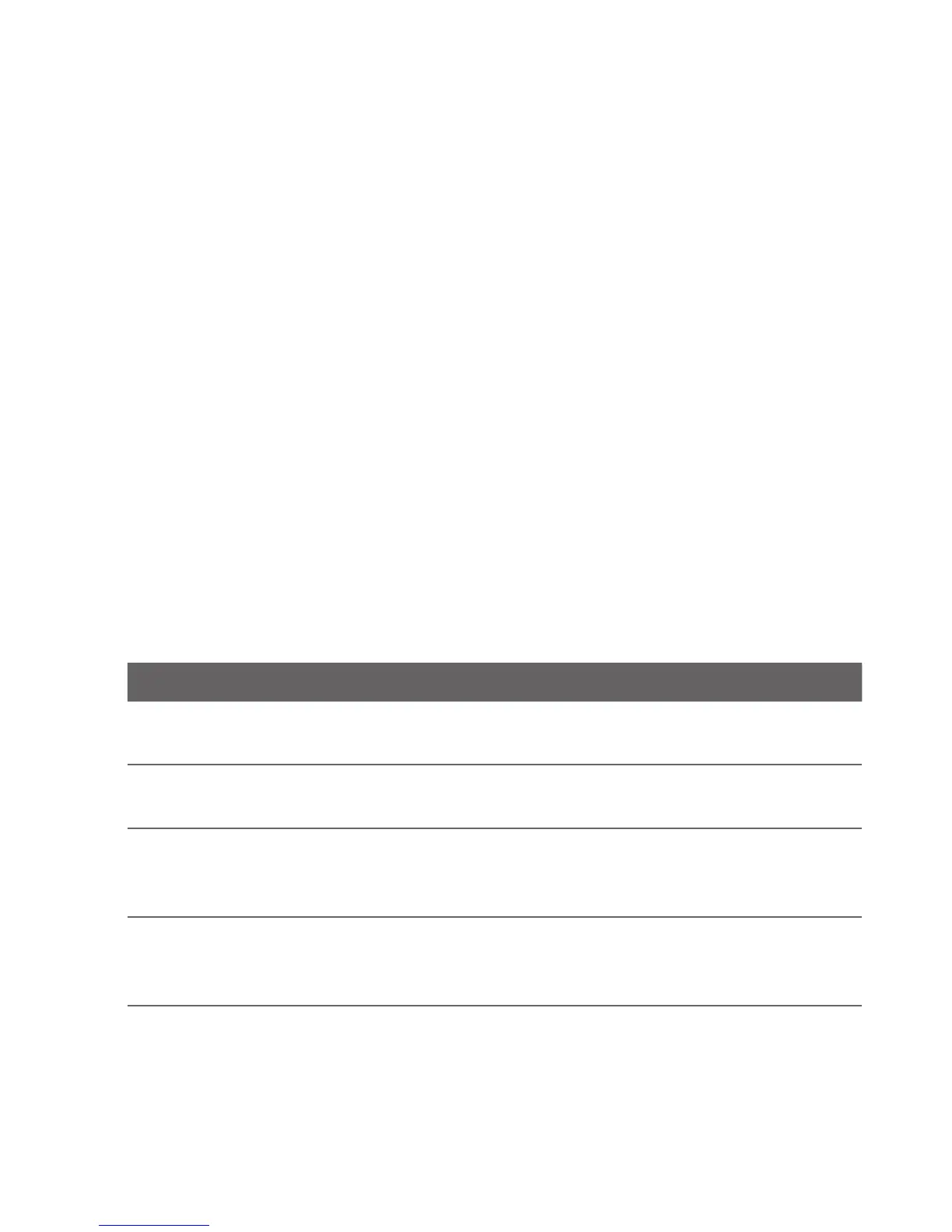86 Chapter 6 Getting Connected
Navigating to the previous or next web page
Press the BACK/HOME button to go to the previous web page
visited.
Press MENU, and then tap Previous or Next to go backward or
forward to recently visited web pages.
Adding bookmarks and revisiting bookmarked sites
1. While viewing the website that you want, press MENU, and then
tap Add bookmark.
2. Tap Label, enter a new name if needed, and then tap Done.
3. To revisit a bookmarked site, press MENU while on the browser
screen, tap Bookmarks, and then tap the site that you want.
Tip While on the Bookmarks list, press MENU and then tap Edit to
remove or make changes to a bookmark.
Working with links on a web page
To Do this
Open a linked
web page
Tap an active link. (After tapping and selecting a
link, it will be enclosed in a colored box).
Bookmark a
linked web page
Press and hold an active link, tap Save as a
bookmark, and then tap Done.
Email a link Press and hold an active link, and then tap Send
via email. For details about sending email, see
Chapter 5.
Send a link as a
text message
Press and hold an active link, and then tap Send
via message. For details about sending a text
message, see Chapter 5.
•
•
