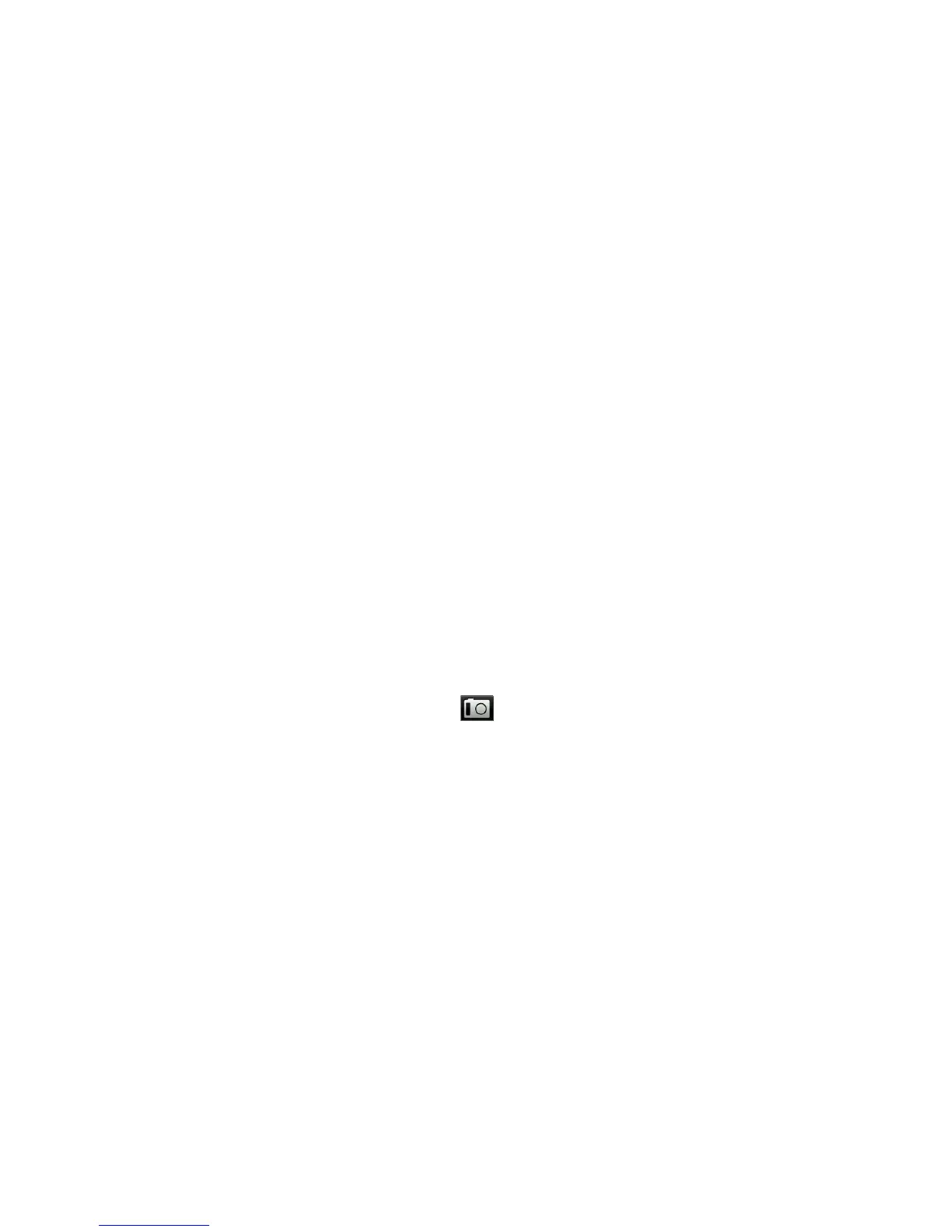Chapter 4 Staying Close 61
4.2 Adding and Managing Contacts
Create new contacts on your phone or import existing ones from your
SIM card.
Note When you open the People application for the first time, you will be
asked whether to import SIM card contacts to your phone. Tap OK to
import.
Creating new contacts on your phone
1. Open the People application.
2. Press MENU, and then tap New contact.
3. Tap Phone to create a new contact on your phone.
4. Tap Add name, enter the contact’s first and last name, and then
tap OK.
5. Tap Add photo, select an album, and then do any of the
following:
Tap an existing photo for the contact.
Tap the Camera icon ( ). Press the CAPTURE button to
take a photo, and then tap Save.
Crop the photo as needed, and then tap OK.
6. Tap Add phone. Select a phone number type, and then enter the
contact’s phone number.
If the contact has multiple phone numbers, you can tap Add
phone again to add another one.
7. Fill in other details, such as the email address, postal address, and
ringtone to use for the contact.
8. When contact details are complete, tap OK.
•
•
