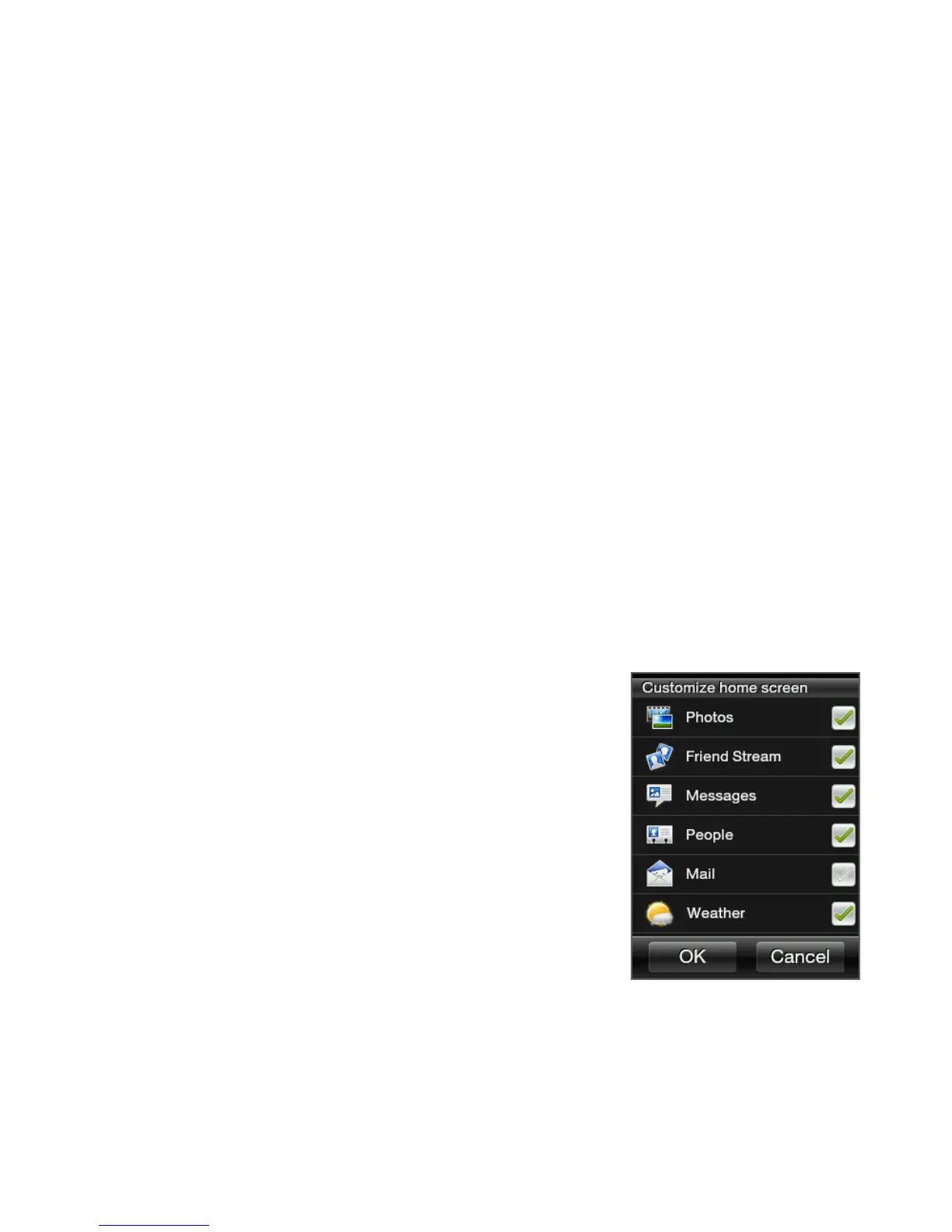Chapter 2 Phone Basics 41
2. You can do the following to customize your scene:
Add shortcuts to frequently-used applications. For details, see
“Adding and removing Home shortcuts”.
Customize the Home screen with features that you need for
your day-to-day use. For details, see “Filling the Home screen
with features that you want”.
Change the Home screen wallpaper and the lock screen
wallpaper. To find out how, see “Changing the home
wallpaper” and “Changing the lock screen wallpaper”.
3. When you are done designing your scene, return to the main
Home screen. Then press MENU and tap Scenes.
4. Under My scenes, make sure the Current(unsaved) option is
selected.
5. Press MENU, tap Save, and then enter a new scene name.
Filling the Home screen with features that you want
Except for the main Home screen, you can
add or change what features you want to
use on the other six Home screen panels.
1. From the main Home screen, press
MENU, and then tap Customize.
2. Choose what features you want to
add or remove on the Home screen by
selecting or clearing their check boxes.
3. Tap OK.
Note You can add or remove features on the
Home screen panels, but their order
cannot be arranged.
•
•
•