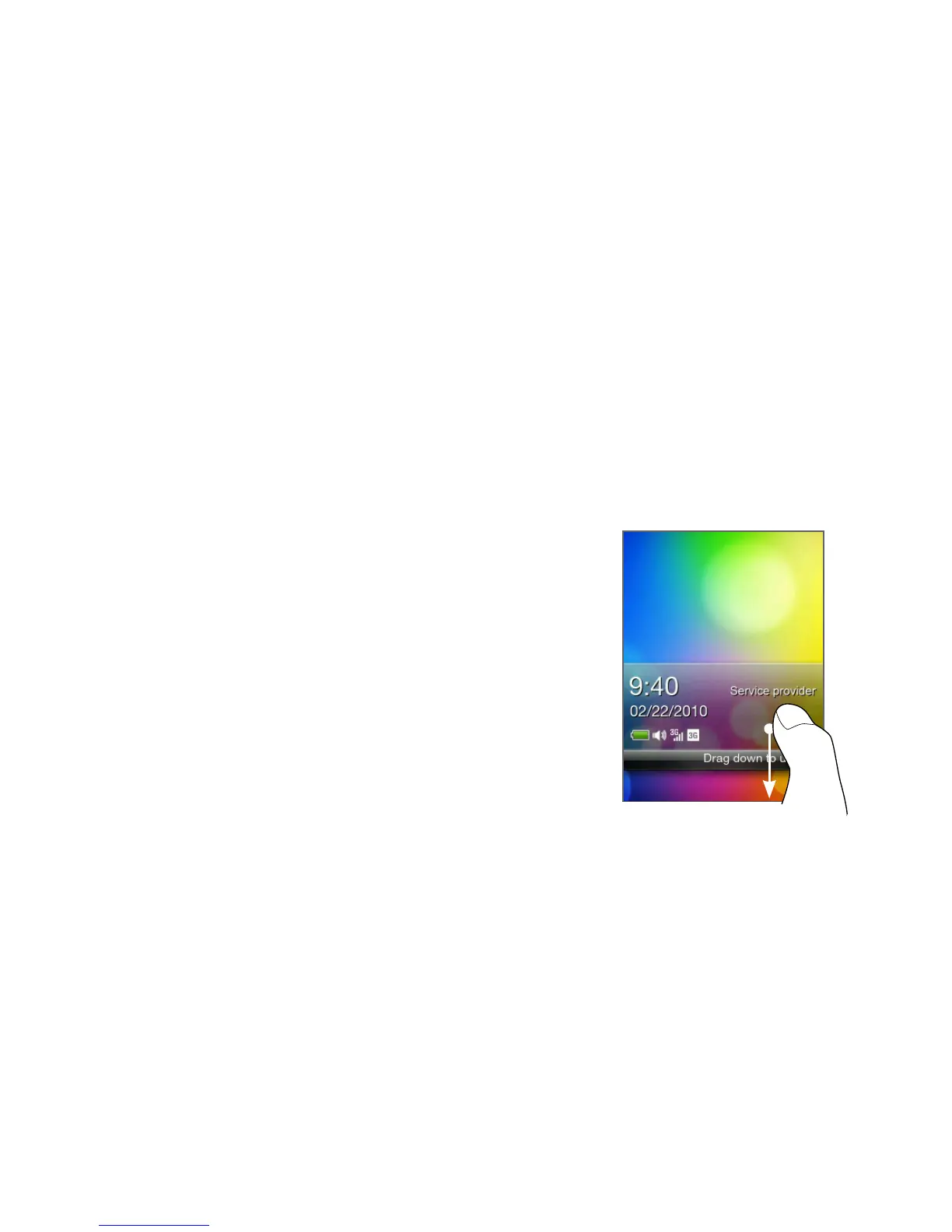Chapter 2 Phone Basics 51
Switching to Sleep mode
Switching to Sleep mode turns the display off and automatically locks
the screen to avoid accidental key presses.
Briefly press the END CALL/POWER button.
Your phone also automatically goes into Sleep mode when the
screen timeout is set and you leave the phone idle after a certain
period of time. For details on setting the screen timeout, see
“Display” in Chapter 9.
Note Press the END CALL/POWER button again to wake up the phone.
Locking and unlocking the screen
The screen automatically locks when
phone is in Sleep mode.
To unlock the screen, briefly press the
END CALL/POWER button to wake up
the phone, and then drag down the bar
on the lock screen.
Note The phone screen automatically
unlocks when you receive a call.
•
•
Turning the power off
1. Press and hold the END CALL/POWER button.
2. Tap Power off.
•
•
