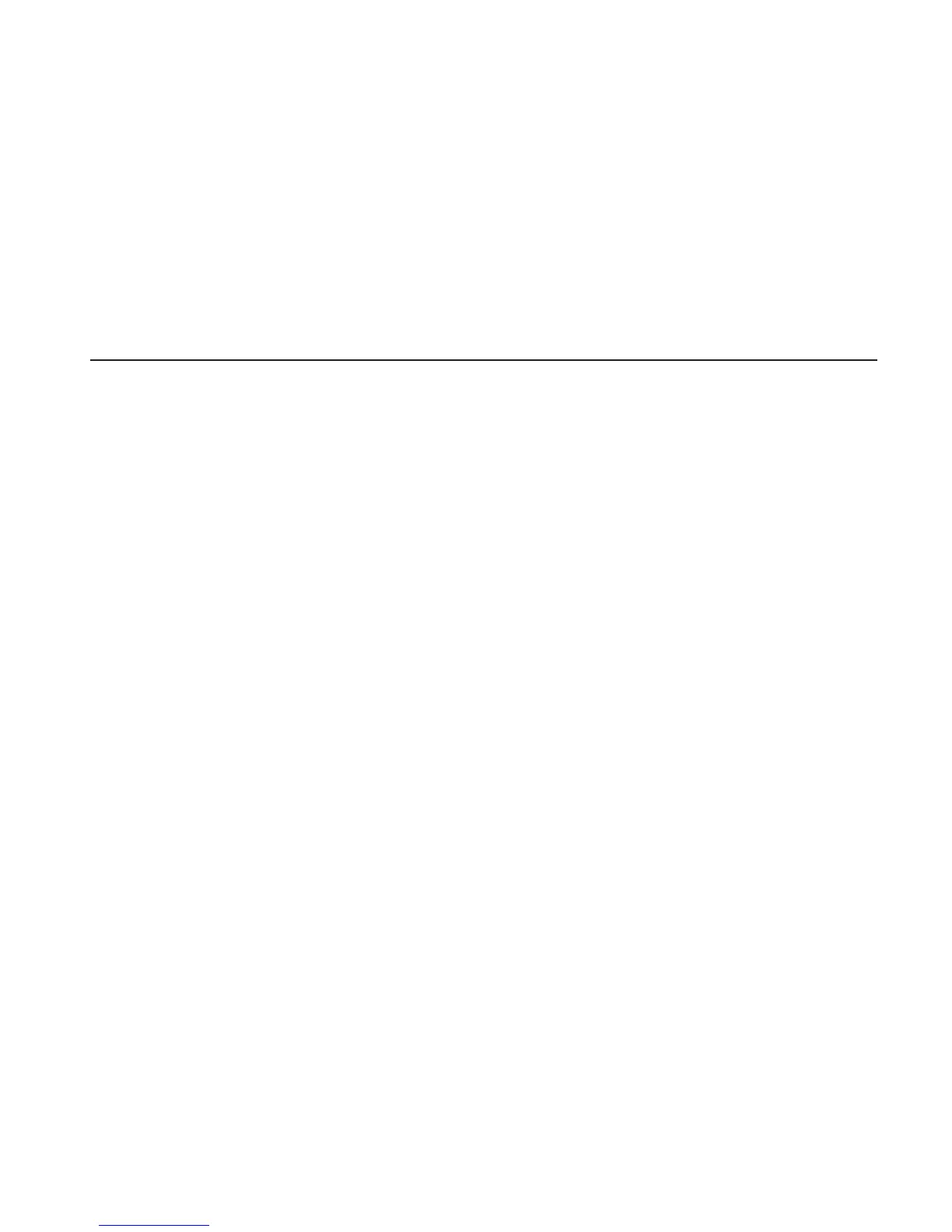Chapter 9
Managing Your Phone
9.1 Changing the Phone’s Basic Settings
Your phone’s basic settings can be easily customized to suit your
needs.
Changing the time zone, date, and time
1. From the main Home screen, press MENU, and then tap
Settings > Date & time.
2. Make sure that Automatic is set to OFF to disable network-
provided date, time, and time zone.
3. To set the time, do any of the following:
Tap Set time, adjust the time, and then tap OK.
Tap Select time zone, and then enter the first few letters of a
country or city name. Scroll through the list, and then tap the
name of the desired city.
4. Tap Set date, and then tap a date on the calendar.
5. Choose how you want the date and time to be displayed.
6. Press and hold the BACK/HOME button to return to the main
Home screen and check if the date and time settings have
changed.
•
•
