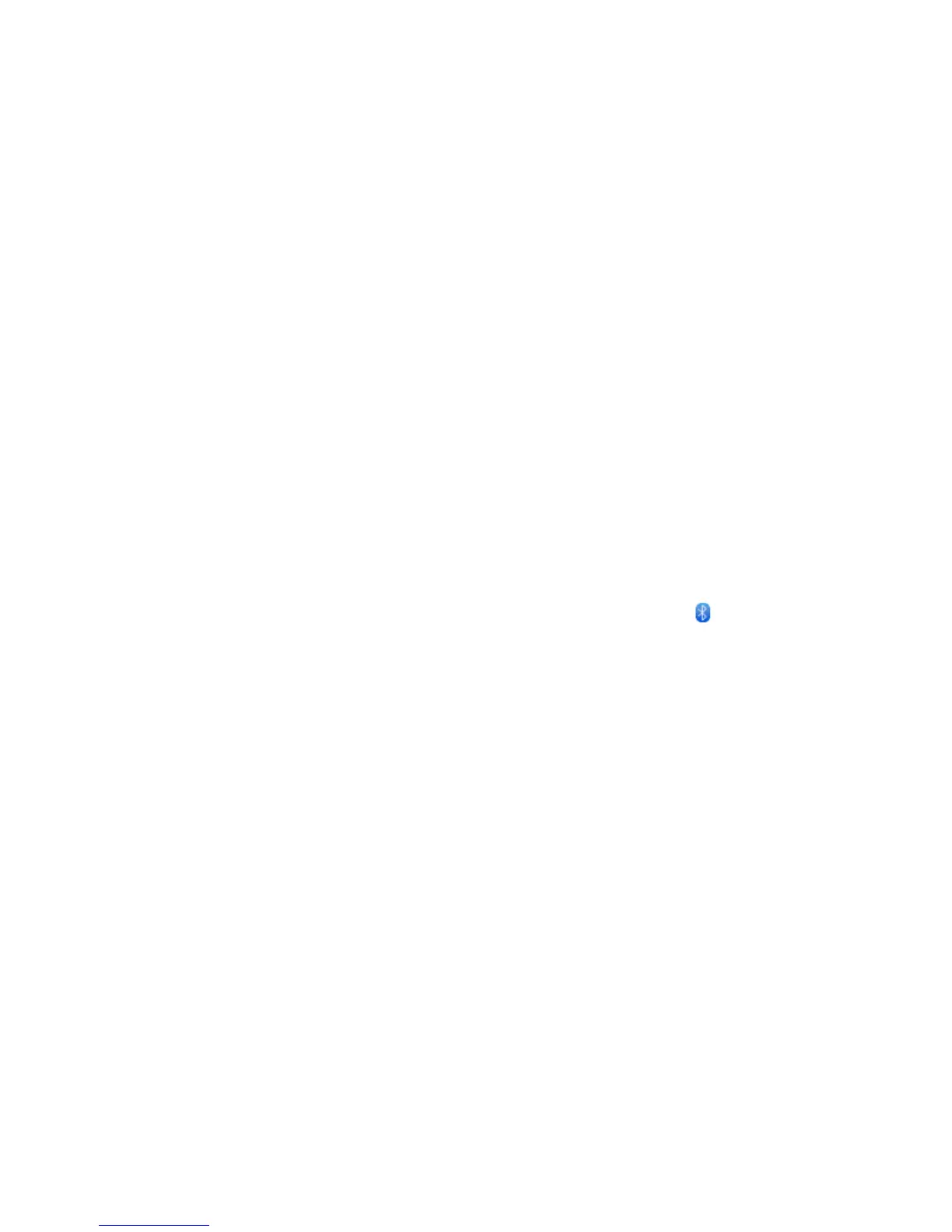Chapter 6 Getting Connected 89
6.3 Using Bluetooth
When Bluetooth is turned on, you can:
Connect and use Bluetooth accessories, such as a hands-free
stereo headset or car kit phone.
Exchange information with other Bluetooth-capable devices
(such as your computer or another phone) over a distance of up
to eight meters.
Turning Bluetooth on or off
1. From the main Home screen, press MENU, and then tap
Settings > Wireless controls.
2. Tap Bluetooth’s On/Off switch to switch between turning this
feature on and off.
When Bluetooth is on, you’ll see the Bluetooth icon ( ) in the status
bar or on the lock screen of your phone.
Note Turn Bluetooth off when not in use to save battery power, or in places
where using a wireless device is prohibited, such as on board an aircraft
and in hospitals.
Changing the phone name
The phone name identifies your phone to other Bluetooth devices. You
can use the preset name or change it.
1. From the main Home screen, press MENU, and then tap
Settings > Wireless controls.
2. Tap Bluetooth settings > Device name.
3. Enter the name you want for your phone.
•
•
