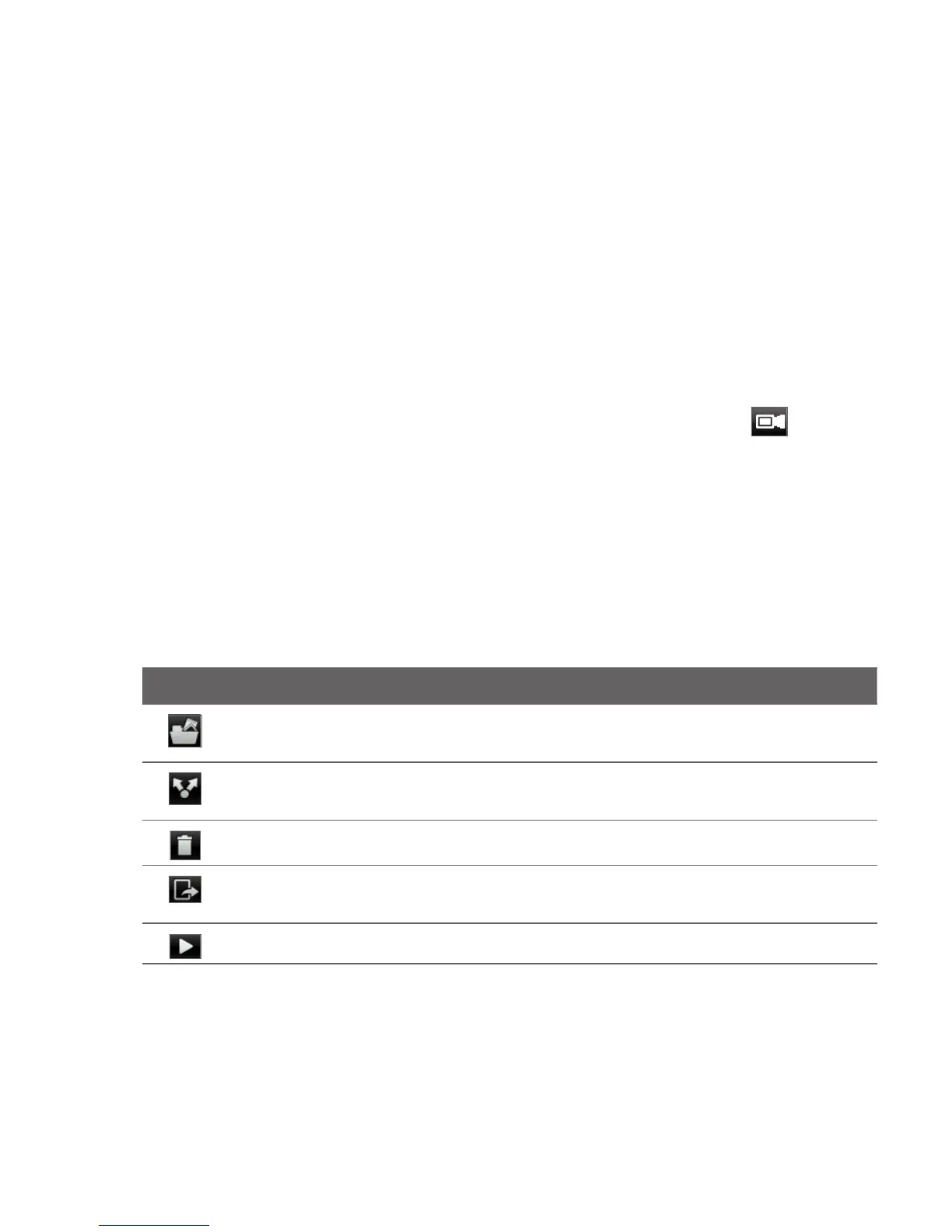Chapter 7 Camera and Multimedia 97
3. Point the camera at your subject. You can press MENU to access
more camera controls and settings. For details, see “Onscreen
controls” in this chapter.
4. Press the CAPTURE button to take a photo.
Shooting videos
1. Press the CAPTURE button.
2. Tap the Capture mode switch to set to Video mode ( ).
3. Point the camera at your subject. You can press MENU to access
more camera controls and settings. For details, see “Onscreen
controls” in this chapter.
4. Press the CAPTURE button to start recording video. Press this
button again to stop recording.
After taking a photo or video
After capturing, choose what you want to do with the photo or video.
Option Description
Photos. Tap to open and use the Photos application to view the
photos and videos in the phone storage or storage card.
Share. Tap to share the captured photo or video via email,
multimedia message, Bluetooth, or Facebook.
Delete. Tap to delete the photo or video.
Set as. Tap to set the captured photo as a contact photo, lock screen
wallpaper, or home wallpaper.
Play. Tap to view the captured video.