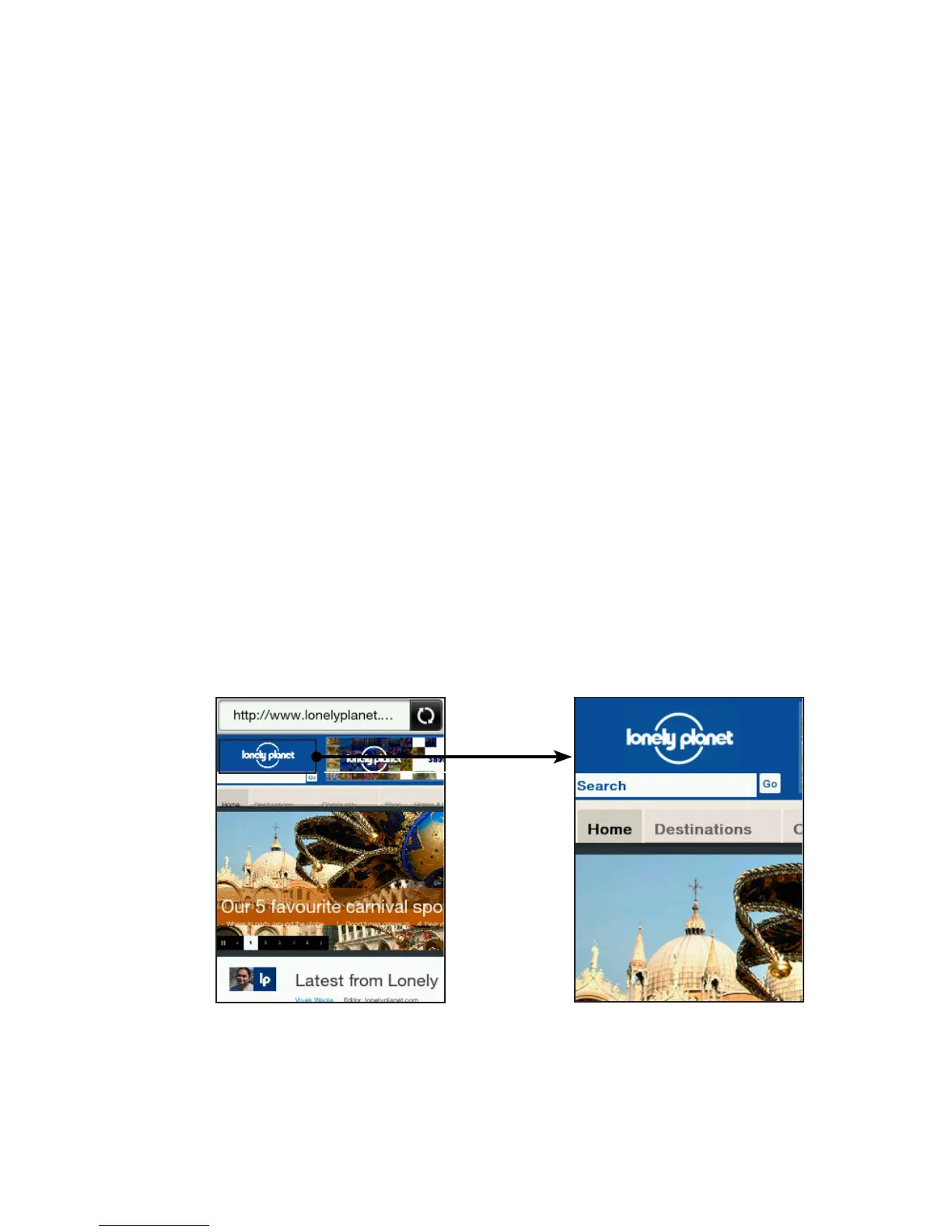Chapter 6 Getting Connected 85
Going to a website
On the browser screen, tap the address bar, and then enter a web
address. As you enter the first few characters, popular web addresses
are then listed. You can tap an address from the list or continue
entering the complete web address that you want.
Tip The address bar is always on the top of the web page you are viewing.
After you scrolled down a web page, you can access the address bar by
pressing MENU.
Moving around a web page
Press MENU, and then tap Landscape or Portrait to change the
screen orientation.
Drag your finger in any direction to move around the web page.
Slightly slide your finger on the screen to display the zoom bar.
Drag right or left across the zoom bar to gradually zoom in or
out.
Double-tap a part of the web page to quickly zoom in and out.
Double tap
an area to
quickly zoom
in or out.
•
•
•
•