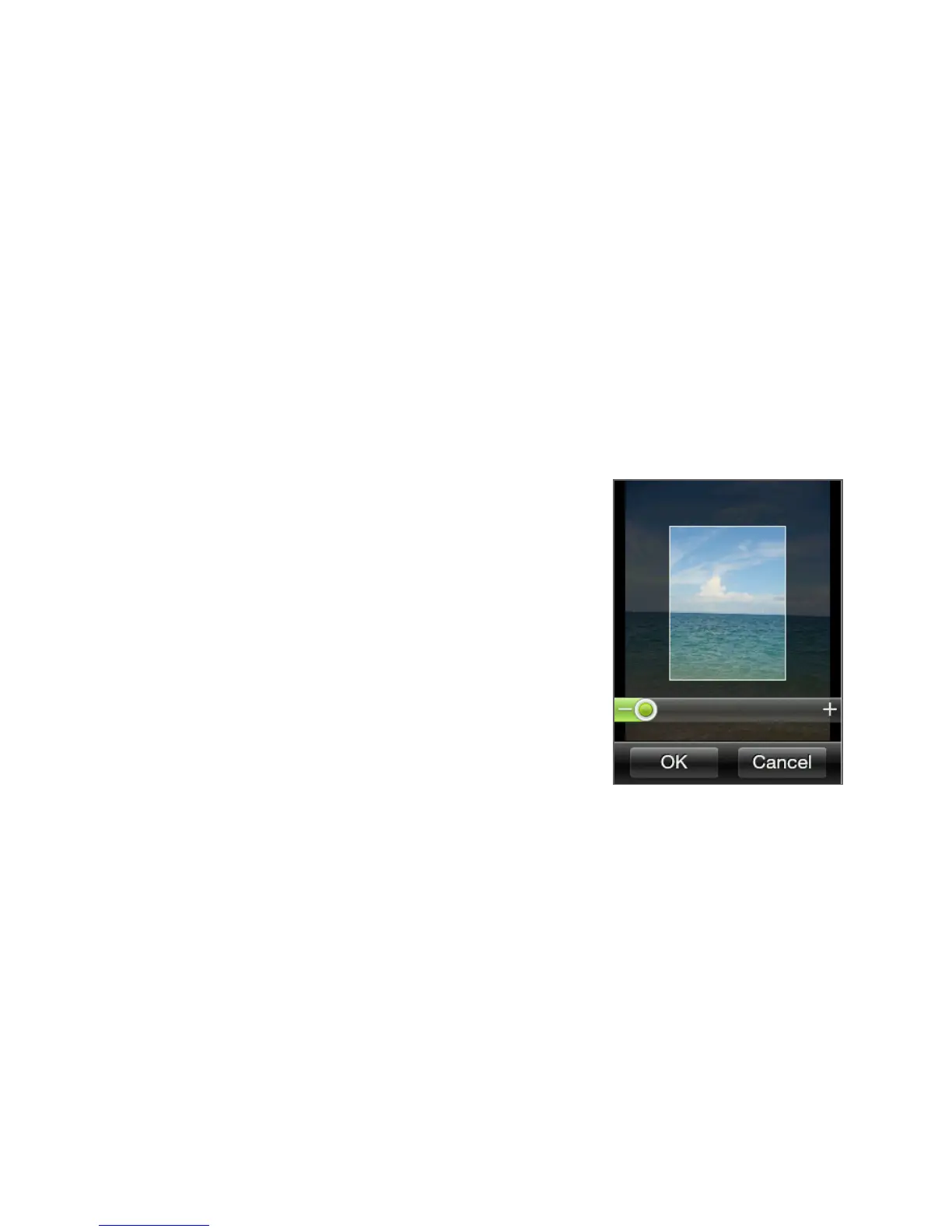Chapter 2 Phone Basics 43
Removing a Home shortcut
1. Press and hold the shortcut that you want to remove.
2. When the screen dims out, drag the shortcut away from its slot.
3. Release your finger when the icon is outside the slot.
Changing the home wallpaper
1. From the main Home screen, press MENU, and then tap
Wallpaper.
2. Tap Home, and then browse for the photo you want to use.
3. Crop the part of the photo that you
want to set as the wallpaper.
While cropping, you can:
Change the orientation of the
photo. Press MENU, and then tap
Rotate left or Rotate right.
Zoom in or out using the
onscreen zoom bar.
Drag the photo to frame a part of
it within the crop box. Everything
outside the crop box will be
discarded.
•
•
•
4. Tap OK.
Changing the lock screen wallpaper
1. From the main Home screen, press MENU, and then tap
Wallpaper > Lock screen.
2. Select a photo, crop as needed, and then tap OK.
