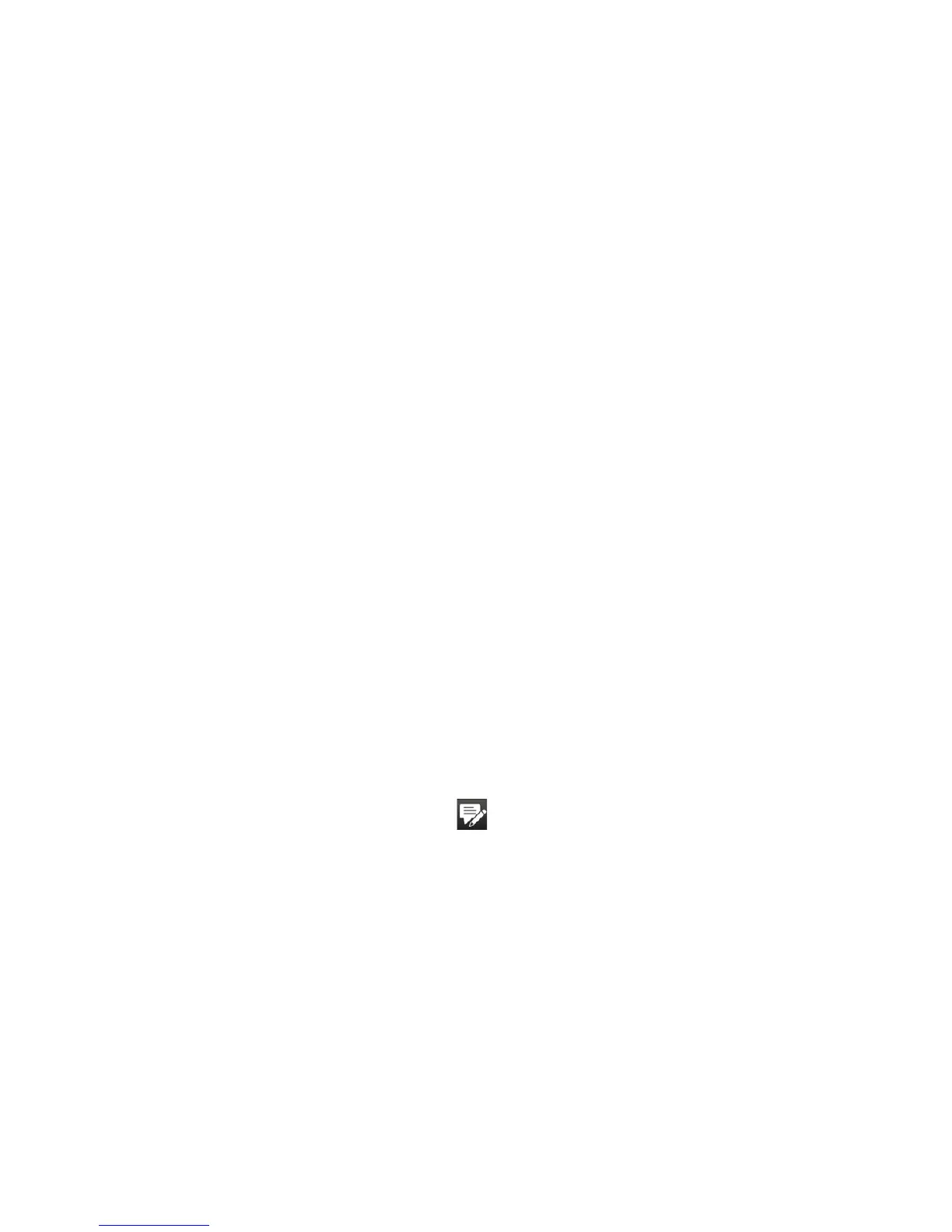106 Exchanging Messages
To automatically add a signature in outgoing messages
You can automatically add your name and other information as your signature in
outgoing SMS and e-mail messages:
Note You need to specify your signature for each type of messaging account.
1. Tap Start > All Programs > Messaging, and then tap Menu > Options.
2. Tap Signatures.
3. Select the desired account.
4. Select the Use signature with this account check box.
5. In the text box, enter your signature.
6. To add the signature when you reply to or forward messages, select the
Use when replying and forwarding check box, and then tap OK.
6.2 Text Messages
Send short text messages (SMS) to other mobile phones. If your message is more
than 160 characters, it will be sent as two or more separate messages and you will
be billed accordingly.
Creating and sending a new text message
1. On the Home screen, slide to the Messages tab.
2. Touch the New Message icon ( ) on the upper right side of the screen.
3. To add recipients,
enter their mobile phone numbers in the To field, separating
the numbers with a semicolon (;). Y
ou can also tap To or tap Menu > Add
Recipient to add mobile phone numbers from Contacts..
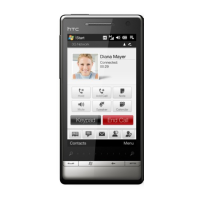