Exchanging Messages 115
Synchronizing Outlook e-mail with your computer
If you have installed the synchronization software on your computer and created a
partnership with your device, then your device is ready to send and receive Outlook
e-mail.
If you have not yet installed the synchronization software nor created a partnership,
do so by following the procedures in Chapter 5.
Tip To set up your company e-mail account so that you can access Outlook e-mail
messages wirelessly, you must set up your device to synchronize via an over-the-
air connection with your company’s Exchange Server. For more information about
synchronizing with your company e-mail server, see Chapter 7.
Setting up an Internet e-mail account
Set up a POP3 or IMAP4 e-mail account on your device if you have an e-mail
account from an Internet service provider (ISP) or other e-mail service provider,
or a web-based account such as Yahoo! Mail Plus or AOL. You can also add a work
account that you access using a VPN server connection as a POP3/IMAP4 account.
Note You can set up an Internet e-mail account from the TouchFLO 3D Mail tab using Mail
Setup. See “Mail” in Chapter 3 for details.
1. Tap Start > All Programs > Messaging > Setup E-mail.
2. Enter your E-mail address and the Password for your e-mail account and
select the Save password option. Tap Next.
3. If e-mail provider settings are found preconfigured on your device, the E-mail
Setup wizard shows a successful message. Tap Next.
If the settings are not found on your device, select the Try to get e-mail
settings automatically from the Internet checkbox to find and download
e-mail server settings from the Internet and then tap Next.
Note You may be charged when your device connects to the Internet and downloads
the e-mail server settings.
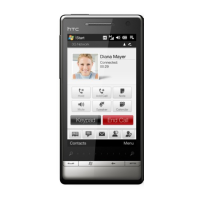
