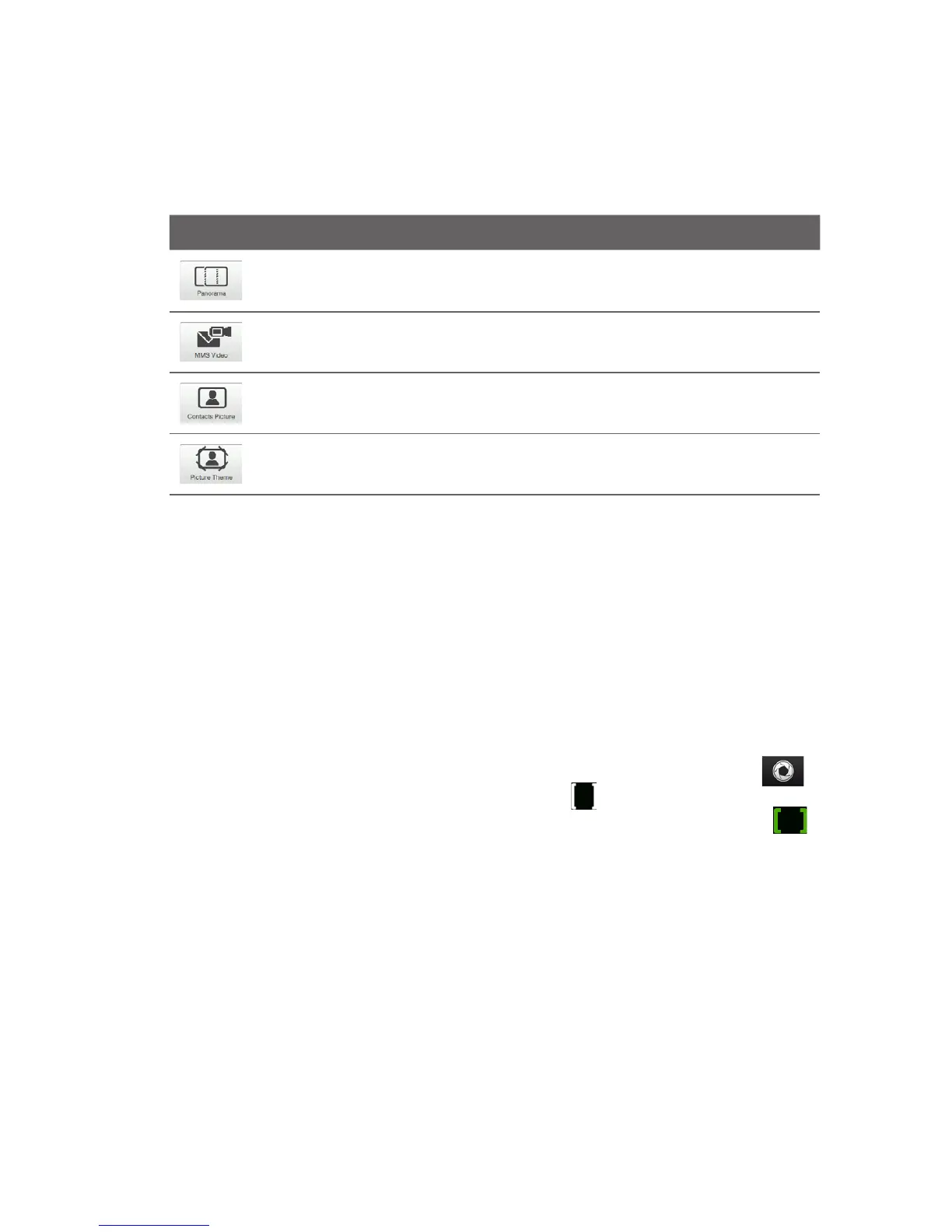172 Experiencing Multimedia
Icon Capture Mode
Captures still images continuously in one direction, and then
stitches them to create a panoramic view of a scenery.
Records video clips suitable for sending via MMS.
Captures a still image that you can assign as a contact picture.
Captures still images and places them within frames.
Note When using the second camera to capture, you can use all modes, except for
Panorama.
Using the Focus
Use the automatic focus or Touch Focus function to capture sharp and crisp photos
and videos.
Note The second (front) camera has no auto-focus function.
Auto-focus
Auto-focus sets the focus on the object at the center of the screen and is available
for all capture modes. By default, touching the Virtual Camera button ( )
activates auto-focus and a flashing white bracket ( ) appears in the center of the
screen. When focus is set, the bracket changes to a steady green bracket ( ), and
then the Camera takes the photo or starts to record the video.
Touch Focus
Touch Focus allows you to focus on a particular area of the screen. Touch Focus is
enabled by default and is only available for Photo or Contacts Picture mode.
Note To disable Touch Focus, see “Setting advanced options” in this chapter.