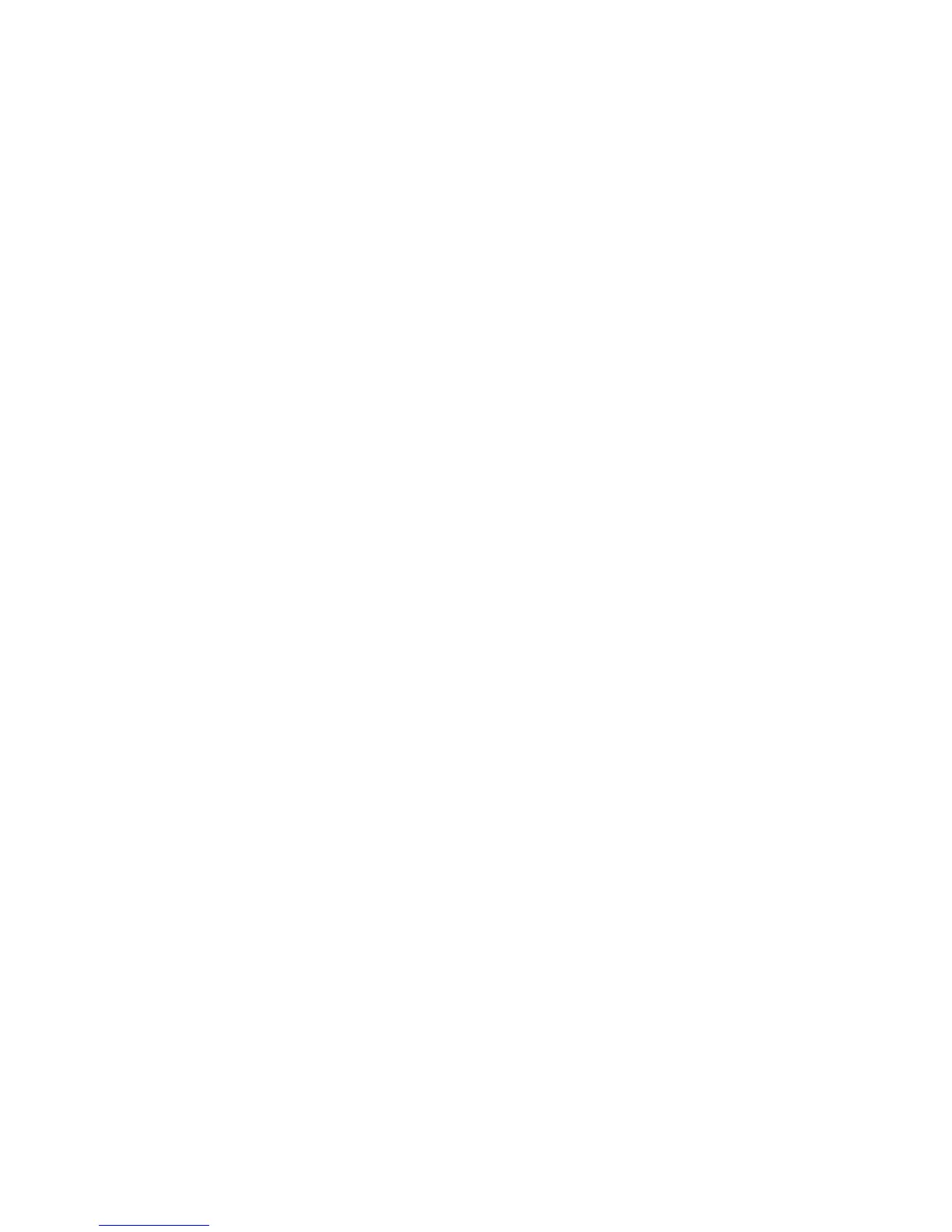164 Bluetooth
9.5 Printing via Bluetooth
Connect your device to a Bluetooth printer to print contact information,
appointment details, images, and other file types.
Note You can print files in the .txt, .jpg, .xhtml, .vcf, .vcs file formats.
Before you start printing, make sure to turn on the Bluetooth printer and to turn on
Bluetooth on your device.
To print contact information
1. Tap Start > All Programs > Contacts.
2. Tap and hold the contact whose information you want to print, and then tap
Print via Bluetooth.
3. Tap Menu > Search Devices. Your device starts to search for Bluetooth devices.
4. Select the Bluetooth printer and tap Menu > Send File.
5. Set the printing options, and then tap Print.
To print a calendar appointment
1. Tap Start > Calendar to open the Calendar tab.
2. Select the date with the appointment to open it in Day view.
3. Tap the appointment to open the appointment details screen, and then tap
Menu > Print via Bluetooth.
4. Follow steps 3 to 5 in “To print contact information”.
To print an image or text file
1. Tap Start > All Programs, and then tap Pictures & Videos or File Explorer.
2. Locate the image or text file you want to print.
3. Tap and hold the image or text file, and then tap Print via Bluetooth.
4. Follow steps 3 to 5 in “To print contact information”.