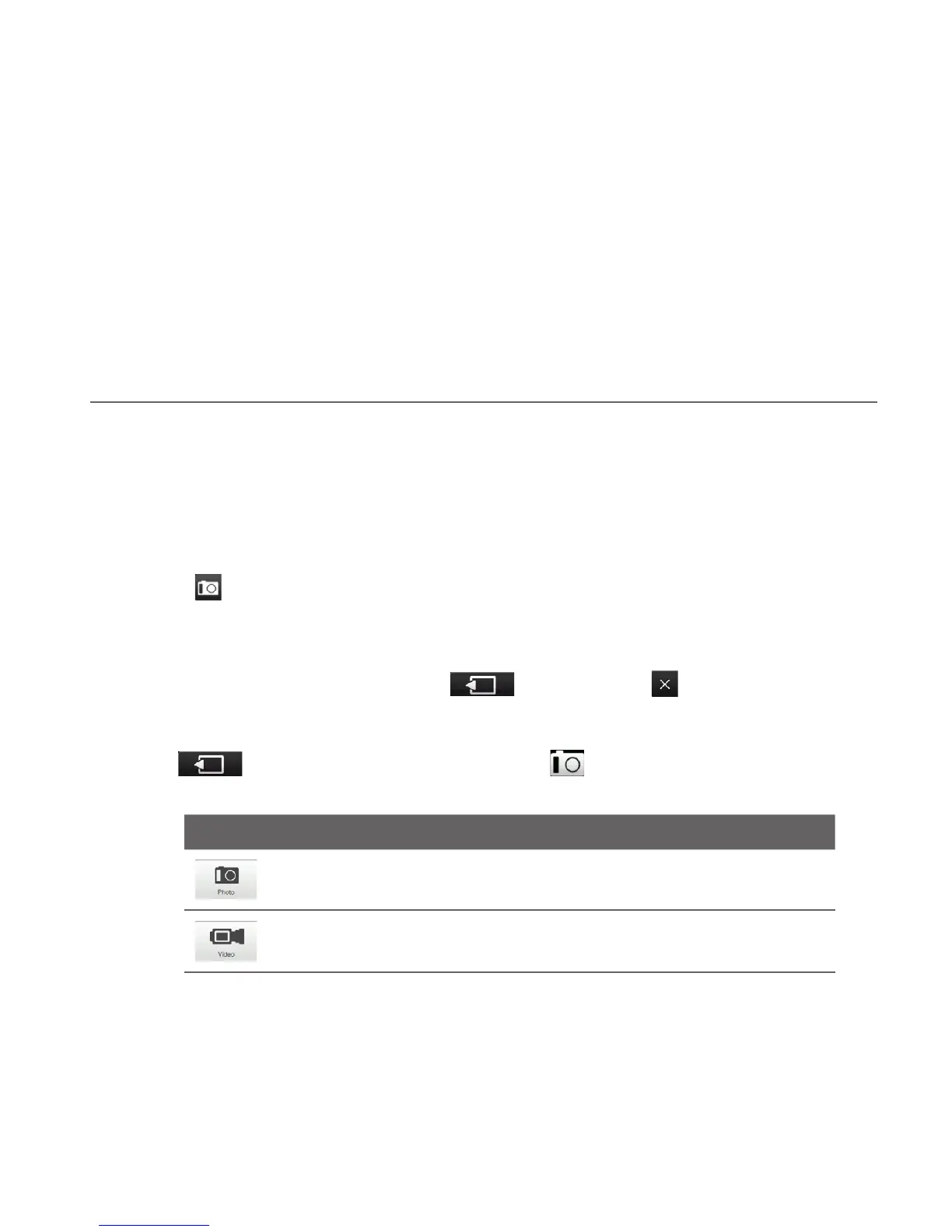Chapter 11
Experiencing Multimedia
11.1 Taking Photos and Videos
Use Camera to take photos and record video clips.
To open the Camera screen
On the Home screen, slide to the Photos and Videos tab and then tap the camera
icon ( ). The screen orientation automatically switches to landscape mode when
you open Camera.
To close the Camera
Tap the On-screen control button ( ), and then tap .
Changing the
capture mode
Tap , then tap the capture mode icon ( — the icon displayed is based
on the current capture mode). On the menu, tap the capture mode you want to use.
Icon Capture Mode
Captures standard still images.
Records video clips, with or without audio.
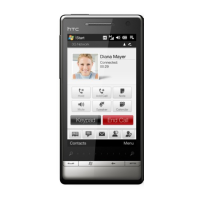