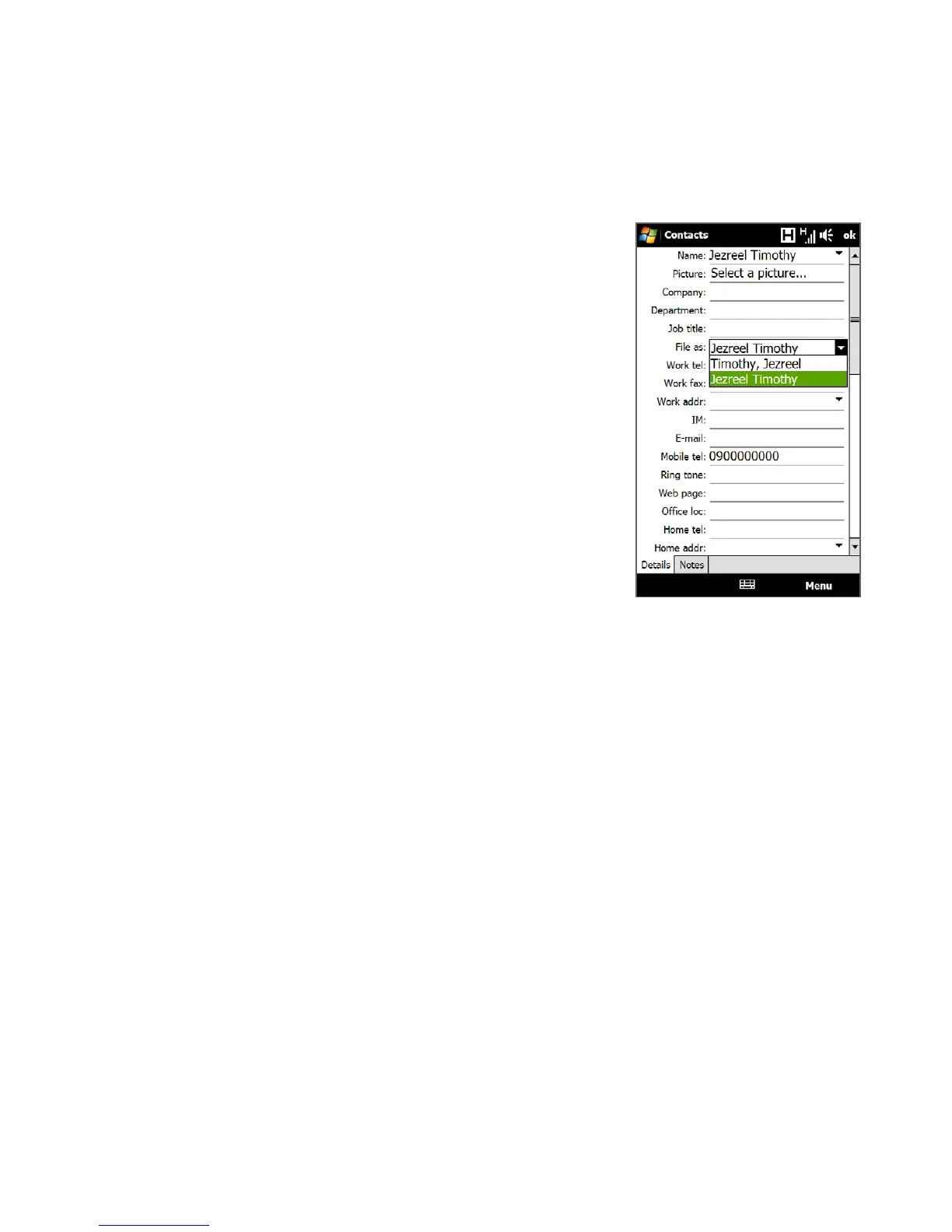Programs 195
2. In the File as field, choose how you want the
contact name to appear in the contact list.
3. To add a photo of the contact, tap Select a
picture, and then select the picture file or tap
Camera to take a photo of the contact.
4. To assign a ring tone to the contact, tap the
Ring tone field, scroll through the list of tones,
then select a desired tone.
5. When finished, tap OK.
Tip To edit contact information, tap the contact name
and then tap Menu > Edit.
To add a contact to your SIM card
1. On the Contacts screen, tap New, then select SIM Contact.
2. Enter a contact name and phone number, and then tap OK.
Tip You can also use the SIM Manager to add and edit contacts on your SIM card. For
more information, see “SIM Manager” in this chapter.
Organizing and searching contacts
To group similar contacts
For easier contact management, you can group contacts by assigning them into
categories.
1. Create a new Outlook contact or edit an existing Outlook contact.
2. Tap Categories.