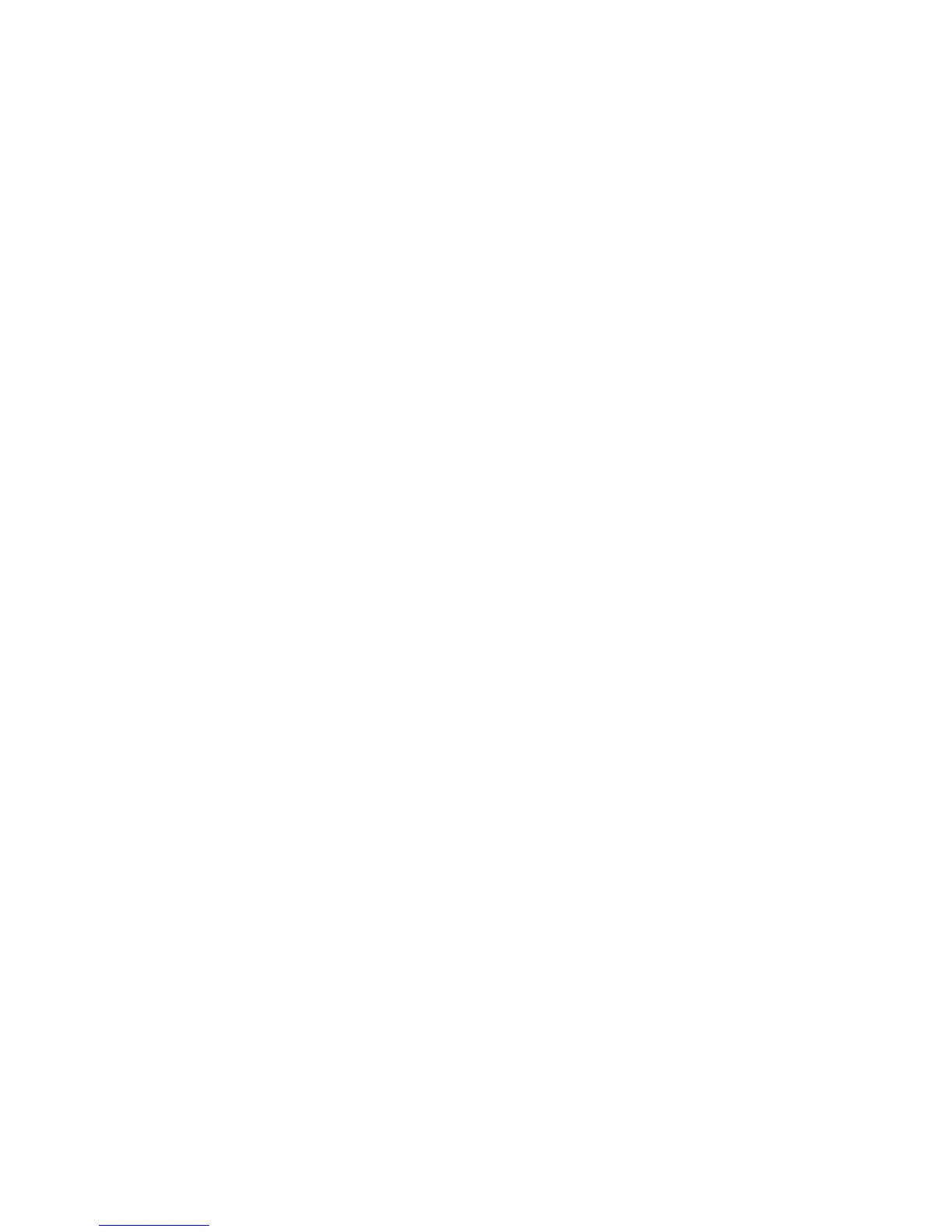204 Managing Your Device
To manage files on your device using File Explorer
File Explorer lets you browse and manage the contents of your device. The root
folder on the device is named My Device, and contains the following folders:
My Documents, Program Files, Windows, and more.
1. Tap Start > All Programs > File Explorer.
2. Tap a folder or file to open it.
3. To return to an upper level folder, tap Up.
4. To quickly delete, rename, or copy a file, tap and hold the file, and then
choose the desired operation on the shortcut menu. To copy or delete
multiple files, tap and drag over the desired files, tap and hold the selection,
and then choose an option from the menu.
To copy files to a storage card
1. Make sure that the storage card is properly installed on your device.
2. Connect the device to your computer using the USB cable, select Disk Drive
on the Connect to PC screen, and then tap Done.
3. On your computer, navigate to the removable disk drive, and then start
copying files to the storage card.
4. When finished, disconnect the device from your computer.
13.2 Settings on your Device
You can adjust the device settings to suit the way you work. Use the Settings tab to
adjust basic device settings. See “Settings” in Chapter 3 for details.
To see all available settings, tap Start > Settings, and then tap All Settings.