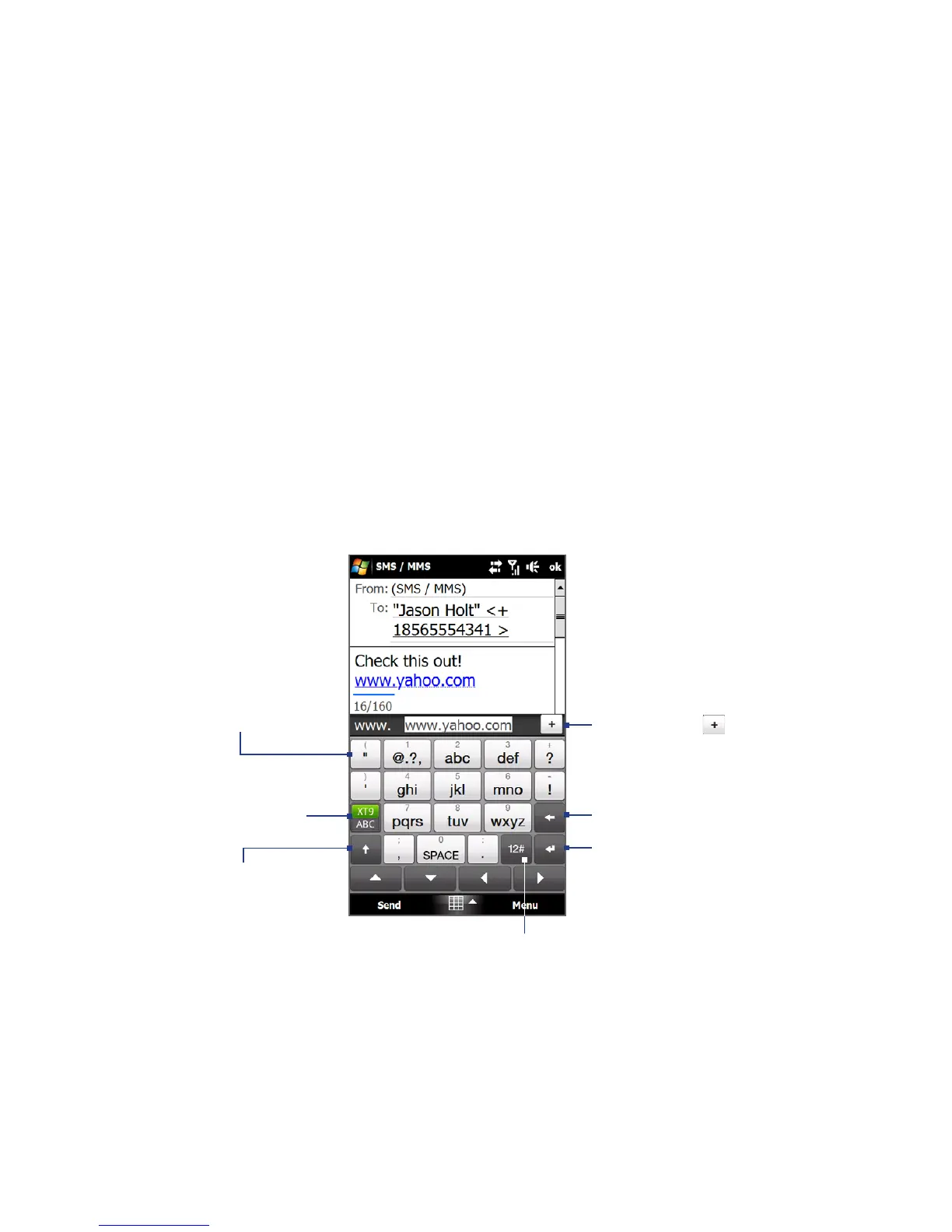88 Entering Text
3. When you have selected the character, release your finger to enter it.
Tip You can also use the Numeric and Symbol mode to enter accented characters.
For more information, see “Using Numeric and Symbol Mode” in this chapter for
details.
4.3 Using the Phone Keypad (availability depends on
region)
The Phone Keypad is an on-screen keypad that has a layout similar to mobile
phone keypads, plus some additional keys. The Phone Keypad has large keys and
enhanced input features such as predictive text input, which make it faster for you
to enter text in your messages and documents.
Tap to enter letters
or symbols.
Tap and hold
to enter the
punctuation mark,
symbol, or number
at the top of the key.
•
•
Tap to enter an
uppercase letter.
Tap twice to turn
on Caps Lock.
•
•
Tap to toggle between
using Normal or
Predictive mode.
Tap to open a keyboard layout that lets you
easily enter numbers, symbols, and accented
characters. See “Using Numeric and Symbol
Mode” for details.
Tap to create a new line.
Tap to delete the
previous character.
Displays the word
candidate list in
Predictive mode. Tap
a word to insert it into
your text. Tap to
add a word to the XT9
dictionary.
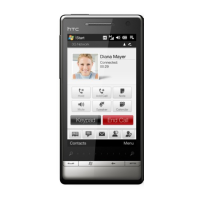