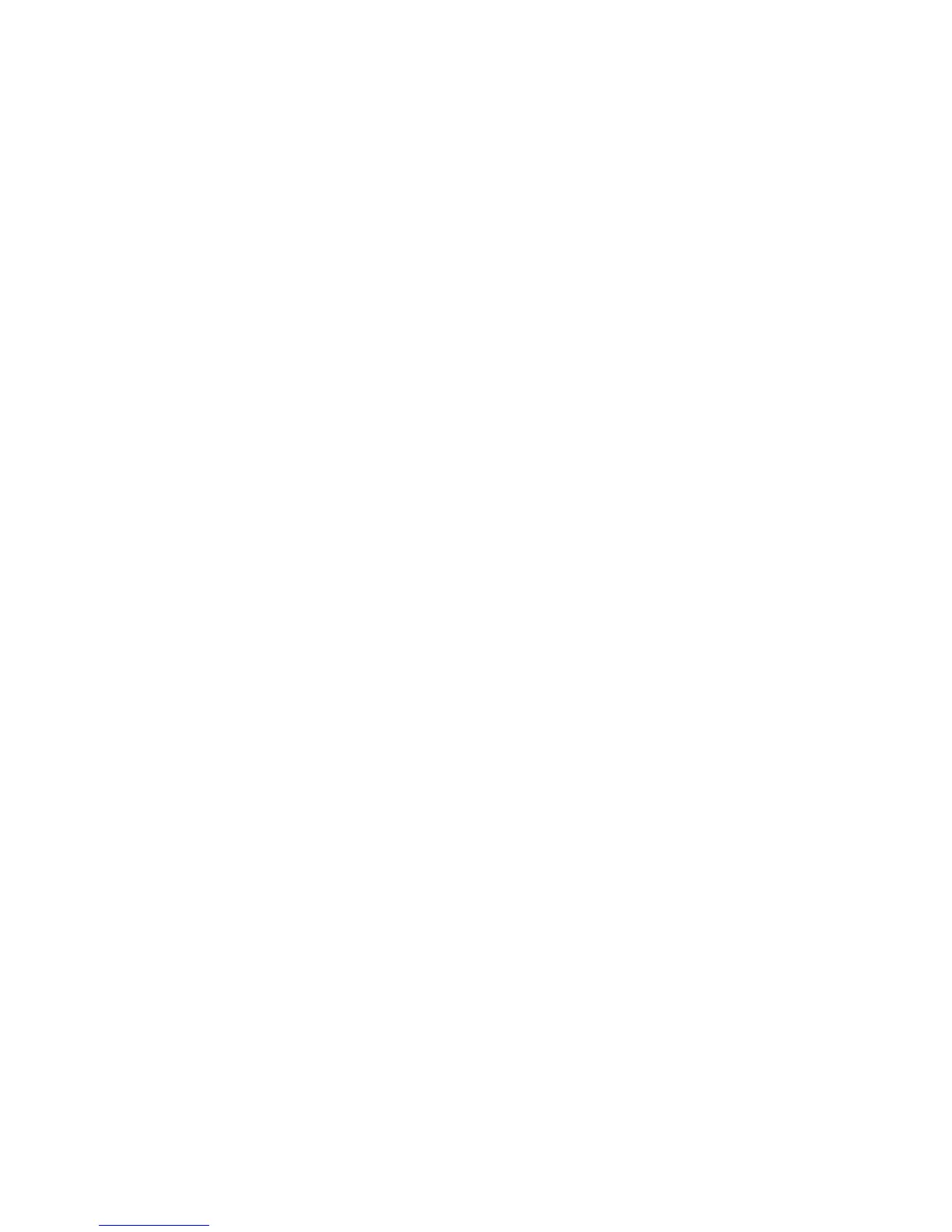Managing Your Device 219
Using Clear Storage
If you can access the device settings, you can use Clear Storage to reset your device
back to factory default settings.
1. Tap Start > Settings, and then tap All Settings.
2. On the System tab, tap Clear Storage.
3. Enter “1234” and then tap Yes.
13.10 Windows Update
Update Windows Mobile® with the latest security patches and fixes from Microsoft,
if these are available.
To set up Windows Update
The first time you run Windows Update, you need to set up how you want Windows
Update to check for updates.
1. Tap Start > S ettings, and then tap All Settings.
2. On the System tab, tap Windows Update.
3. On the Update Setup screen, tap Next.
4. Choose how you want to check for updates, then tap Next.
Note If you select Automatic, you are asked if you want to use your current data plan
to check for updates. Select or clear the Use my data plan to check for and
download updates check box, and tap Next.
5. Tap Finish.
To check for updates
1. Tap Start > Settings, and then tap All Settings.
2. On the System tab, tap Windows Update.
3. Tap Check Now.