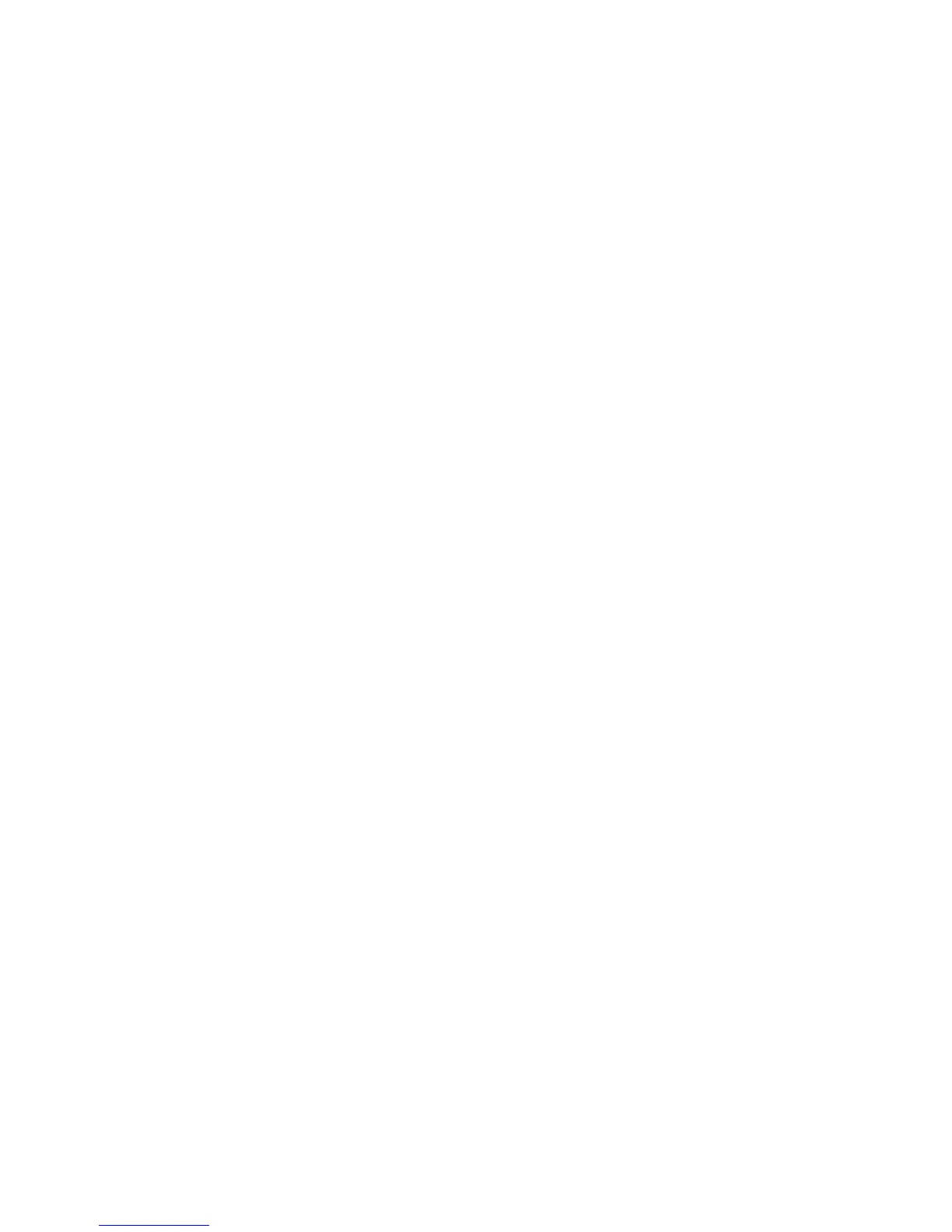Managing Your Device 209
13.3 Changing Basic Settings
Display settings
To manually adjust the screen brightness
By default, your device automatically adjusts the screen brightness according to the
ambient lighting.
1. Tap Start > Settings, and then tap All Settings.
2. On the System tab, tap Power > Backlight tab.
3. Clear the Auto adjust backlight check box.
4. Adjust the brightness by dragging the slider under On battery power and
On external power.
To automatically turn off the screen backlight when the device is not in use
1. Tap Start > Settings, and then tap All Settings.
2. On the System tab, tap Power > Advanced tab.
3. In On battery power and On external power, specify the time before the
screen backlight turns off.
To increase or decrease the size of text on the screen
1. Tap Start > Settings, and then tap All Settings.
2. On the System tab, tap Screen > Text Size tab.
3. Move the slider to increase or decrease the text size.
To re-calibrate the touch screen
The device touch screen is calibrated before shipment. Re-calibrate the touch
screen if it does not accurately respond to screen taps.
1. While the device is on, press and hold the VOLUME UP and VOLUME DOWN
buttons, and then tap the screen to open the align screen.
2. Follow the on-screen instructions to complete the calibration.