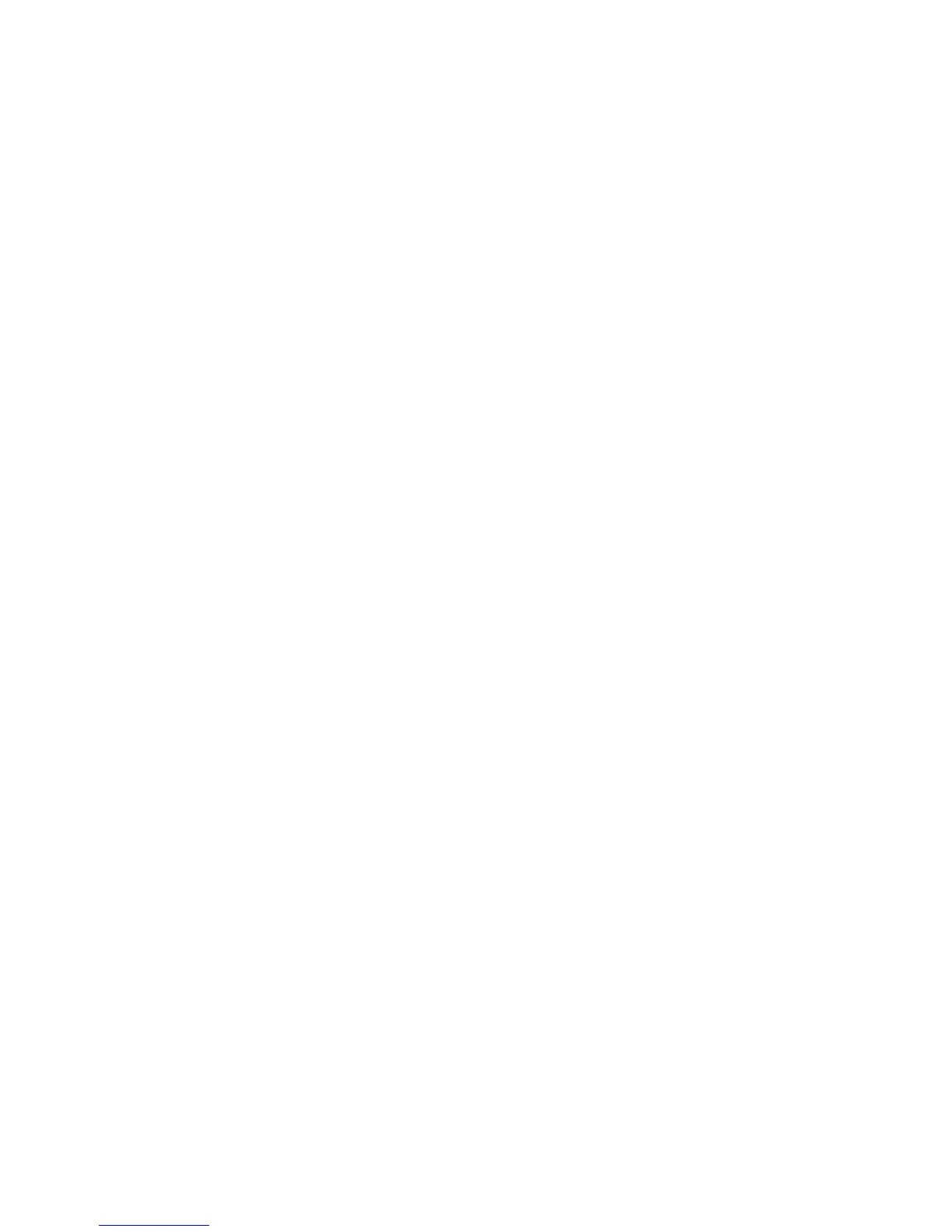Synchronizing Information 99
5.3 Setting Up ActiveSync® on Windows® XP
The Getting Started disc that comes with your device contains Microsoft ActiveSync
4.5 or later. Follow the steps in this section to install and set up ActiveSync on
Windows XP or other compatible Windows systems.
Note For a list of compatible Windows systems, go to
http://www.microsoft.com/windowsmobile/activesync/activesync45.mspx.
Installing ActiveSync
1. Place the Getting Started disc to the disc drive of your computer.
2. Click Setup and Installation.
3. Select the ActiveSync check box, then click Install.
4. Read the license terms, then click Accept.
5. When installation is completed, click Done.
6. On the Getting Started with Windows Mobile screen, click Close.
Setting up synchronization in ActiveSync
1. Connect your device to your computer. The Synchronization Setup Wizard
automatically starts and guides you to create a synchronization partnership.
Click Next to proceed.
2. To synchronize your device with your computer, clear the Synchronize
directly with a server running Microsoft Exchange check box, then click
Next.
3. Select the information types that you want to synchronize, then click Next.
4. Select or clear the Allow wireless data connections check box according to
your preference.
5. Click Finish.
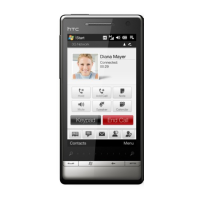