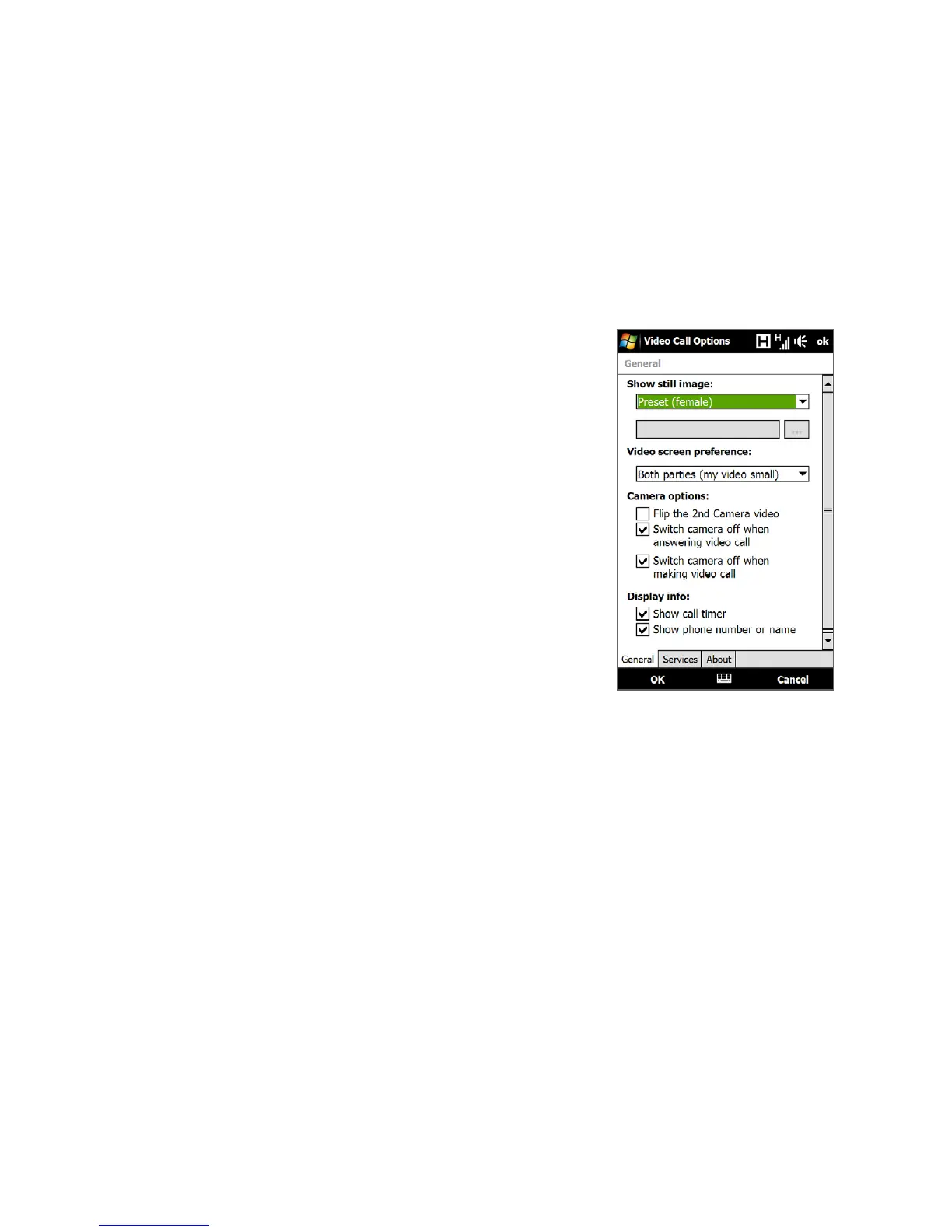52 Using Phone Features
To change the video call options
On the Phone screen, or on the screen of the ongoing video call, tap Menu >
Video Call Options and set the following:
General tab
• Show still image. Select the image you want
to display to the other party when you turn
off the camera.
• Preset (female). Displays a female picture.
• Preset (male). Displays a male picture.
• Custom image. Use an image file as
your display picture. When this option is
selected, tap the Browse button to select
an image file.
• Last video frame. Use the last video
frame before you stopped the camera as
your display image.
• Video screen preference. Choose the default
image sizes to display on your device.
Video Call Options: General tab
• Camera options:
• Flip the 2nd Camera video. Select this option if you are going to show a
text document to the other party using the second camera.
• Switch camera off when answering video call / Switch camera off
when making video call. Display a still image instead of live video to the
other party when you answer or make a video call. The image displayed is
the one selected in Show still image.
• Display info:
• Show call timer. Display the elapsed call time during a call.
• Show phone number or name. Display the other party’s phone number
or name during a call.