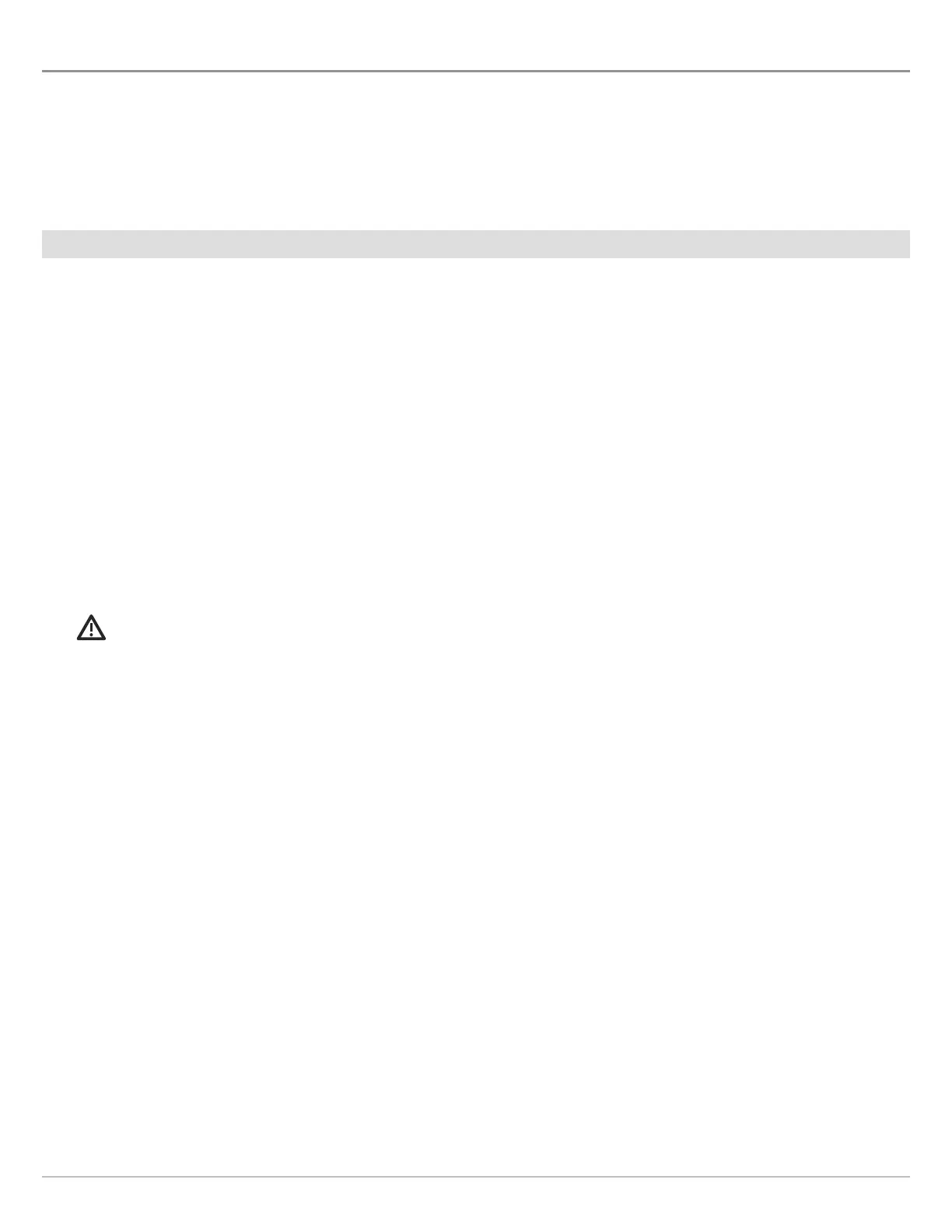141
Mosaic
OPEN THE MOSAIC LIVE MENU
1
. Press the HOME key.
2. Select a Chart View.
3. Tap Chart in the status bar, or press the MENU key once.
4. Select AutoChart Live.
5. Select Mosaic Live.
Record and Save a Mosaic
When you record a Mosaic, the control head displays the data as an overlay on the Chart View. If you are planning to use AutoChart
PC, start a sonar recording before you start recording your Mosaic (see Sonar Recording).
The Mosaic must be saved when you are finished recording or before you power off the control head, or the data will be lost. See
the instructions below.
1. Open the Mosaic Live Menu.
2. Select Record. Tap the on/off button, or press the ENTER key, to turn it on.
Speed: See For Best Performance in this section.
Display the Mosaic: Select Mosaic. Tap the check box, or press the ENTER key, to add a check mark to it.
3. Save: Open the Mosaic Live Menu. Select Save Mosaic.
4. Select the Save Location: Select Save Location. Select the location where an unlocked SD card is installed (SD Card 1 or SD
Card 2).
5. Press the EXIT key.
6. Select Save.
WARNING! A Mosaic must be saved when you are finished recording or before you power off the control head, or the data will be
lost. Save the recording before you turn off the Record menu.
7. Stop Recording: Select Record. Tap the on/off button, or press the ENTER key, to turn it off.
