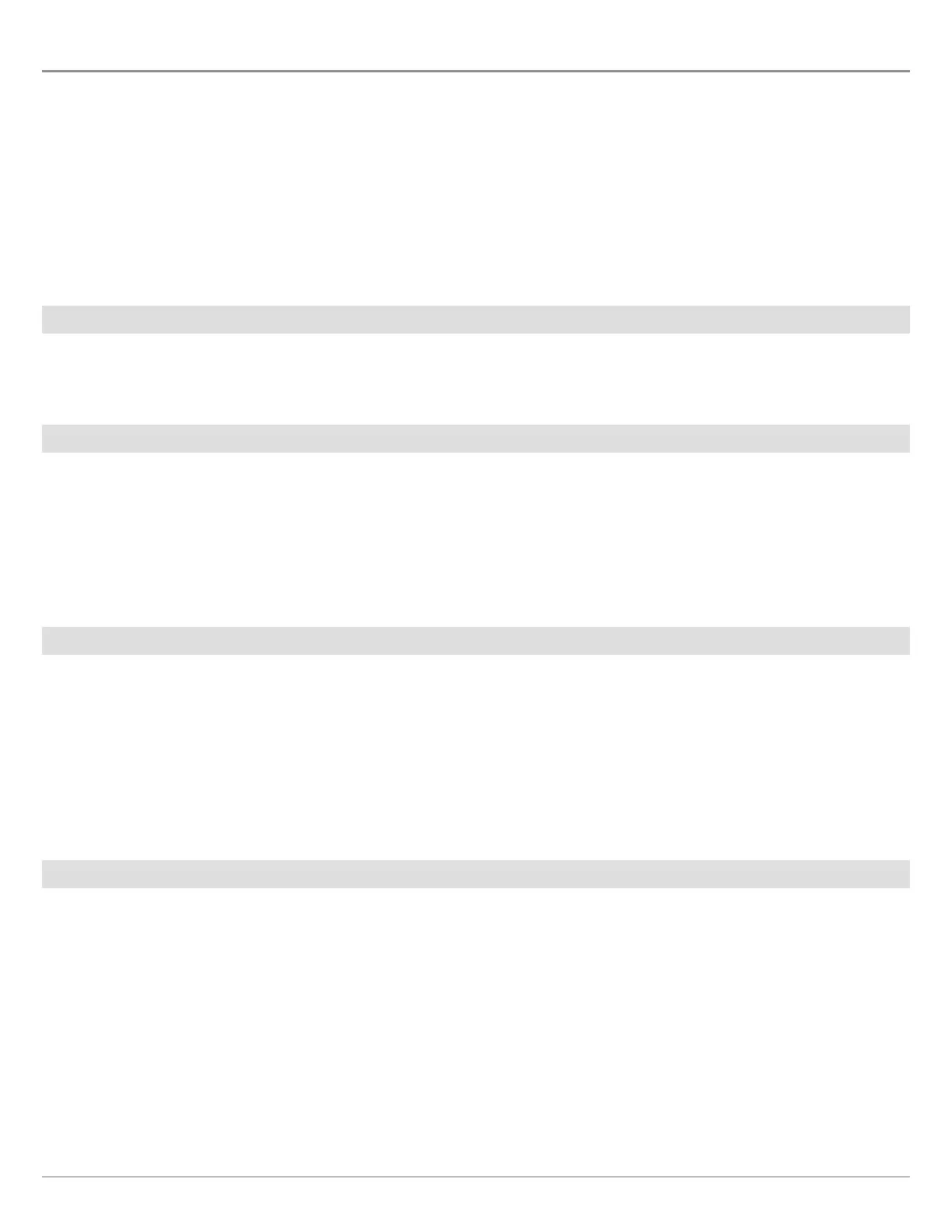159
Radar Options
CHANGE THE RADAR VIEW DATA OVERLAYS
U
se the Overlays menu to display or hide information on the view. In a Radar View, you can display or hide range rings, range symbols,
t
he compass ring, north indicator, and EBL/VRM readout box. You can also display or hide vessel data, AIS and MARPA targets,
n
avigation data, and the data overlay. The available menu options are determined by the equipment connected to the control head
n
etwork. Also, see Views for more information about Overlays.
1. With a Radar View displayed on-screen, tap Radar in the status bar, or press the MENU key once.
2. Select Radar Options.
3. Select Overlays.
4. Tap the menu or use the Joystick to select an item and add a check mark. (check mark = visible, blank = hidden).
Display Range Rings
1. From the Overlays menu, select Range Rings.
2. Tap the menu, or press the ENTER key, to add a check mark to the box.
Display Vessel Icons
The Vessel Overlay allows you to display the vessel icon with other visual information such as the heading line, COG (Course over
Ground), Rate of Turn, and Drift Limit.
1. From the Overlays menu, select Vessel.
2. Select Show. Tap the on/off button, or press the ENTER key, to turn it on.
3. Tap the menu name, or press the ENTER key, to add a check mark to the box.
Display AIS and MARPA Targets
The Targets Overlay displays or hides AIS targets, MARPA targets, and the Safe Zone. An AIS must be connected to enable AIS targets
on the view. See AIS and MARPA for more information.
1. From the Overlays menu, select Targets.
2. Select Show. Tap the on/off button, or press the ENTER key, to turn it on.
3. Select MARPA and/or AIS, and add a check mark to each box.
4. To display the Safe Ring, tap the menu name, or press the ENTER key, to add a check mark to the box.
Display Navigation Data
Use the Nav Data Overlay to display waypoints, routes, and tracks on the Radar View. See Introduction to Navigation for more
information.
1. From the Overlays menu, select Nav Data.
2. Select Show. Tap the on/off button, or press the ENTER key, to turn it on.
3. Tap the navigation data types, or press the ENTER key, to add a check mark to the box.
