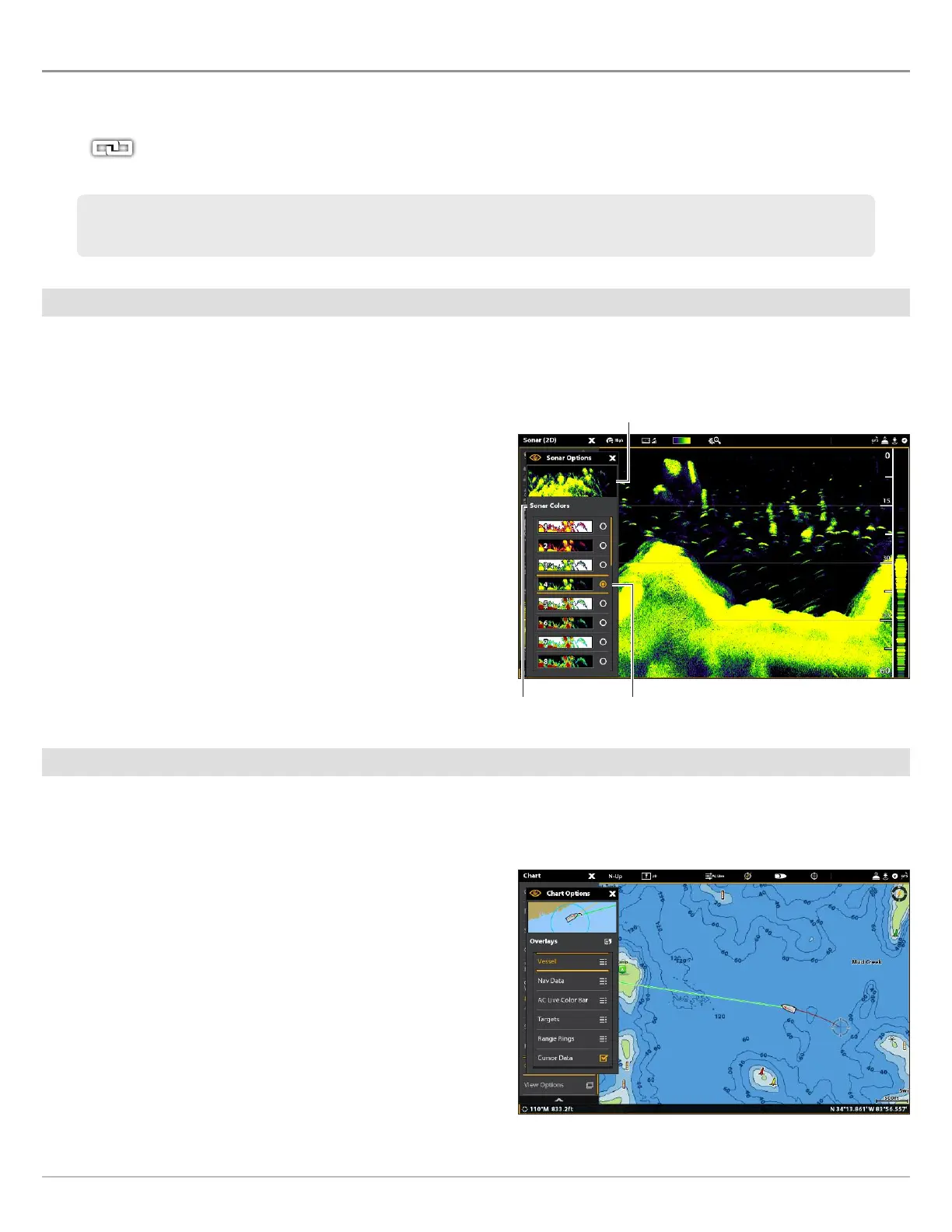41
Views
EDIT THE ON-SCREEN VIEW
Y
ou can edit a view from the Views tool or from the view that is displayed on the screen. When you edit a view from on-screen, the
V
iew Options menu provides additional editing options.
Global: To appy changes to all views in the same category, turn on Global. To apply changes to the on-screen view
exclusively, turn off Global.
Change the View Appearance (Preferences)
Use the Preferences menu to change the appearance of the display. The menu options are determined by the type of view
on-screen, and there are many options for each view. For example, in a Sonar View, you can choose the palette, turn on Fish ID+,
display or hide the Real Time Sonar Window, and more.
1. With a View displayed on-screen, tap the view (or pane) name
in the status bar, or press the MENU key once.
2. Select Options. For example, in a Sonar View, select Sonar
Options. In a Chart/Sonar View with the Chart pane selected,
select Chart Options.
3. Select Preferences.
4. Use the touch screen or Joystick to select a menu and change
a setting.
Change the View Overlays
Use the Overlays menu to display or hide information on the view. For example, in a Chart View, you can display or hide the vessel
icon, and you can choose which navigation data (waypoints, routes, tracks, etc.) you want to display on the view.
1. With a View displayed on-screen, tap the view (or pane) name
in the status bar, or press the MENU key once.
2. Select Options. For example, in a Sonar View, select Sonar
Options. In a Chart/Sonar View with the Chart pane selected,
select Chart Options.
3. Select Overlays.
4. Use the touch screen or Joystick to select a menu and change
a setting. (check mark = visible, blank = hidden).
The menu options in Data bar, Options, Preferences, and Overlays change to match the on-screen view. The menu
options are described in detail in each section. For example, for Sonar Overlay settings, see Sonar Overview.
Changing the Sonar View Palette
selectionmenu
preview window
Choosing Overlays to Display on a Chart View
