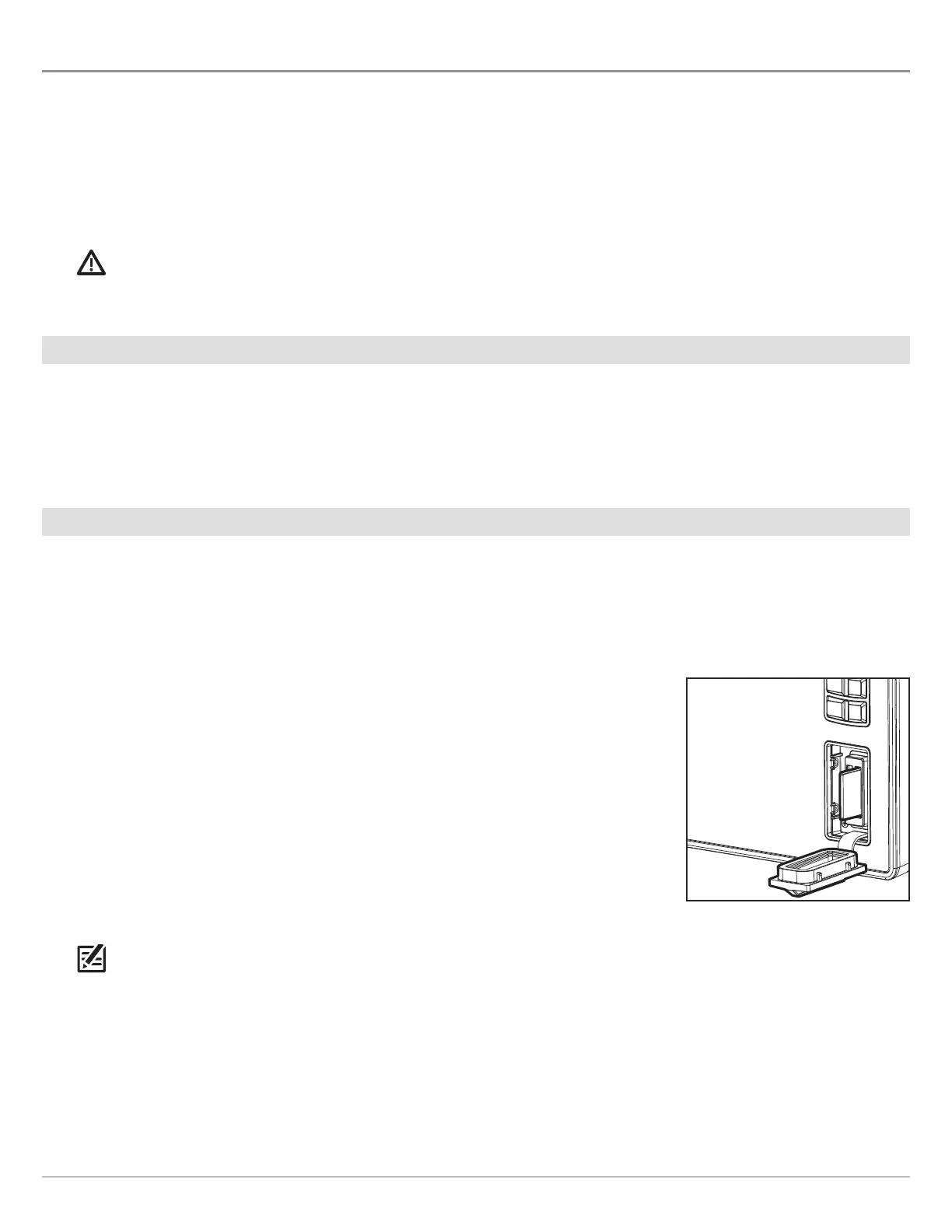266
Update Software
UPDATE SOFTWARE
A
s you build your Humminbird network, it is important to keep your control head and accessories software up to date. Accessories
s
uch as i-Pilot Link, 360 Imaging, and Ethernet Switches are updated through the SOLIX control heads.
You can update software using an SD or microSD card (depending on your SOLIX model) or using the built-in Bluetooth and the
Humminbird FishSmart App.
Preparation: We recommend that you read this section completely before starting any software updates. Control heads take
approximately 10 minutes to update, and each control head on the network must be updated individually. Accessories take
approximately 3 minutes to update.
WARNING! Humminbird is not responsible for the loss of data files (waypoints, routes, tracks, groups, snapshots, recordings, etc.)
that may occur due to direct or indirect damage to the unit’s hardware or software. It is important to back up your control head’s
data files periodically. Data files should also be saved to your PC before restoring the unit’s defaults or updating the software.
1
|
Register Products
Register your Humminbird equipment so that you will receive the latest Humminbird news, including accessory compatibility and
software update information.
1. Go to our Web site at humminbird.com. Select Support > Register your Product.
2. Follow the on-screen prompts to register your products.
2
|
Back up Control Head Data
Before the control head software is updated or restored to system defaults, it is important to back up your control head data files
(including navigation data and screen snapshots) and menu settings to an SD card.
Export Data and Menu Settings
Use the instructions in this section before you restore the control head defaults or update software.
1. Install the SD card into the control head card slot.
2. Press the HOME key.
3. Select the Files tool.
4. Under Export, select Nav Data.
5. Follow the on-screen prompts.
6. Select a Save Location: Save to the SD Card.
7. Repeat steps 4 and 5 to export Menu Settings and Radar Installation settings
(if applicable to your installation).
8. Networked Units: Repeat the steps in this section on each control head.
NOTE: If you want to use the data files and menu settings on your control head after it has
been updated, you can import them from the Files tool.
Copy Internal Images
If you have screen snapshots saved to the control head, use the following instructions to copy them to an SD card.
1. Install the SD card into the control head card slot.
2. Press the HOME key.
3. Select the Images tool.
Vertical Slot:
Insert the SD card with the label facing left.
Horizontal Slot:
Insert the SD card with the label facing up.
