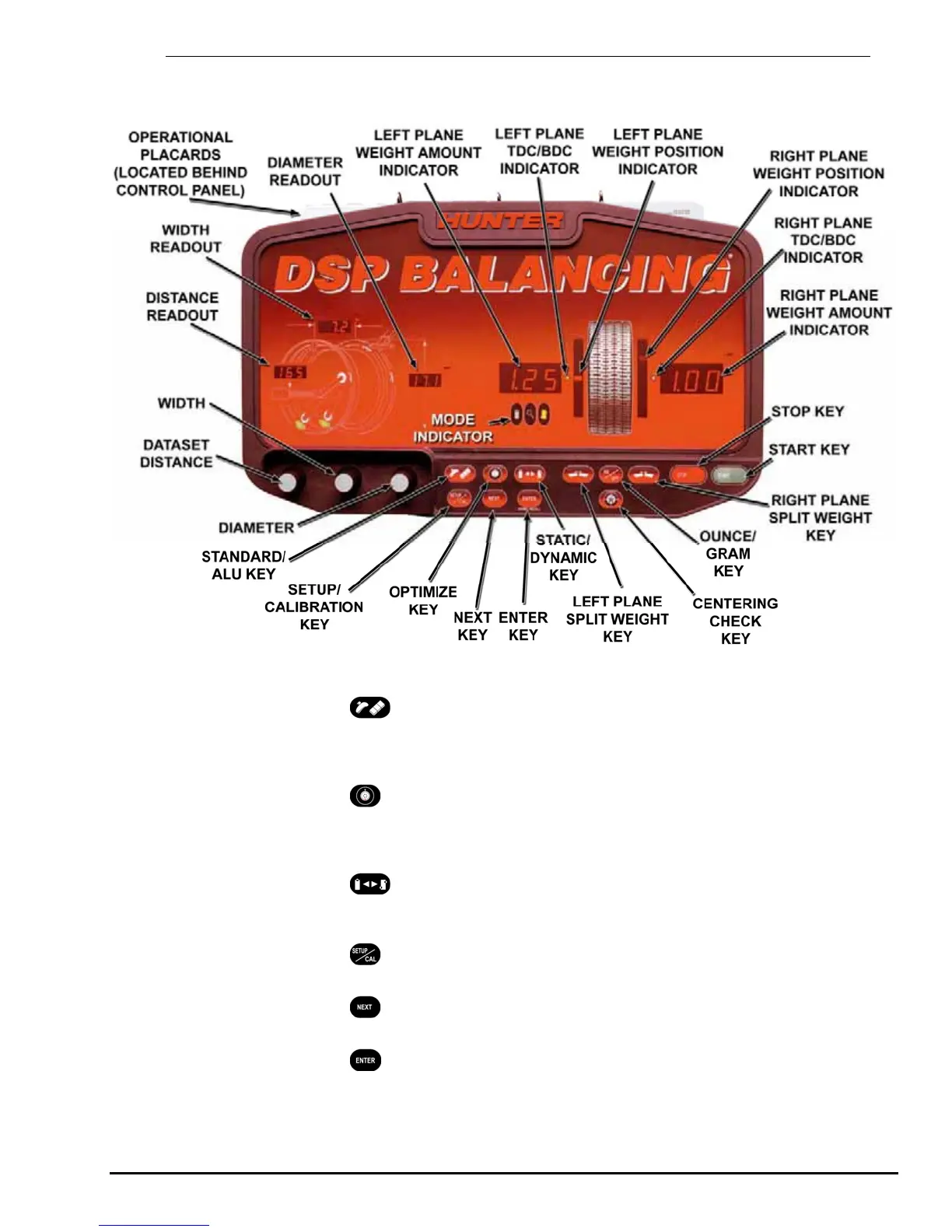1.4 Operating the Control Panel
Control Panel
Using the Control Panel
Press the “Standard/ALU” button to select a STANDARD or ALU procedure.
Refer to “Standard Balancing Procedure (Using Clip-on Weights),” page 19 or
“Adhesive Weight Procedures (Combination Of Clip-on & Adhesive Weights, or Two
Adhesive),” page 36.
Press the
“Optimize” button to select an Optimize procedure. Refer to “OPT-1
Optimizing Tire & Wheel Imbalances (Wheel with the Tire Mounted Procedure),”
page 42 or “OPT-2 Optimizing Tire & Wheel Imbalances (Tire Not Mounted
Procedure),” page 43.
Press the
“Static/Dynamic” button to select the balancing mode. Refer to
“Static / Standard Balancing Procedure (Clip-on Weight),” page 35 or “Static / ALU
Balancing Procedure (Adhesive Weight),” page 41.
Press the
“Setup/Cal” button to select from the Setup or Calibration options.
Refer to “Calibration Procedures,” page 58.
Press the
“Next” button to change planes (green “weight” will indicate current
plane selected) or scroll through menus, or to select wheel to store/recall.
Press the
“Enter” button to enter information and to begin a procedure that has
been selected, or to “Store/Recall” wheels. Refer to “Storing and Recalling Wheels,”
page 55.
DSP9200 Series Balancer Operation Instructions 1. Getting Started
11
