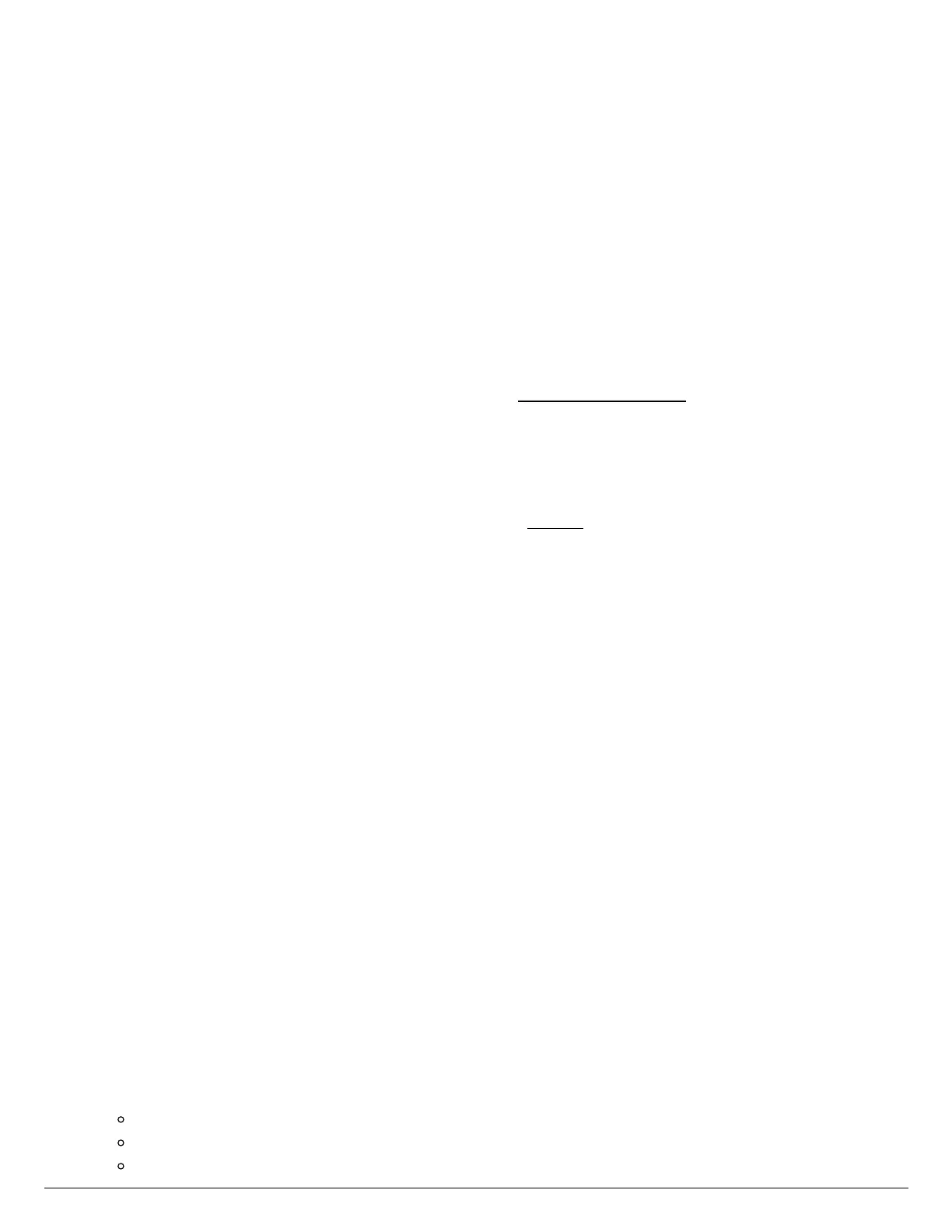button will change to Stop. This allows you to stop a running zone.
2. Use a volt meter to confirm there is 25–28 VAC at the screw terminals marked "C" and
the corresponding station screw terminal (e.g., "C" and "2").
3. Next, go to the valve in question and check the same two wires connected to the valve
for the same voltage.
4. If there is no voltage or low voltage at the valve, you may have a damaged wire or bad
connection from the controller.
5. If you have necessary voltage (25–28 VAC) at the valve then the solenoid may need to
be replaced.
If you need a new solenoid for the valve, Hunter makes our products and replacement
parts available through our network of authorized distributors. Click on the following link to
find an Authorized Hunter Distributor in your area: Distributor Locator [10]
Test Wi-Fi on the Controller
If the irrigation system did not water on the scheduled day, you may have a cancellation
caused by a sensor or a water trigger. Refer to this article [11] if this is the case.
If your controller loses internet connectivity for more than one day, we'll send you an email
notification. During this time, your controller will run the last synced schedule in offline
mode.
NOTE: Without internet connectivity, your controller won't be able to automatically modify its watering schedule
based on weather forecasts.
If the last synced schedule was for the controller to remain off, follow the steps below to
reestablish the Wi-Fi connection.
1. Check that your wireless router and controller are powered on.
2. Signal Strength check: Settings > Wireless > Wireless Name > Select Network >
Read strength (High recommended for optimal functionality).
3. Reboot Controller: Settings > Config > Reboot Controller > Check Server Status
4. Factory Default: Settings > Config > Factory Default > Erase Config > Connection
Wizard > Check Server Status
5. Reset Modem/Router: Unplug for 15–20 seconds. Then plug back three times >
Check Server Status. This will refresh the connection to an extender if you have one
installed.
6. Reset Extender: Reset the extender as well to refresh IP settings.
7. Check Network Settings: The following Wi-Fi requirements apply to your Hunter
Hydrawise-ready controller.
Hunter HC controller is 802.11 b/g
Hunter Pro-HC controller is 802.11 b/g/n
Hunter HPC controller is 802.11 b/g/n
