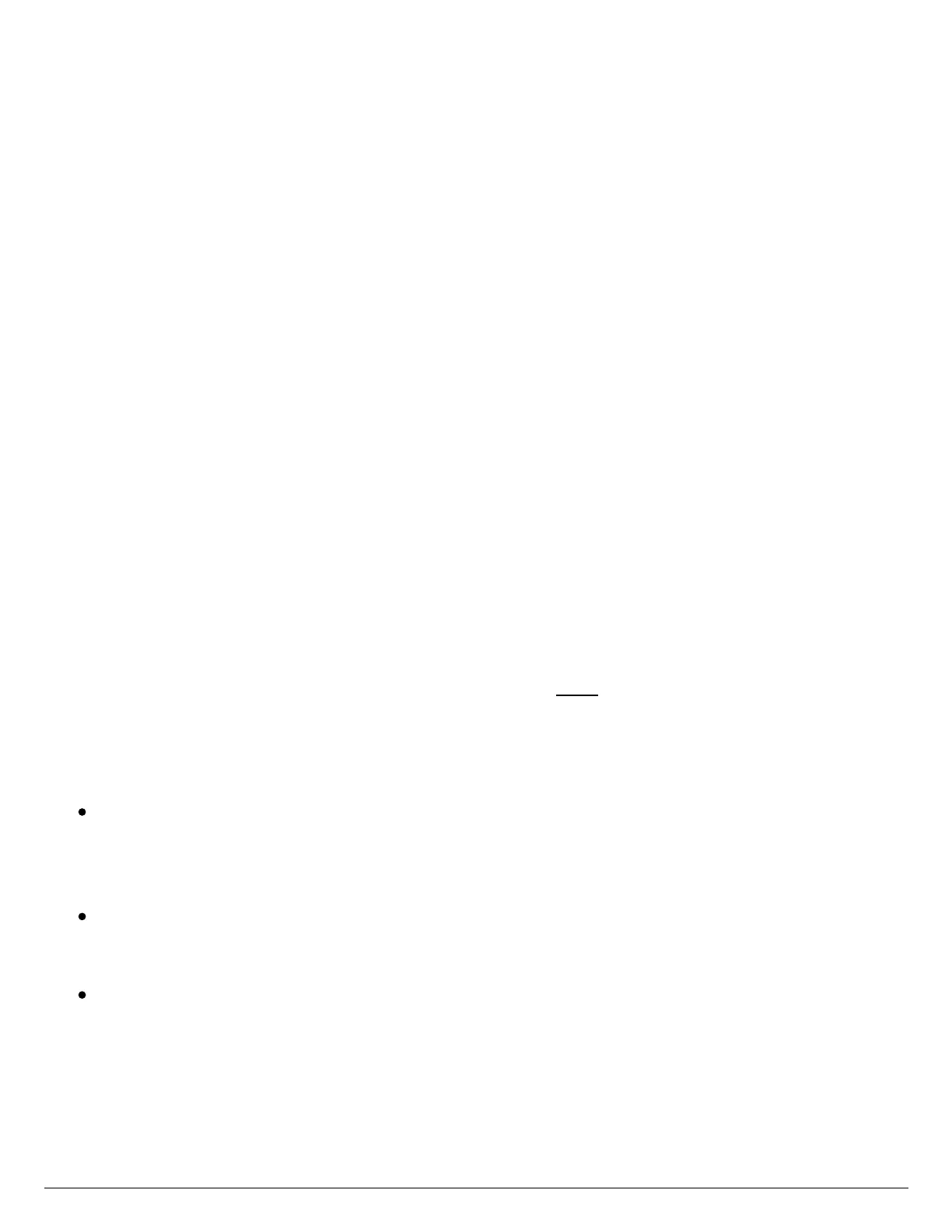4. Connect each of the other solenoid wires to one of the zone inputs.
5. If a master valve (sometimes labeled as MV on other controllers) is installed, this can
be connected to any spare zone, as any of the zones can be assigned as a master
valve output. The configuration of the master valve in the Hydrawise app is required.
6. Click the blue wiring cover into place to seal the controller and protect the wiring.
Connecting the Plug Pack
1. Use the plug pack supplied and connect the wires to the red AC terminal blocks on the
unit marked as 24V. The polarity of the wiring is not important.
2. Turn the power on. The power indicator will light up (see label 4 on the previous
diagram).
Connecting Sensors or Flow Meters (Optional)
Hydrawise supports most open/close contact sensor types, such as standard rain sensors
and soil moisture sensors.
1. Connect one sensor wire to COMMON on the controller.
2. Connect the Normally Closed or Normally Open wire from the sensor to SENSOR1 or
SENSOR2 on the controller, and configure in the Hydrawise app.
For full details, refer to the instructions provided with your sensor or flow meter. Instructions
for configuring the controller for a sensor are available here [30].
Troubleshooting Zone Issues
Try running a zone from the controller’s touch screen. If it works from the controller and
doesn’t work from the app, check that you have linked your controller’s serial number
to your account (see the previous section for details) and check your controller’s
wireless status.
If your old controller had a master valve (sometimes referred to as MV), you must
configure a master valve in the app and wire it to a spare zone on the controller.
Detailed instructions can be found on the Hydrawise website.
Check that your wiring is correct. If no zones start, check that your COMMON wire is
correctly cabled.
