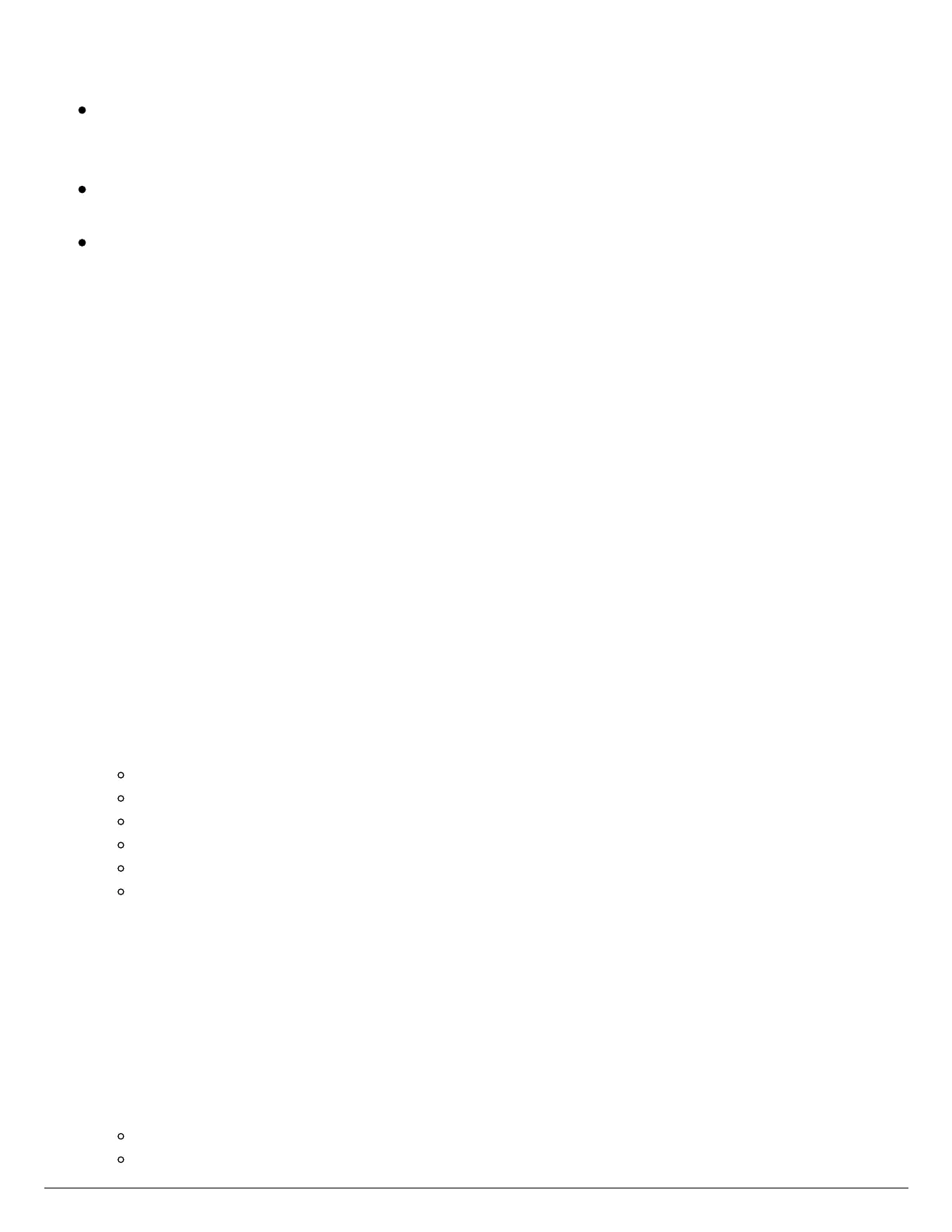based on your offline watering budget and will water at each zone’s configured peak
watering frequency.
For Time-Based Watering zones, the controller will adjust each zone’s watering length
based on your offline watering budget and will water at each zone’s configured
watering frequency.
Note that Cycle and Soak is not supported in offline mode and each zone will water
for its full watering length without pausing.
The controller will only water at your configured Program Start Times.
To set your controller to Offline Mode for manual configuration, please follow the steps
below:
1. From the main menu, tap on Settings.
2. Tap on Offline Settings.
3. Tap on Disable Wi-Fi.
4. You will be presented with a warning dialogue. Please make sure you understand the
warning before proceeding. If you're sure that you want to go offline, tap Go Offline.
5. Now that your controller is in Offline Mode, you can configure it manually by tapping
on Program Start Times.
6. From this screen, you can manually configure each zone according to your desired
schedule. Simply tap on Add to add a program start time and follow the steps below.
You can toggle between zones by tapping on Next/Previous or you can leave the start
time to APPLY to ALL ZONES.
Applying the start time to ALL ZONES will run through all zones with a
single start time.
Tap ADD in the start times menu.
Select the green box upper in left to enter PROGRAM START TIME (24 hr format)
Tap the DAYS to be selected after finished with start time entry.
Tap CONFIRM to save the start time entry.
Add a second start time for all zones or single zone if desired.
Tap the HOME icon (upper right) to allow station run times setup.
NOTE: Each zone can have up to four program start times and an additional four start
times under the All Zones section as shown below.
7. From the home screen, you can manually configure each zone run time.
Simply tap on ZONES to add a zone run time and follow the steps below.
You can toggle between zones by tapping on each zone number.
Tap ZONES in the home menu.
Tap the first zone to edit, (For Example: ZONE 1).
