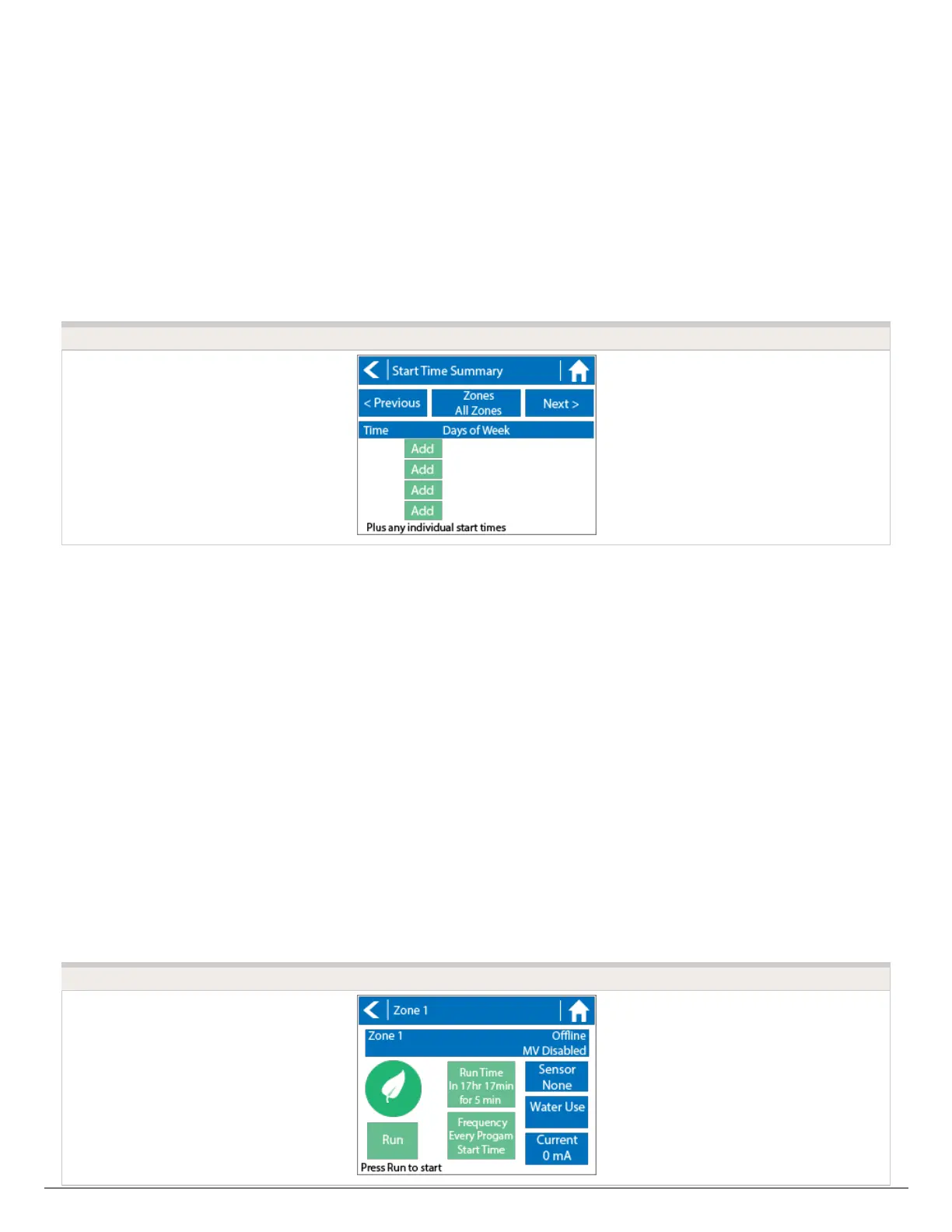Note: Each zone can have up to four program start times and an additional four start times
under the All Zones section as shown below. Applying the start time to ALL ZONES will run
through all zones with a single start time.
1. Tap ADD in the start times menu.
2. Select the green box upper in left to enter PROGRAM START TIME (24 hr format)
3. Tap the DAYS to be selected after finished with start time entry.
4. Tap CONFIRM to save the start time entry.
5. Add a second start time for all zones or single zone if desired.
6. Tap the HOME icon (upper right) to allow station run times setup.
From the home screen, you can manually configure each zone run time. Simply tap
on ZONES to add a zone run time and follow the steps below. You can toggle between
zones by tapping on each zone number.
Note: The default run time and default watering frequency are applied to all zones during
the setup wizard. Setting individual run times and frequencies is done by going into each
zone afterwards.
1. Tap ZONES in the home menu.
2. Tap the first zone to edit, (For Example: ZONE 1).
3. Tap on RUN TIME in the center of the screen.
4. Enter RUN TIME (minutes format), then press OK to save entry.
5. Repeat steps 1-4 for station run times.
