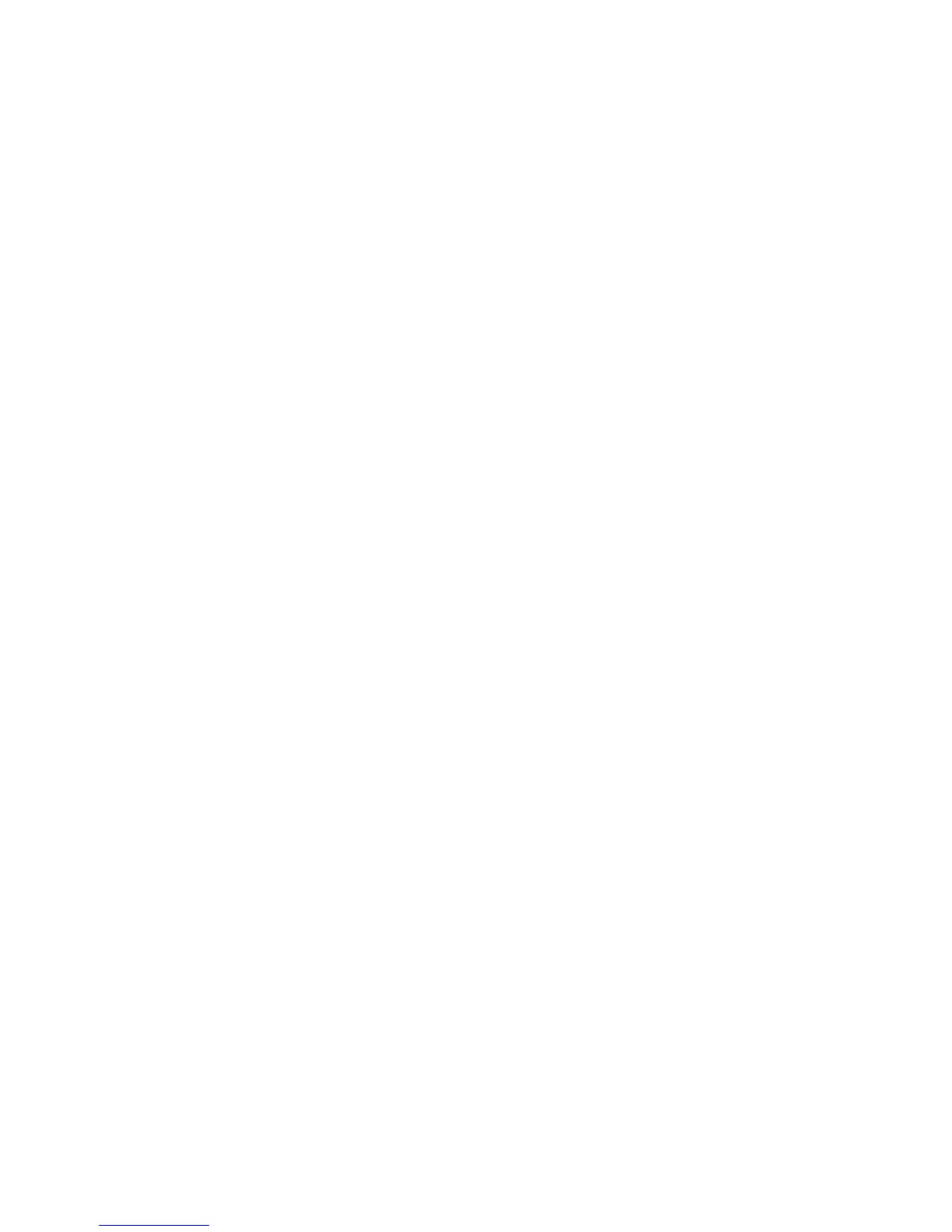178
Adjustment Procedures
13. Reload the paper and set the top of form.
14. Press Scroll" + Scroll# + Return + Enter to enter the CE Tests menu.
(Press all four keys at the same time.)
15. The display will show “SERVICE / PRINTER MECHANISM TESTS,” the
first menu item. Press Scroll" or Scroll# until
“SERVICE / END OF FORMS ADJUSTMENT VALUE” is on the display.
16. Press Enter. The top line of the display will show
“END OF FORMS ADJUSTMENT VALUE” and the bottom line will show
the current setting for the number of dots.
17. Press Enter. The number of dots will move up to the top line of the
display.
18. Using the Scroll" or Scroll# key, adjust the
XX
DOTS value up or down
by the number of dots you counted in step 12. (If the comb pattern
stopped short of the perforation, increase the number of dots. If the comb
pattern printed beyond the perforation, decrease the number of dots.)
19. Press Enter to select the new number of dots as the active value. (The
asterisk that appears tells you that it is now the active value.)
20. Press Stop to put the printer into NOT READY mode.
21. Run the END OF FORMS ADJUST and the
END OF FORMS ADJUSTMENT VALUE tests until the comb pattern
prints at an acceptable distance from the page perforation. (Return to
step 7.)
22. When the End of Forms Adjustment is acceptable, reload the paper, feed
it past any remaining unused holes that you tore in it, and set the top of
form.
23. Press Scroll" + Scroll# to lock the Enter key.
24. Press Start to put the printer into READY mode.
