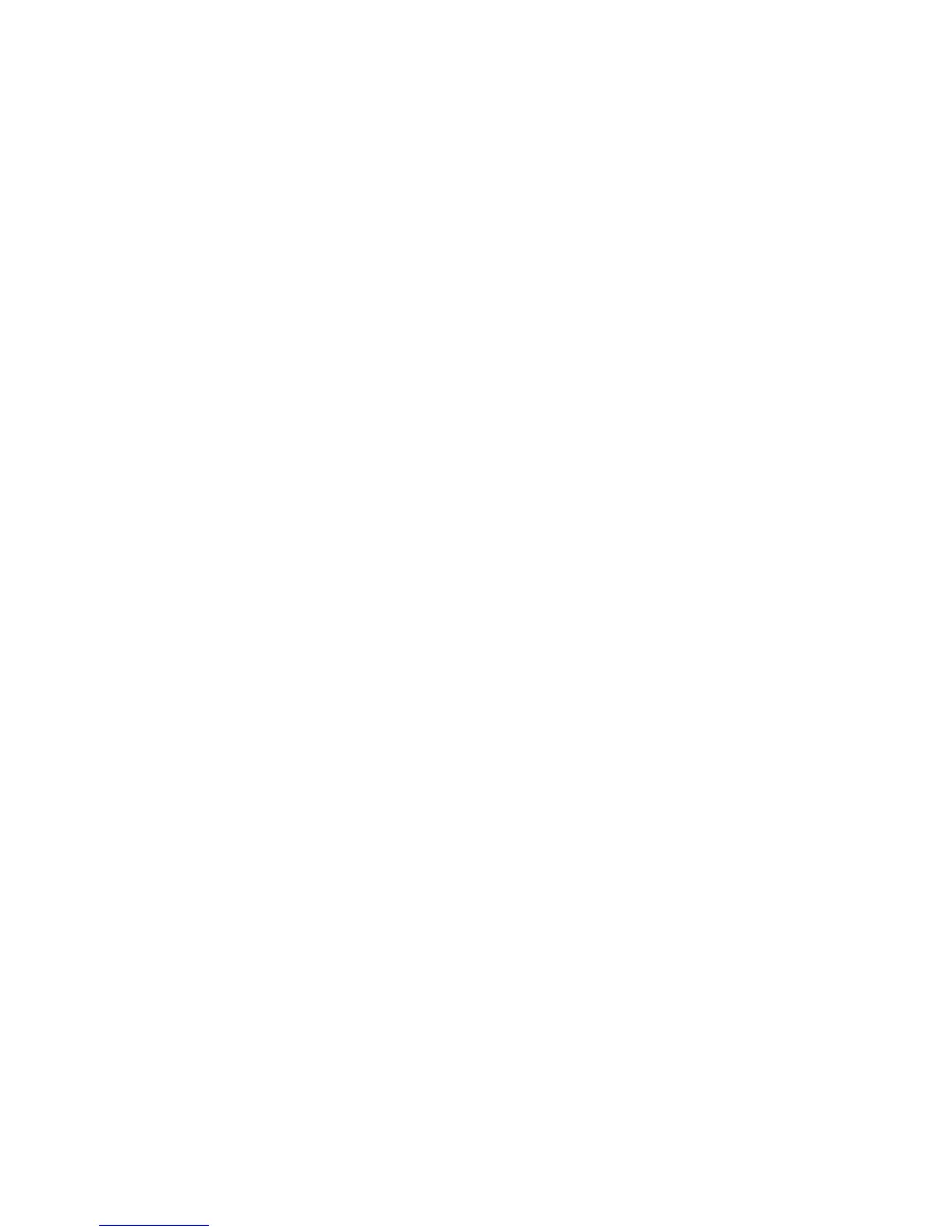250
Replacement Procedures and Illustrated Parts List
2. Holding the shuttle frame assembly by the support legs cast on both
sides of the shuttle motor, set it into the base casting. Use both hands:
the shuttle frame assembly is heavy (page 275, Figure 45).
3. Align the center 5/32 inch socket head screw in the base casting and
hand turn the screw until only two or three threads have started.
4. Pull the shuttle frame assembly toward the front of the printer and hold it
in this position while you do step 5.
IMPORTANT
Do not over tighten the shuttle frame assembly hold-down screws.
5. Slide the side clamps over the guide shaft and torque the 5/32 inch
socket head clamp screws to 20
± 2 inch-pounds (2.26 ± 0.23 Nm).
6. Torque the center captive 5/32 inch socket head screw to
20
± 2 inch-pounds (2.26 ± 0.23 Nm).
7. Connect the hammer drive and hammer logic cable connectors to the
terminator board on the shuttle frame assembly.
8. Connect the shuttle motor cable connector.
9. Route the MPU cable under the extension spring and connect the MPU
cable connector. (See Figure 47, page 279, item 4.) Make sure the MPU
cable does not touch the extension spring after it is connected.
10. If the shuttle frame assembly is a new or refurbished unit, adjust the
platen gap (page 168); otherwise, skip to step 11.
11. Install the shuttle cover assembly (page 209).
12. Models –014 and –015 only: adjust the coil temperature if the original
shuttle frame assembly was replaced (page 188).
13. Models –004, –04P, –005, and –05P only: set shuttle speed if the original
shuttle frame assembly was replaced (page 189).
14. Adjust the hammer phasing (page 179).
15. Return the printer to normal operation (page 159).
