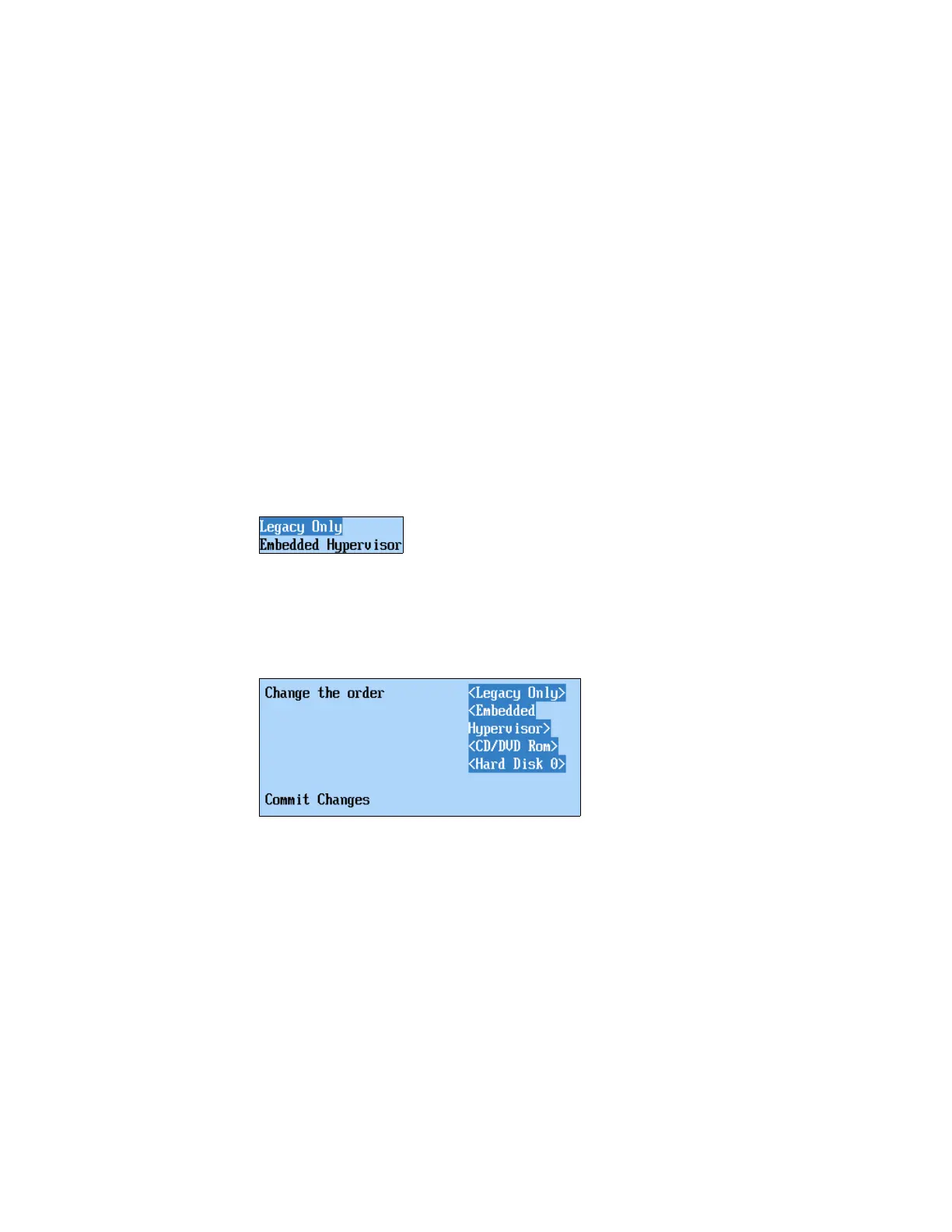416 IBM eX5 Implementation Guide
Installing VMware ESXi
To successfully complete the installation of a supported version of ESXi onto the HX5,
complete the following tasks:
1. Install the system memory in a balanced configuration
When installing the ESXi operating system on the HX5, the memory must be balanced
across all processors in the system. This rule applies to 2-socket, 4-socket, and
HX5+MAX5 configurations. Failure to follow this rule prevents the operating system from
starting correctly.
2. Set the boot order
To ensure that you can boot ESXi successfully, you must change the boot order options in
the UEFI. ESXi is not UEFI aware at present, and therefore, the
Legacy Only option must
be used for the first boot entry. The second boot entry must be the
Embedded Hypervisor.
Use the following steps to set the boot options and boot order in UEFI:
a. Power on the system and press F1 when the UEFI splash panel displays.
b. Select Boot Manager Add Boot Option.
c. Select Legacy Only and Embedded Hypervisor. If you cannot find these options, the
options are already in the boot list. When finished, press Esc to go back one panel.
Figure 8-51 Add these boot options
d. Select Change Boot Order. Change the boot order so that Legacy Only appears at the
top of the list and the Embedded Hypervisor option appears beneath it, as shown in
Figure 8-52.
Figure 8-52 Example of a boot order
e. Select Commit Changes and press Enter to save the changes.
3. Configure UEFI for embedded ESXi 4.1 if the MAX5 is attached
Systems running VMware ESXi Server must use Non-Pooled mode in the MAX5 Memory
Scaling option with the UEFI. See 8.5.5, “HX5 with MAX5 attached” on page 401 for
instructions to configure the MAX5 Memory Scaling option.
4. Boot a new embedded ESXi 4.1 with MAX5 attached
Use the following steps to successfully boot a new ESXi 4.1 embedded hypervisor on the
HX5 with MAX5 attached:
a. Ensure that you have the latest FPGA code installed on the HX5 by updating the FPGA
code if required.
