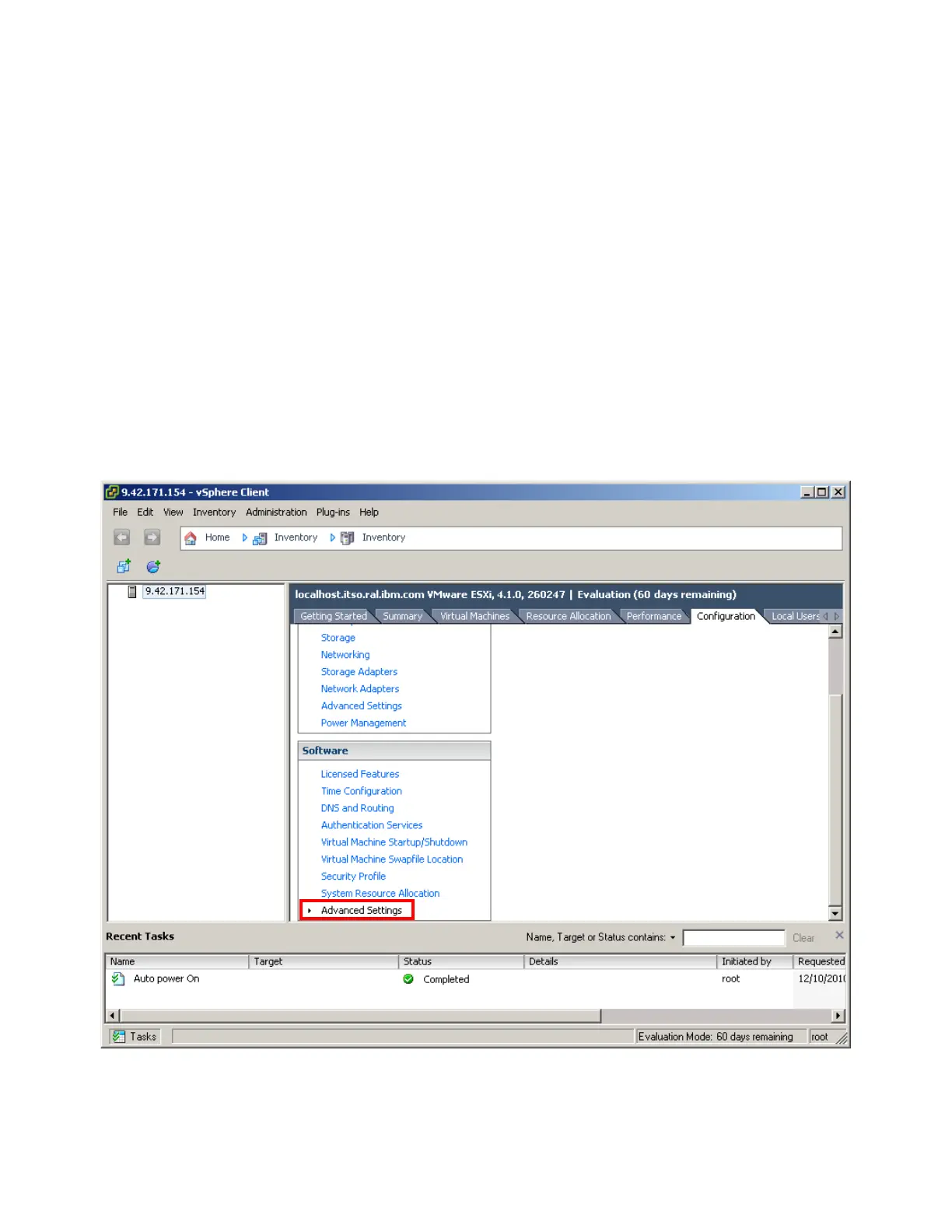Chapter 8. IBM BladeCenter HX5 417
b. Physically attach the MAX5 by using the instructions that are provided in the IBM
BladeCenter HX5 Installation and User’s Guide, which is available at this website:
http://ibm.com/support/entry/portal/docdisplay?lndocid=MIGR-5084612
c. Reflash the FPGA code to ensure that both the HX5 FPGA firmware and the MAX5
FPGA firmware are at the same level.
d. When the FPGA code has been flashed, enter UEFI by pressing F1 at the UEFI splash
panel.
e. Boot the host.
f. In the Loading VMware Hypervisor panel, press Shift+O when the gray progress bar is
displayed.
g. Enter the following command at the prompt:
esxcfg-advcfg -k TRUE allowInterleavedNUMAnodes
h. After the system boots, connect to the system using the vSphere Client.
i. Select the Configuration tab of the host and click Advanced Settings under the
Software panel, as shown in Figure 8-53.
Figure 8-53 Editing the advanced settings in the vSphere Client
j. Click VMkernel in the left pane and select the check box next to
VMkernel.Boot.allowInterleavedNUMAnodes, as shown in Figure 8-54 on page 418.
