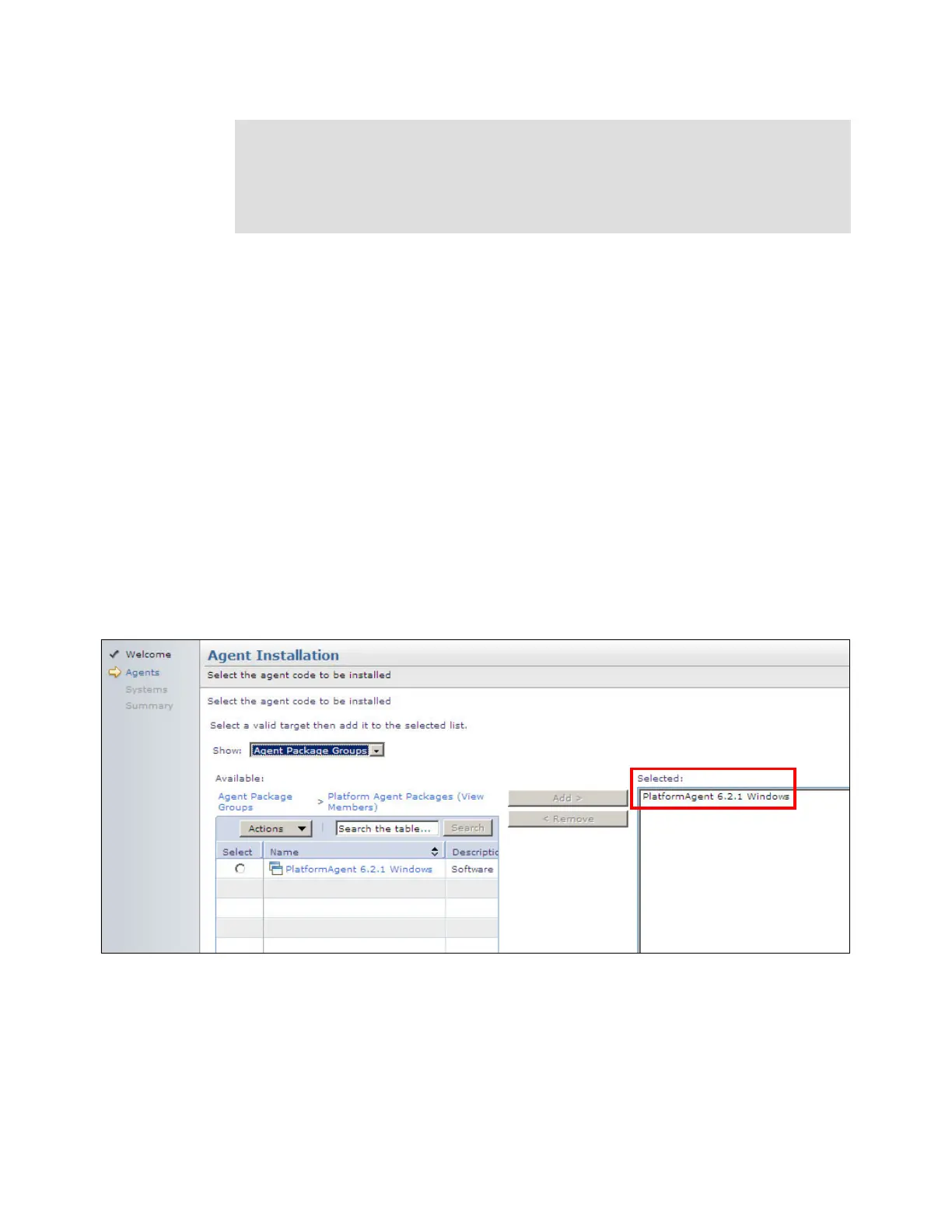480 IBM eX5 Implementation Guide
7. Specify the IP address of the operating system under Select a discovery option.
8. Specify Operating System as the resource type to discover under the Select the resource
type to discover list box. You must specify Operating System to enable IBM Systems
Director to use the correct discovery protocols for the respective resource type. Click
Discover Now when finished.
9. Rename the system if required and request access to it, as detailed in step 7 on page 469
to step 12 on page 472.
10.After the operating system is discovered, you need to deploy an agent to it to ensure that
IBM Systems Director can manage the complex correctly. Select Navigate Resources
All Operating Systems under the Groups (View Members) pane.
11.Right-click the operating system object that you have discovered and select Release
Management Install Agent.
12.The Agent Installation wizard window opens. Click Next.
13.Click the Platform Agent Packages group in the left pane and select the PlatformAgent
6.2.1 Windows package by clicking the radio box next to the agent. When deploying to a
Linux or WMware ESX server, you need to select the PlatformAgent 6.2.1 Linux agent
package. Click Add. Your selection options look like Figure 9-32.
Figure 9-32 Selecting the platform agent to install onto Windows
14.Click Next.
15.Click Next again.
16.Click Finish.
Importing a platform agent: To deploy a platform agent via IBM Systems Director, you
must import the agent first. See the following website for this import procedure,
because it is beyond the scope of this IBM Redbooks publication:
http://publib.boulder.ibm.com/infocenter/director/v6r2x/index.jsp?topic=/com
.ibm.director.agent.helps.doc/fqm0_t_working_with_agent_packages.html
