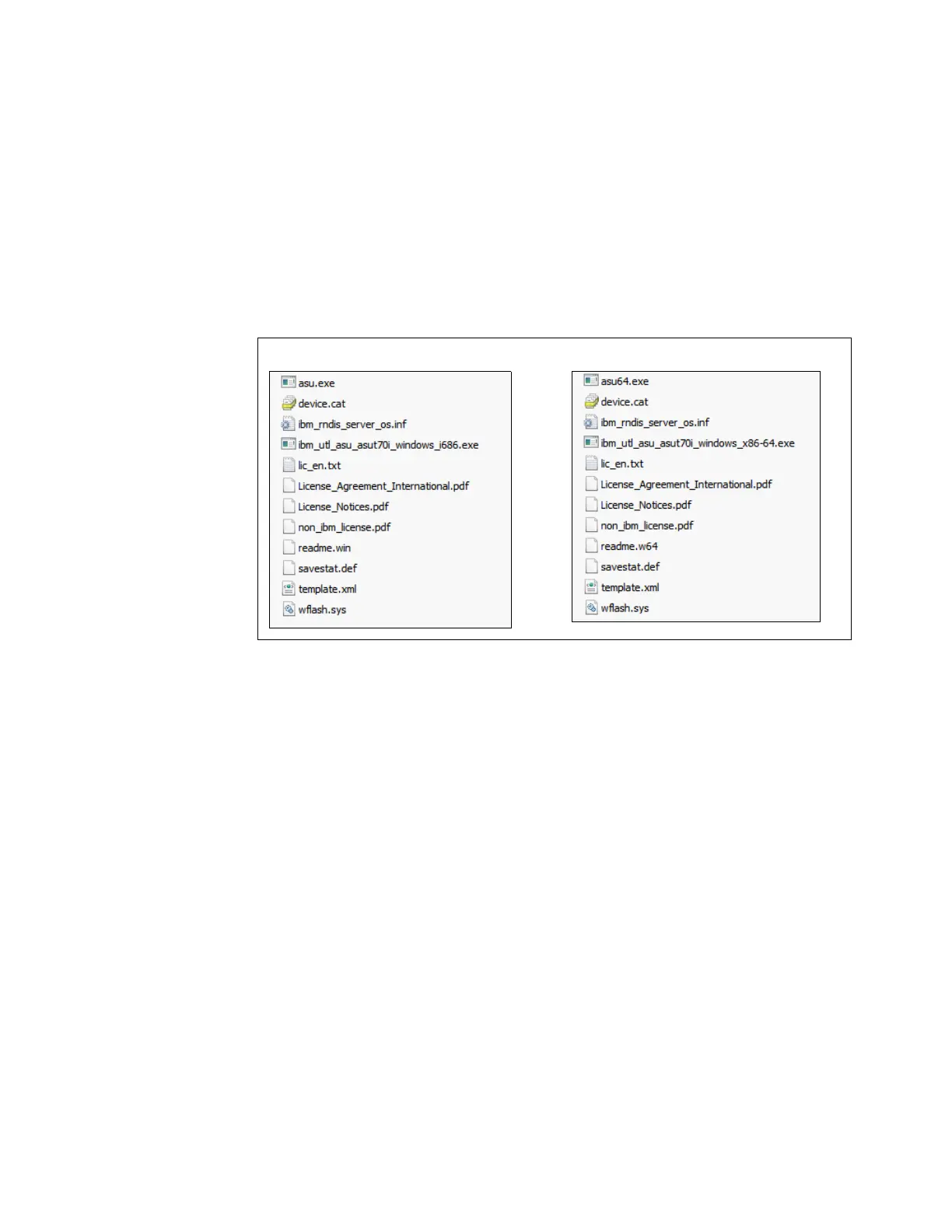496 IBM eX5 Implementation Guide
Use the following procedure to download, install, and connect to the IMM using a Windows
operating system:
1. Create a directory named ASU.
2. Download the ASU Tool for your operating system (32-bit or 64-bit) at the following website
and save it in the ASU directory:
http://ibm.com/support/entry/portal/docdisplay?lndocid=TOOL-ASU
3. Unpack the utility:
– For Windows, double-click ibm_utl_asu_asutXXX_windows_yyyy.exe, which
decompresses the following files into the ASU folder, as shown in Figure 9-46.
Figure 9-46 Files installed in the ASU folder
– For Linux, open a terminal session and run the following command from the ASU
directory:
tar zxf ibm_utl_asu_asutXXX_linux_yyyy.tgz
Figure 9-47 on page 497 shows how the files are installed.
32-bit version:
64-bit version:
