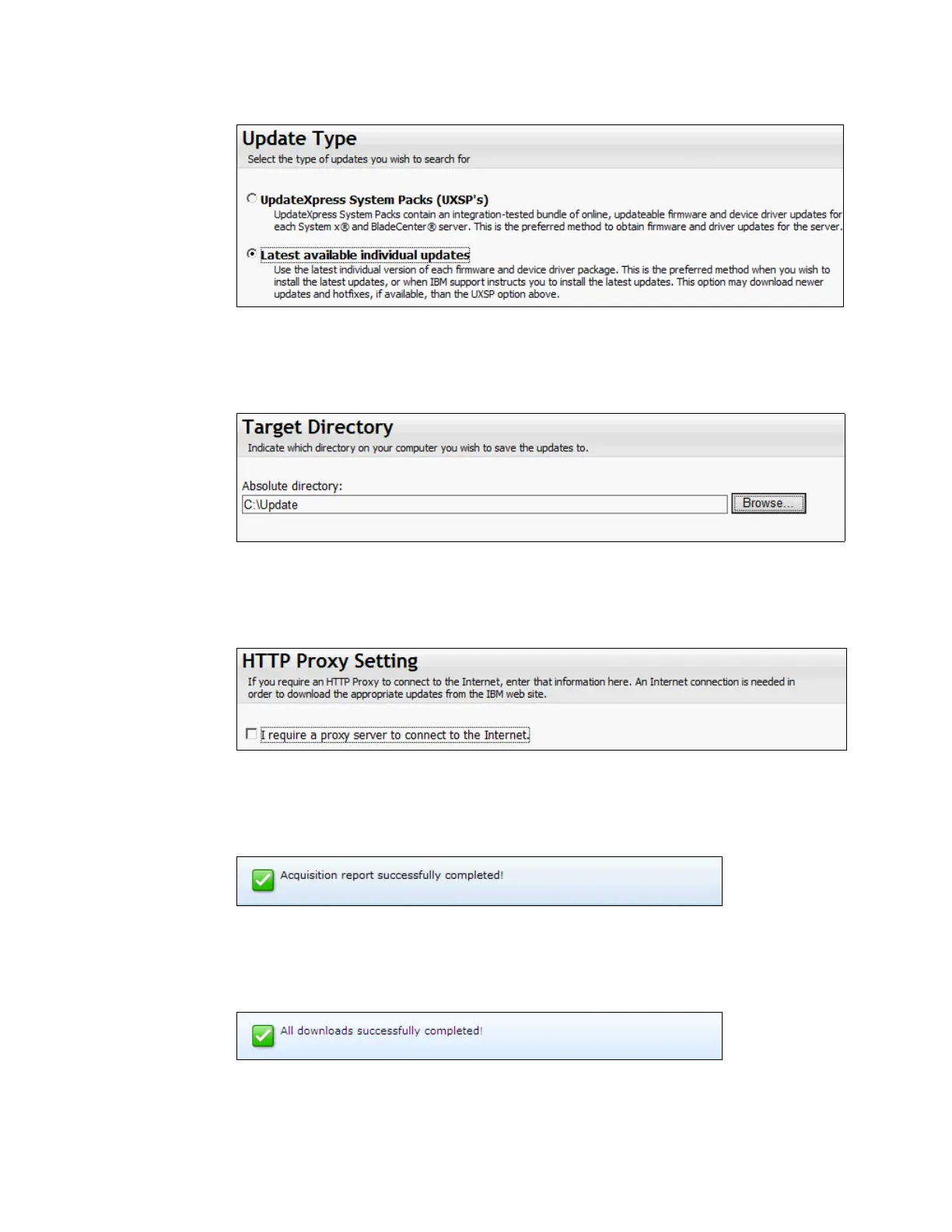Chapter 9. Management 513
Figure 9-66 Selecting the type of updates
7. Select the directory in which you want to store the downloaded files, as shown in
Figure 9-67. Click Next.
Figure 9-67 Selecting your target directory
8. Enter the settings for an HTTP proxy server, if necessary, or leave the check box
unchecked, as shown in Figure 9-68. Click Next.
Figure 9-68 HTTP proxy settings
9. A message displays showing that the UXSPI acquired the possible updates for the
machine, as shown in Figure 9-69. Click Next.
Figure 9-69 Successful completion of acquisition report
10.A message appears showing that the download has completed, as shown in Figure 9-70.
Click Next.
Figure 9-70 Download process completes successfully
11.A component overview shows the components that need updating. UXSPI selects, by
default, the components to update. Accept these settings and click Next.
