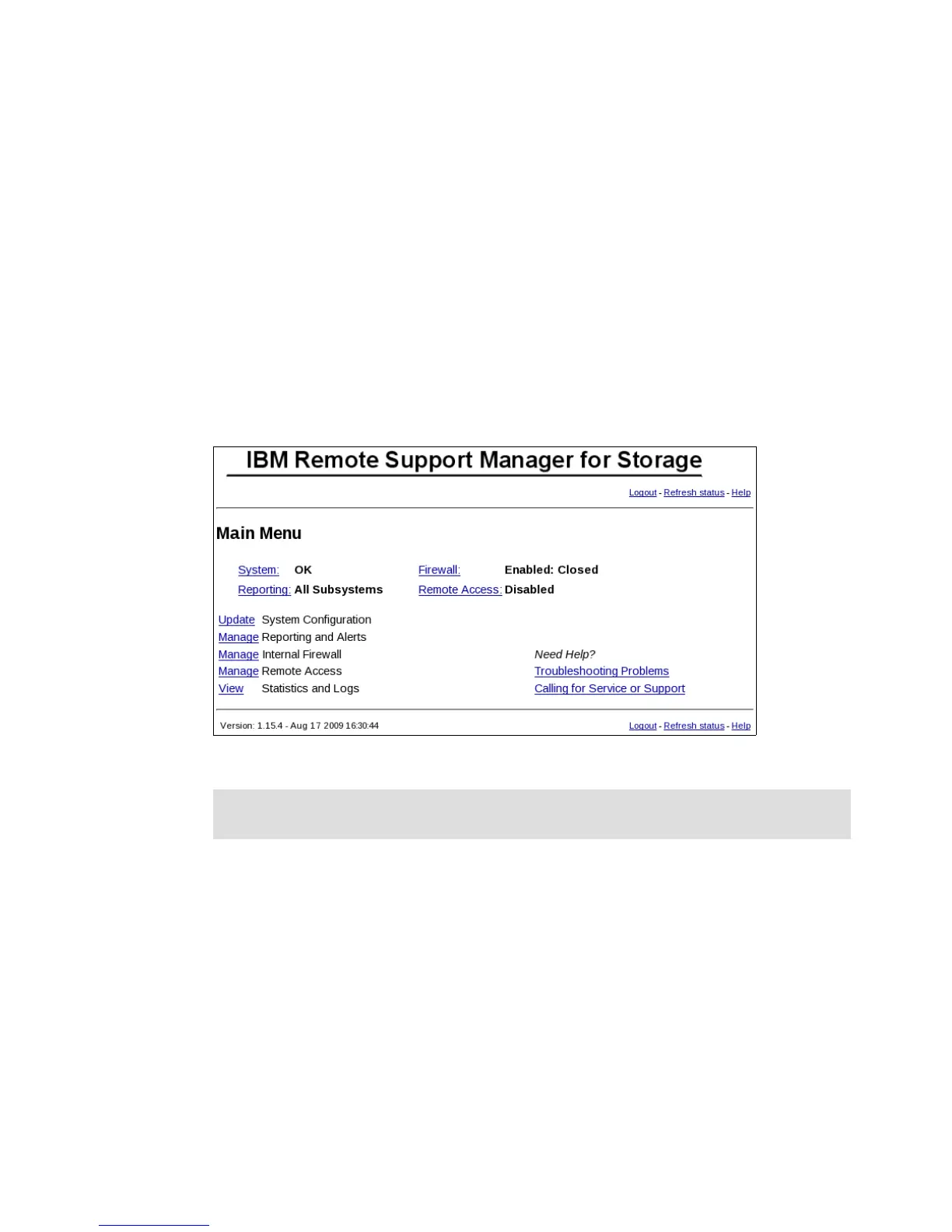Chapter 6. IBM Remote Support Manager for Storage 317
To activate RSM, perform these steps:
1. Make sure Remote Access is enabled. Click Remote Access in the main RSM window to
activate it, if required (as shown in 6.2.6, “Remote access security” on page 317).
2. Call the number for IBM Service for your region and give the IBM Machine Type and Serial
Number of one of the DS storage subsystems to be monitored by RSM for Storage. For
support telephone numbers in your country or region, see the following Web site:
http://www.ibm.com/planetwide
3. Tell the disk support contact person that you are activating a RSM for Storage system.
4. Provide IBM Service with the phone number of the modem attached to the RSM for
Storage system (if used). IBM Service will connect to the system, verify that the
configuration is correct, send a test alert via e-mail, verify receipt of the alert and
associated attachments, and then activate the system.
When the RSM for Storage system is ready to receive events, the System Status will be OK.
See Figure 6-26.
Figure 6-26 RSM main menu: Configured
6.2.6 Remote access security
This section will cover how to secure your IBM Midrange System Storage storage subsystem
from unauthorized access.
SSH connectivity
In the RSM for Storage Remote Access window, click Enable Remote Access. This will
reconfigure the RSM for Storage internal firewall to allow connections through SSH port 22.
Verify connectivity in the following sequence:
1. From inside your network, open an SSH client and connect to the RSM for Storage system
on port 22. (Remember, if you perform these connectivity checks over several days, that
the RSM for Storage Remote Access control has a timeout that might need to be reset.)
Verify that you are able to obtain a login prompt from the RSM for Storage system.
Note: If you decide to install the RSM for Storage software on another server, you will need
to contact IBM Service to obtain a new activation key for the new server.
