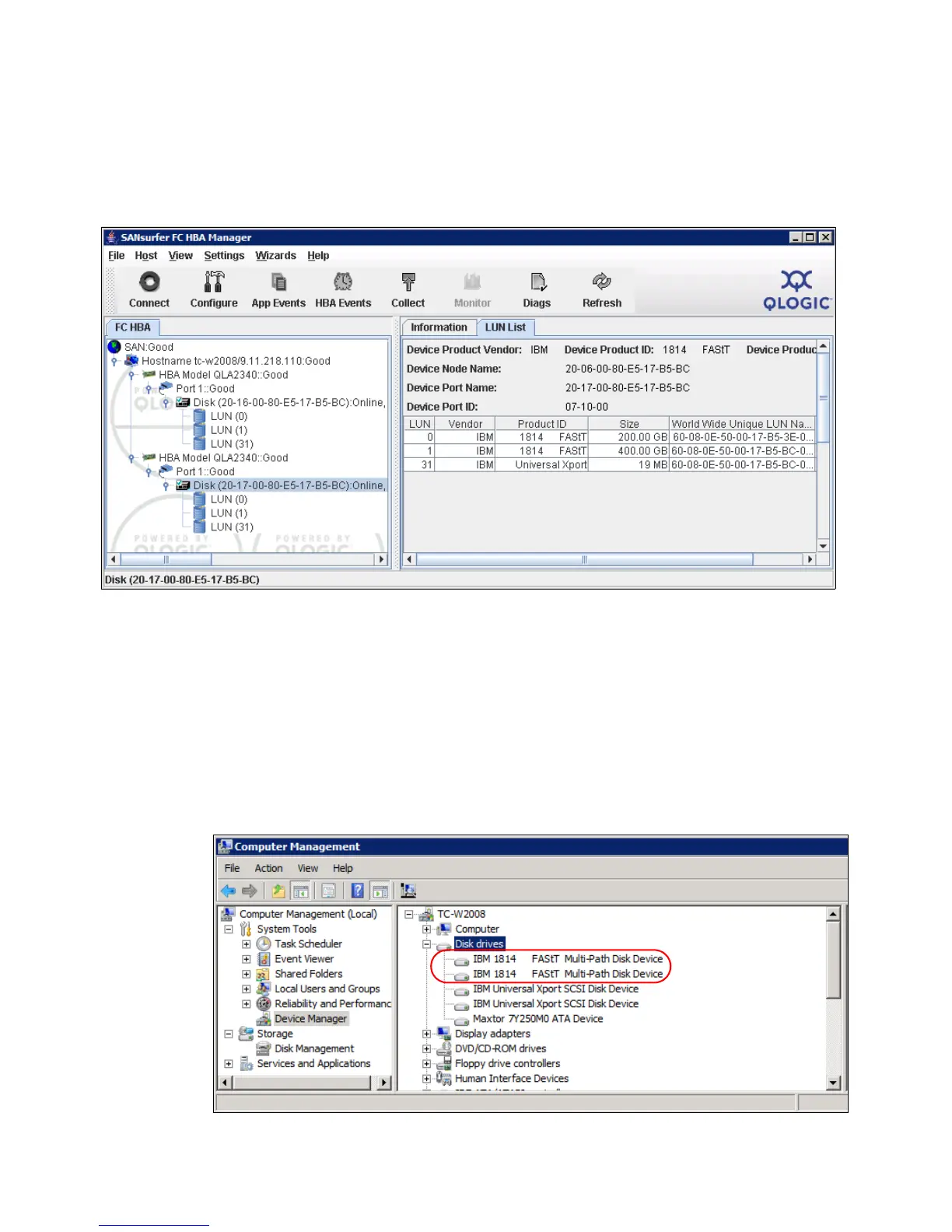Chapter 4. IBM System Storage DS planning and configuration 219
4.9.6 Configuring mapped drives from Windows
To check the new mapped logical drives from the Windows Server 2008 used in this example,
start with the SANsurfer management tool. Refresh it so that the HBAs search for all the new
mapped drives. After that action completes, you see the information shown in Figure 4-86.
Figure 4-86 Displaying mapped logical drives
The verified HBAs show all the mapped LUNs, so you can use the Windows Disk
Administrator utility to scan for new storage, create and format partitions, and begin using the
new disk space.
First, use the Windows Device Manager to scan for new hardware changes. Once refreshed,
you see the newly mapped logical drives from your DS5000 storage subsystem under the
Disk drives folder of the server.
Each logical drive is presented as IBM xxx Multipath Disk Device under the Disk drives folder,
where xxx is the product ID of the DS Storage subsystem, as shown in Figure 4-87.
Figure 4-87 Verifying new disks in Device Manager
