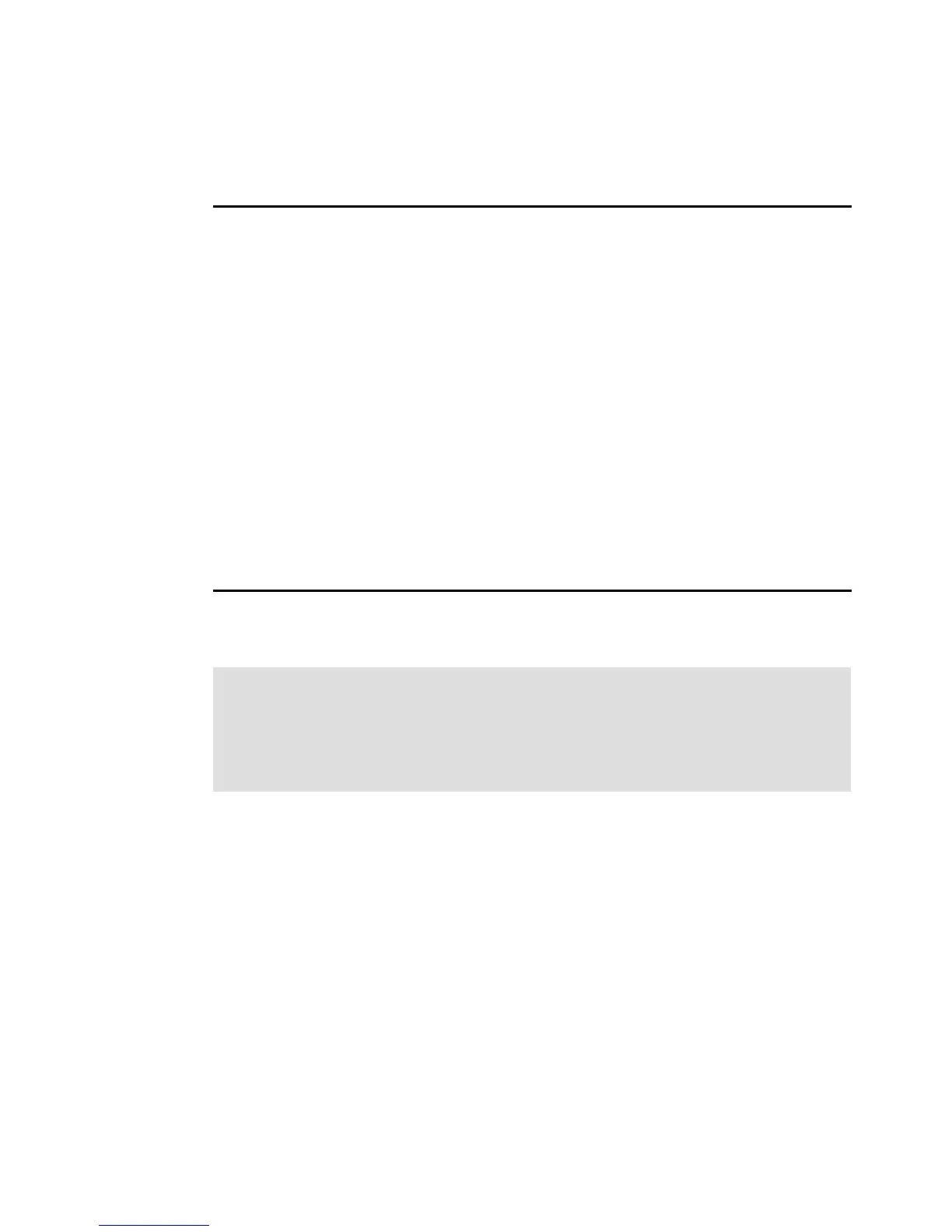Chapter 8. Command-line interface and Script Editor 499
Configuration Script example 1
Example 8-15 creates a new logical drive using the create logicalDrive command in the
free space of a array.
Example 8-15 Creating logical drives
Show "Create RAID 5 Logical Drive WIN-1 on existing Array Data_FC";
//Create logicalDrive on array created by the create logicalDrive drives command
//Note: For arrays that use all available capacity, the last logicalDrive on the
// group is created using all remaining capacity by omitting the
capacity=logicalDrive
// creation parameter
create logicalDrive array=Data_FC RAIDLevel=5 userLabel="WIN-1" owner=A
segmentSize=16 capacity=20 GB;
show "Setting additional attributes for logicalDrive WIN-1";
//Configuration settings that cannot be set during logicalDrive creation
set logicalDrive["WIN-1"] cacheFlushModifier=10;
set logicalDrive["WIN-1"] cacheWithoutBatteryEnabled=false;
set logicalDrive["WIN-1"] mirrorEnabled=true; set logicalDrive["WIN-1"]
readCacheEnabled=true; set logicalDrive["WIN-1"] wri
teCacheEnabled=true; set logicalDrive["WIN-1"] mediaScanEnabled=false;
set logicalDrive["WIN-1"] redundancyCheckEnabled=false; set logicalDrive["WIN-1"]
modificationPriority=high;
The line beginning with //Create is a comment explaining that the purpose of this script file is
to create a new logical drive using the create logicalDrive command on an existing array.
8.2 Script Editor
The Script Editor is a powerful tool to create and edit scripts. It can verify syntax, run a script,
or both, and the scripts can also be saved and later executed to automate storage
management procedures.
8.2.1 Using the Script Editor
To open the Script Editor, perform these steps:
1. Select a storage subsystem in the Device Tree View or Device Table from the Enterprise
Management window in the Storage Manager Client.
Tip: For an example of how to set up an entire storage subsystem and the commands
required to do this task, look at the output of a saved configuration (select Storage
Subsystem Configuration Save...) of a configured DS5000 storage subsystem.
The output from this configuration will have all the commands and steps to duplicate the
configuration or modified to create a different storage controller. It is an excellent source of
example commands to complete individual tasks.
