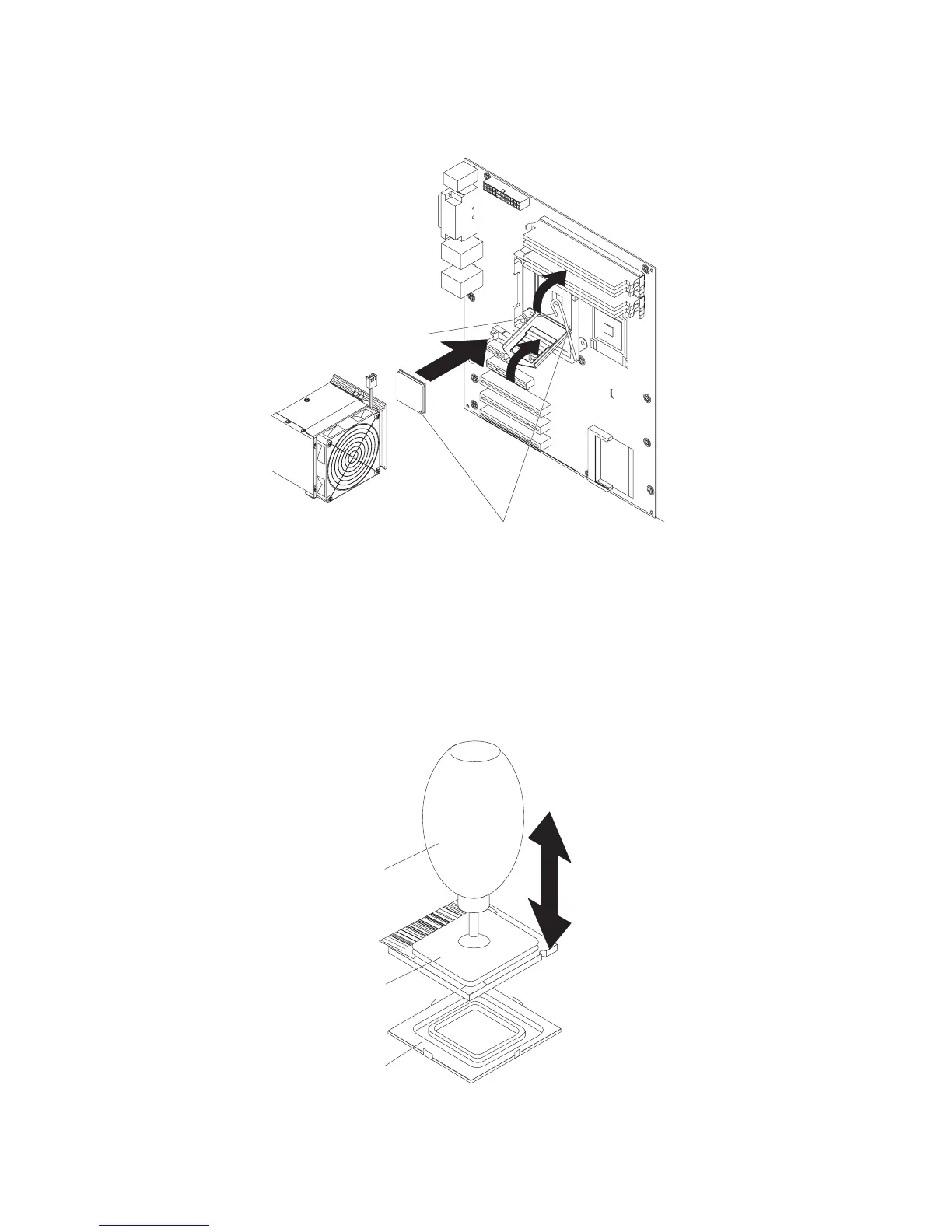Installing a microprocessor and fan sink
To install the microprocessor and fan sink, complete the following steps.
Orientation indicators
Fan-sink retention lever
1. Make sure that the microprocessor socket lever and cover are in the fully open
position.
Attention: Use the vacuum tool that comes with the replacement part to
install the microprocessor. Dropping the microprocessor during installation can
damage the contacts. Also, contaminants on the microprocessor contacts, such
as oil from your skin, can cause connection failures between the contacts and
the socket.
2. Install the microprocessor by using the vacuum tool and completing the
following steps.
Vacuum tool
Microprocessor
Socket
a. Squeeze and hold the bladder of the tool; then, place the suction cup on the
microprocessor and release the bladder.
Chapter 4. Removing and replacing server components 125
